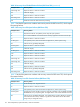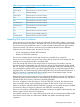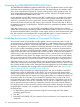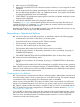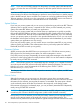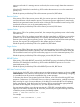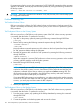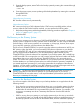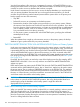RDF System Management Manual for J-series and H-series RVUs (RDF Update 13)
To analyze a file system error, see the appropriate table in this discussion, reading about any
corrective action specific to RDF. Then, for further information about the error (its cause, effect,
and general recovery procedures), see the file-system information in the Guardian Procedure Error
and Messages Manual.
Some errors involving one or more updaters might require you to resynchronize certain files; see
the EMS event log for further information. Any error that cannot be explained should be reported
to your service provider.
For information about the causes, effects, and recovery actions for all RDF event messages, see
Appendix C (page 356) or at the RDFCOM prompt enter the HELP command followed by the RDF
event number. For example, to see the Cause, Effect, and Recovery text for RDF event 895, enter
the following to the RDFCOM prompt:
] HELP 892
When present, file-system error numbers appear in the error# attribute of these messages.
Table 10 lists the file-system error numbers and recovery actions for RDF event 700, which reports
file-modification failures.
Table 10 Recovery From File Modification Failures (RDF Event 700)
Recovery ActionFile System Error
Check file integrity. The updater process skips the modify operation. RDF reports error 1 if
an updater receives a “record not found” error while attempting to perform the operation.
1
An invalid operation occurred. An error 2 can be caused by a variety of reasons. For example,
error 2 is returned if an application has a data file open for shared write access and an
2
updater then attempts to open that same file for exclusive write access. This is a critical error.
You should stop RDF and investigate. If you cannot determine the cause of the error and
remedy the situation, contact your service provider. If an updater reports an error 2 while
attempting to apply an audit record, it skips that record and goes to the next. In this case,
after you correct the error condition, you must reinitialize and reconfigure RDF to a point
earlier than the record that caused the error, and then restart RDF.
Check the file integrity. This could mean either loss of data or duplicated audit records. If
data was lost, resynchronize the file. If audit records were duplicated, then no harm occurred.
The updater process skips the modify operation.
10
Check the file integrity. This could mean either loss of data or duplicated audit records. If
data was lost, resynchronize the file. If audit records were duplicated, then no harm occurred.
The updater process skips the modify operation.
11
Check file integrity.16
If the problem persists, alter hardware configuration or perform system tuning.30 through 37
Provide more room for the file or extent by using FUP commands, such as PURGE and ALTER
MAXEXTENTS, or by compressing files. You might need to issue a STOP UPDATE command.
43 through 45
Repair the device or clear the condition.50 through 58
Check file integrity.59
Repair the device or clear the condition.60 through 66
Check the file integrity. This could mean either loss of data or duplicated audit records. If
data was lost, resynchronize the file. If audit records were duplicated, then no harm occurred.
The updater process skips the modify operation.
71
Repair the device or clear the condition.100
Repair the device or clear the condition.103
Repair the device or clear the condition.120 through 121
Repair the device or clear the condition. An error 122 or 211 indicates the loss of the primary
CPU of a disk process. This is a normal error from which the RDF process will recover.
122, 211
Recovering From File System Errors 111