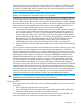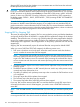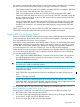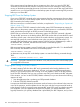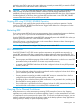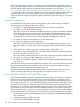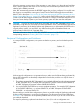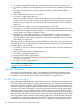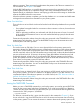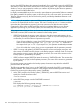RDF System Management Manual for J-series and H-series RVUs (RDF Update 13)
not had to stop TMF to get into this state. When you are ready to restart RDF, just enter the START
RDF command and it will resume where it left off last.
CAUTION: If you do not stop the application that is updating your RDF protected database until
after you have issued the STOP RDF, DRAIN command, then the backup database has low
probability of being logically identical to the primary database after RDF shuts down. If this happens
and the application is still down, then just restart RDF and then enter a new STOP RDF, DRAIN
command after the Extractor shows an RTD time of 0:00.
Stopping RDF using STOP RDF, REVERSE Operation
This operation is only useful for the special situation involving a switchover operation. See the
section on STOP RDF, REVERSE and the Reverse Trigger further below for a description of when
you would use this operation.
Restarting RDF
If you want to restart RDF and have it resume processing where it stopped at the previous shutdown,
you can only do so if you have not reinitialized RDF subsystem since the shutdown.
Use the START RDF command to restart RDF. RDF automatically starts with UPDATE ON unless you
explicitly specify UPDATE OFF in the START RDF command.
When RDF restarts, it uses the information in the context files to determine where it last stopped,
and resumes processing from that point.
NOTE: If you delete and reconfigure TMF, then you must initialize RDF.
RDF Transactions
From RDF T0346H11^ACT, RDF monitor performs transactions at specified time intervals in a
special RDF transaction file that is created when auxiliary audit trails are protected by RDF. The
transaction time interval is calculated based on the PURGE TIME interval. The special RDF transaction
file:
• Ensures proper and efficient purging of files for RDF configurations in which one or more RDF
protected auxiliary audit trails do not contain any transaction activity.
• Is created in the ZRDFTRNS subvolume of the first configured volume of every RDF protected
auxiliary audit trail.
NOTE:
• The first configured volume of an auxiliary audit trail must be a physical volume which allows
you to create the special RDF transaction file.
• Security permissions must be provided to enable RDF monitor to create the files in the first
configured volume of the RDF protected auxiliary audit trail.
• Excluding the file or subvolume during RDF initialization is not permitted. Also, excluding the
file when RDF is running results in an error.
• If an include item is specified for the first configured volume of a RDF protected auxiliary audit
trail and the file or subvolume is not included, RDF initialization fails.
Carrying Out a Planned Switchover
Many businesses run online transaction processing (OLTP) twenty-four hours a day. Stopping
applications to perform software or hardware upgrades, repairs, or other maintenance can result
in complications and inconvenience for system users. To minimize such planned outages, you can
perform a planned switchover from the primary system to the backup system to keep applications
running while you modify or repair the primary system.
Restarting RDF 125