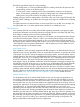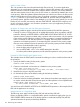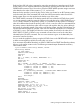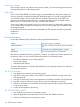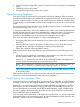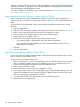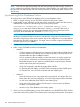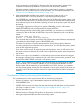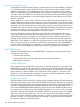RDF System Management Manual for J-series and H-series RVUs (RDF Update 13)
To purge a NonStop SQL/MP or NonStop SQL/MX database, use the SQLCI/MXCI PURGE utility
and DROP command, as explained in the SQL/MP Installation and Management Guide and the
SQL/MX Installation and Management Guide.
To recopy a database to the backup system, follow the instructions in “Synchronizing the Primary
and Backup Databases” (page 60).
Resynchronizing Individual Volumes, Tables, and Files Offline
If you are sure that only certain database files or tables on a particular volume might not be
synchronized, all you need to do is synchronize the entire volume or just the individual files and/or
tables.
To resynchronize only the affected volume or the individual files/tables on that volume, do the
following:
1. Stop your applications.
2. Either Stop TMF or stop RDF using the Drain option (see discussion on this option in Chapter 5)
3. Make a copy of the tables and files that reside on the particular volume.
4. Move the copy of the database taken in Step 3 to your backup system.
5. Restart TMF, if it was stopped in Step 2.
6. What you need to do next depends on the what you did in Step 2:
• If you stopped TMF, the initialize RDF to the TMF shutdown timestamp
• If you used the STOP RDF, DRAIN option, then reinitialize RDF to the time when you
initiated the Drain operation.
7. Start RDF.
8. Start your applications.
Resynchronizing Individual Tables or Files Offline
If you are sure that only certain database tables or files might not be synchronized, all you need
to do is synchronize those tables or files.
To resynchronize an individual table or file:
1. Stop your applications. It is also recommended that you stop TMF too because this guarantees
that no unexpected updates can touch the database, but it is not a requirement if you are
certain you have stopped all update activity to the affected volume.
2. Make a copy of the tables or files.
3. Restart TMF on the primary system if you stopped it in Step 1.
4. If you stopped TMF in Step 1, then wait for RDF to stop in response. Alternatively, if you only
stopped your applications, then issue the STOP RDF, DRAIN command, wait for RDF to stop,
and wait for the purger to log the RDF event 852.
5. Copy the tables or files to the appropriate volume on the backup system.
6. Restart RDF and your applications.
156 Maintaining the Databases