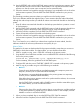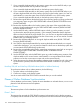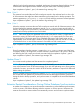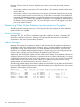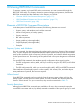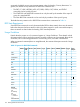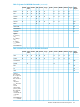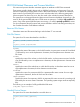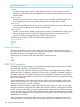RDF System Management Manual for J-series and H-series RVUs (RDF Update 13)
14. Use the RESTORE utility with the PARTONLY option to put the loaded primary partition of the
duplicate table into the correct location. MAP NAMES is not required because the loaded
partition now has the correct name on tape and can be restored directly.
15. When the extractor has logged the message indicating it has completed its role in the online
synchronization operation, issue the RDFCOM START UPDATE command on your primary
system.
The preceding procedure preserves indexes you might have on the backup system.
There is an alternate method that might be faster in some situations than the method described,
although this method requires that you rebuild all indexes associated with the table on the backup
system.
1. Drop all indexes associated with the table on the backup system that has a partition in need
of synchronization.
2. Use the SQLCI LOAD command with the PARTONLY option to load the partition directly from
the primary system to the backup system (without having to create a duplicate table).
3. When the load has completed, issue the RDFCOM STOP SYNCH command.
4. Create all required indexes for the table on the backup system.
5. When the extractor has logged the message indicating it has completed its role in the online
synchronization operation, issue the RDFCOM START UPDATE command on your primary
system.
Thus, if it is faster for you to rebuild your indexes than to perform the main method, then this
alternative method can achieve synchronization more quickly for you.
Relative Tables
This method is the same as that described for key-sequenced tables, except that you cannot use
PARTONLY to load relative tables. For relative tables, you must load the entire table.
1. If RDF is currently running, issue a STOP RDF command on the primary system.
2. Purge the RDF control subvolume and then issue an INITIALIZE RDF command of the following
form on the primary system:
INITIALIZE RDF, BACKUPSYSTEM \system, SYNCHDBTIME ddmmmyyyy hh:mm
For the timestamp, follow the guidelines for the INITTIME option.
3. Configure RDF and then issue a START RDF, UPDATE OFF command on the primary system.
4. Make a copy of your table using one of the following two methods:
• Method 1
Create the entire duplicate table on your backup system with a temporary name at a
temporary location (such as \BACKUP.$DATA.DUP.PART).
The alternative is to create the duplicate table on the primary system at a temporary
location (such as \PRIMARY.$DATA.DUP.PART).
If the table whose primary partition needs to be synchronized has indexes, do not create
indexes for the duplicate table.
Use the SQLCI LOAD command with the SHARED option to load the entire table. Again,
with relative tables, you must load the entire table.
• Method 2
Take on online dump of the specific partition that you to resynchronize, and then perform
a TMF FRNL operation to put that copy on a different volume. In this example, use MAP
NAMES to recover it as $DATA.DUP.PART.
5. When you have completed Step 4, issue the RDFCOM STOP SYNCH command.
6. When the load has completed, issue the RDFCOM STOP SYNCH command.
Synchronizing Selected Database Portions Online 171