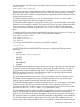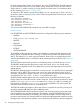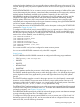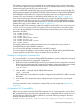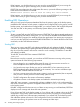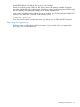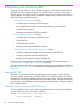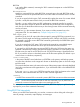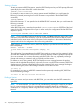RDF System Management Manual for J-series and H-series RVUs (RDF Update 13)
If that happens, you should make sure you are using the correct RDFCOM. If you are using the
correct version and you get this message, then you must reinitialize RDF.
If RDFCOM cannot determine the configuration file version, it prints the following message to the
home terminal and aborts the command:
RDFCOM version (version) does not match the config file version unknown
If that happens, you should make sure you are using the correct RDFCOM. If you are using the
correct version and you get this message, then you must reinitialize RDF.
Enabling RDF Operations
After you have copied all pertinent database files from the primary system to the backup system,
installed the RDF software on both systems, initialized and configured TMF on the primary and all
backup systems, and initialized and configured RDF, you can then start the TMF and RDF subsystems.
You must start TMF on the primary and all backup systems before you can start RDF.
Starting TMF
To start or restart TMF, issue the TMFCOM command START TMF. If you plan to start the applications
being protected by TMF before starting RDF, you can include the DISABLE BEGINTRANS attribute
in the START TMF command; this attribute prevents the applications from starting any transactions
until you issue the TMFCOM command ENABLE BEGINTRANS. For details about these TMFCOM
commands, see the TMF Reference Manual.
Starting RDF
There are two ways to start RDF: with updating enabled and with updating disabled. If updating
is enabled, the updaters begin updating the backup database immediately. If updating is disabled,
they do not (but the extractor and receiver continue to work normally). The default is to start RDF
with updating enabled.
To start RDF, issue the RDFCOM command START RDF:
]START RDF
Notice that to issue this command, you must have an RDFCOM session running on the primary
system and meet all of the following requirements:
• You are logged on as a member of the super ID group (or have execution access for an
RDFCOM object that has been PROGID'd by the customer).
• You have the same super ID that was used to initialize RDF (or have execution access an
RDFCOM object that has been PROGID'd by the customer). You can have a different super
ID if the RDF OWNER attribute has been set.
• You have a remote password on the primary system (it is also recommended, but not required,
that you have a remote password on the backup system as well).
• The RDF configuration file contains all necessary attributes.
• All updater volumes on the backup system are enabled for transaction processing.
When RDF starts execution, it automatically performs a validation check on the configuration file;
if the check succeeds, RDF copies the configuration file $SYSTEM.control-subvolume.CONFIG
to the backup system.
If the RDF configuration file does not exist, or if there are any missing or invalid attributes, RDFCOM
displays an error message and aborts the start operation.
If you did not start TMF on the backup system, or if you did not add an updater volume to the TMF
configuration on the backup system and enable it for transaction processing, the corresponding
updater logs an RDF error and terminates immediately. If you started TMF on the backup system
and added the updater volume to the TMF configuration but did not enable that volume for
transaction processing, the updater issues an error message and then stops.
86 Installing and Configuring RDF