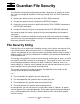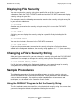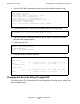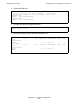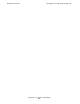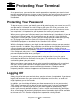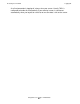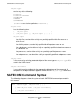Safeguard User's Guide (G06.24+, H06.03+)
Guardian File Security
Safeguard User’s Guide—422089-009
A-3
Displaying File Security
Displaying File Security
You can examine the security string for a specific file or all files in your current
subvolume. Both the TACL FILEINFO command and the FUP INFO command display
security strings for your files.
For example, enter the following command to examine the security string for every file
in your current subvolume:
6> FILEINFO
Another way to examine the security string for every file is to use the FUP INFO
command:
7> FUP INFO *
Similarly, you can display the security string for a specific file by including the file
name:
8> FILEINFO ACCT4
You can also include a file name in the FUP INFO command:
9> FUP INFO ACCT4
If you use these commands to examine the security string for a file that has been
added to the Safeguard database, the security string appears as "****" (four asterisks).
Changing a File's Security String
After you have created a file, you can change its security string with the FUP SECURE
command. For example, to change the security setting for the file acct4 to NUNU:
10> FUP SECURE ACCT4, "NUNU"
If a file has been added to the Safeguard database, you cannot change its security
string because the Safeguard software controls access to the file.
Sample Procedures
The following procedures illustrate two different ways to set the security string to
GOGO for two disk files named acct4 and acct5. These procedures are intended to
serve as basic examples. You could use other combinations of commands and
techniques, as described in the Guardian User's Guide.
Using the DEFAULT Program to Set the Security String
The first method creates two new files using the default security string. It assumes that
you must change the default string before creating the new files.