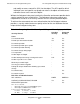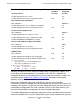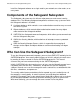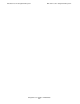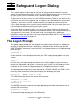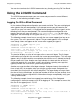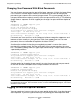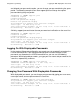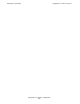Safeguard User's Guide (G06.24+, H06.03+)
Safeguard User’s Guide—422089-009
2-1
2 Safeguard Logon Dialog
This section explains how to log on and how to change your password on systems
where the Safeguard subsystem is running. If the Safeguard subsystem is not running
on your system, see the Guardian User’s Guide for logon instructions.
To gain access to your system, use the LOGON command. To do so, you must have a
user name and user ID assigned to you. In addition, you should be given a password.
Typically, a user name, user ID, and password are assigned to a new user by the
user’s group manager or the system security administrator. You must enter your user
name and password when you log on to your system.
If you have been assigned an alias, use it as a user name. However, be aware that
aliases are case-sensitive. Uppercase and lowercase letters are recognized exactly as
you type them. User names, on the other hand, are recognized as uppercase,
regardless of how you type them. For more information about aliases, see About Alias
Authentication Records on page 6-4.
The Logon Prompt
The type of logon prompt you see depends on whether your terminal is a Safeguard
terminal. A Safeguard terminal is defined by a member of the security staff with the
ADD TERMINAL command. If your terminal is a Safeguard terminal, the logon prompt
looks like this:
SAFEGUARD 1>
If your terminal is not a Safeguard terminal, the TACL logon prompt appears on your
screen:
TACL 1>
In either case, the logon dialog described in this section applies to your terminal as
long as the Safeguard subsystem is running on your system. For the purposes of the
examples in this section, the logon prompt for a Safeguard terminal is shown.
The logon prompt accepts only three commands: LOGON, PAUSE, and TIME. If you
enter any other command, the terminal displays the following message:
Expecting: LOGON, PAUSE or TIME
The TIME command returns the current date and time:
SAFEGUARD 1> TIME
20 MAY 1993, 13:47:22
SAFEGUARD 2>
The PAUSE command suspends the logon prompting and allows other processes to
interact with the terminal:
SAFEGUARD 1> PAUSE
To restore the logon prompt, press the Break key.