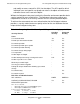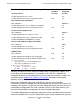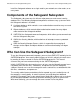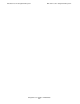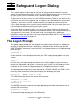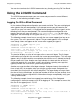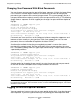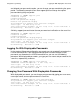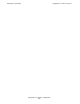Safeguard User's Guide (G06.24+, H06.03+)
Safeguard Logon Dialog
Safeguard User’s Guide—422089-009
2-4
Logging On With Displayable Passwords
and allowed your password to expire, you can change your password during the grace
period. The following example shows how support.jane can change her expired
password during the grace period:
SAFEGUARD 1> LOGON support.jane
Password: alpha4
Password expired
Enter new password: BigTop
Reenter new password: BigTop
The password for support.jane has been changed.
Last Logon: 18 DEC 1994, 11:23
Last Unsuccessful Attempt: 18 Dec 1994, 11:20 Total Failures: 5
Good Morning. Welcome to \SFO
Similarly, support.jane could enter the new password and verification on the same line:
SAFEGUARD 1> LOGON support.jane
Password: alpha4
Password expired
Enter new password: BigTop,BigTop
The password for support.jane has been changed.
Last Logon: 18 DEC 1994, 11:23
Last Unsuccessful Attempt: 18 Dec 1994, 11:20 Total Failures: 5
Good Morning. Welcome to \SFO
Logging On With Displayable Passwords
In the standard Safeguard configuration, passwords are not accepted if entered on the
LOGON command line. If the Safeguard configuration has been changed so that
passwords are allowed on the LOGON command line, you can use the following
procedure. With displayable passwords, you type your user name and password on the
same line, separated by a comma:
SAFEGUARD 1> LOGON support.jane,alpha4
*WARNING* Password Expires: 4 Jan 1995, 12:00
Last Logon: 18 DEC 1994, 11:23
Last Unsuccessful Attempt: 18 Dec 1994, 11:20 Total Failures: 5
Good Morning. Welcome to \SFO
Changing Your Password With Displayable Passwords
With displayable passwords, you can change your password by typing your user name,
current password, and new password on the same line:
SAFEGUARD 1> LOGON support.jane,alpha4,BigTop
The password for support.jane has been changed.
Last Logon: 18 DEC 1994, 11:23
Last Unsuccessful Attempt: 18 Dec 1994, 11:20 Total Failures: 5
Good Morning. Welcome to \SFO