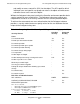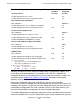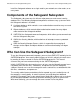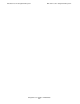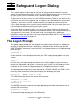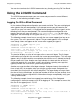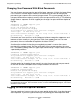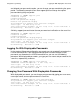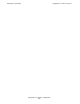Safeguard User's Guide (G06.24+, H06.03+)
Safeguard Logon Dialog
Safeguard User’s Guide—422089-009
2-5
Logging On to a Remote System
Logging On to a Remote System
To access a remote system using the Safeguard logon dialog, you must use the
Safeguard LOGON program. To run this program, you must already be logged on to
your local system, and the Safeguard software must be running on the remote system.
The program initiates the logon prompt from the Safeguard software on the remote
system so that you can log on to that system from your local terminal.
The following example shows how to use the LOGON program to log on to the remote
system named \STL:
4> \STL.LOGON
SAFEGUARD 1>
When you receive the logon prompt, you log on in the usual manner, described
previously in this section.
You can also type your user name on the same line as the LOGON command. When
you initiate the remote logon in this manner, the Safeguard software responds by
prompting you for your password as in the normal logon dialog.
The following example shows the start of such a remote logon sequence:
4> \STL.LOGON support.jane
Password:
If the remote system is configured to allow displayable passwords, you can follow your
user name with a comma and your password:
4> \STL.LOGON support.jane,BigTop
You can also change your password during a remote logon in the same manner as you
do during a local logon.
To log on to a remote system, your user ID must have been added to the remote
system, and you must have remote passwords established to allow network access.
Your security administrator handles these functions.