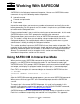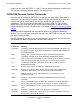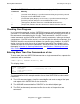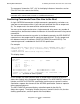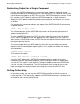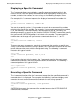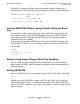Safeguard User's Guide (G06.24+, H06.03+)
Safeguard User’s Guide—422089-009
7-1
7 Working With SAFECOM
SAFECOM is the Safeguard command interpreter. You can use SAFECOM to enter
commands in any of the following modes of operation:
•
Interactive mode
•
Execute-and-quit mode
•
Batch mode
Interactive mode allows you to enter any number of commands and verify the results
before proceeding. For the general user, this mode is simple to use yet flexible enough
to handle routine Safeguard tasks.
Execute-and-quit mode is most useful for entering one or two commands. In this mode,
SAFECOM returns to the TACL prompt after executing the command.
Batch mode allows you to execute a series of SAFECOM commands stored in a disk
file. This mode is useful when you are adding a large number of disk files to the
Safeguard database. For example, batch mode is especially useful when a system
administrator is initially installing the Safeguard software.
This section describes how to run SAFECOM in these three modes of operation. The
examples in this section illustrate the most simple and basic ways to use the modes of
operation. Additional options are available, as described in the Safeguard Reference
Manual. The commands used as examples in this section are more thoroughly
described in the previous sections of this manual.
Using SAFECOM in Interactive Mode
When you have many SAFECOM commands to enter and you want to monitor your
progress, use SAFECOM in the interactive mode. To start interactive mode, type
SAFECOM at the TACL prompt. SAFECOM opens your home terminal for both input
and output, and displays its program header and equal-sign (=) command prompt.
From TACL, for example, this command begins an interactive SAFECOM session:
6> SAFECOM
SAFEGUARD COMMAND INTERPRETER - T9750CD30
=
After the SAFECOM command prompt appears, you can enter SAFECOM commands.
When you are finished, type EXIT at the command prompt to end the SAFECOM
session.
The equal sign is the normal SAFECOM prompt. It is used in all examples in this
manual. If you want to customize this prompt, use the DISPLAY PROMPT command,
which is described in Section 8, Changing Display Options.
SAFECOM keeps track of the command lines you enter during an interactive session.
Each line is numbered sequentially and retained in a history buffer. This approach