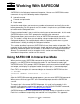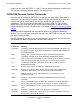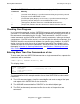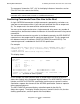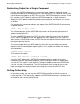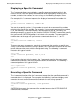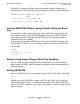Safeguard User's Guide (G06.24+, H06.03+)
Working With SAFECOM
Safeguard User’s Guide—422089-009
7-3
Checking Your Progress
Checking Your Progress
In an interactive command session, SAFECOM executes each complete command as
you enter it. It is advisable to check your progress periodically and verify the results of
the commands executed during the session. Three commands—the ENV session-
control command, and the SHOW and INFO security commands—allow you to check
your progress. Use ENV at the start of a session to check the default environment. Use
SHOW to check the current default attributes for specific types of objects. Use INFO
during a session to verify the results of a previous command. The examples in this
section illustrate the use of these commands. SHOW and INFO are discussed more
thoroughly in Section 4, Securing Subvolumes, and Section 6, Obtaining User and
Alias Information.
Entering More Than One Command on a Line
To enter more than one SAFECOM command on a single command line, separate the
commands with a semicolon:
=LOG logfile; ASSUME diskfile; ENV
This display shows:
The command line in this example contains these three SAFECOM session-control
commands:
•
The LOG command opens a log file named logfile and sends a copy of the input
and output of this SAFECOM session to that file.
•
The ASSUME command defines DISKFILE as the default object type.
•
The ENV (environment) command verifies the results of the previous two
commands.
? (Question mark) Displays a specified command that you previously entered
during the current SAFECOM session.
! (Exclamation point) Displays and executes a specified command that you
previously entered during the current SAFECOM session.
-- (Two hyphens) Delimits comments in SAFECOM command lines.
& (Ampersand) Indicates that the command is continued on the next line.
SYSTEM \LA
VOLUME $DATA.SALES
OUT \LA.$TIM -- Interactive, OUT = IN --
LOG $DATA.SALES.LOGFILE
ASSUME DISKFILE
Table 7-1. SAFECOM Session-Control Commands (page 2 of 2)
Command Meaning