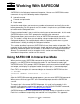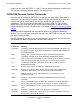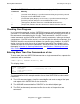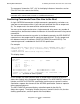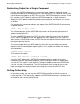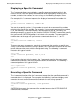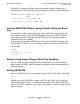Safeguard User's Guide (G06.24+, H06.03+)
Working With SAFECOM
Safeguard User’s Guide—422089-009
7-10
Leaving SAFECOM Without Losing Defaults (Using
the Break Key)
PROGFILE is changed to FILE03. After the command has been altered to your
satisfaction, press the Return key on the editing line to execute the edited command:
=FC 18
=ALTER DISKFILE PROGFILE, PROGID ON
. dddd
.ALTER DISKFILE FILE, PROGID ON
. i03
.ALTER DISKFILE FILE03, PROGID ON
.
=
Leaving SAFECOM Without Losing Defaults (Using the Break
Key)
You can return to TACL without losing your current SAFECOM default settings by
pressing the Break key at the SAFECOM prompt. Break pauses SAFECOM and
returns control to TACL. After pausing SAFECOM, you can enter any number of
commands at the TACL prompt.
To return to your interrupted SAFECOM session, enter the PAUSE command at the
TACL prompt. This pauses TACL and returns control of the terminal to SAFECOM.
For example:
=BREAK
5> time
June 21, 1992 8:56:30
6> pause
=
Exiting a Long Report Display (Break Key Handling)
You can stop a long report that SAFECOM is displaying by using the BREAK key.
When you press BREAK, SAFECOM stops executing the command and displays its
command prompt.
Exiting SAFECOM
When the SAFECOM session is completed, return to TACL with the EXIT command:
=EXIT
7>
Another way to exit SAFECOM is to press the CTRL and Y keys at the same time.
SAFECOM interprets CTRL/Y as an end-of-file character (EOF). When SAFECOM
reads an EOF from its input file (in this case, your terminal), it closes the input file and
stops executing.