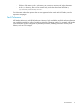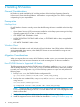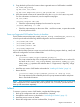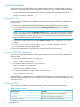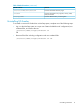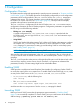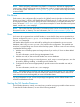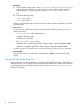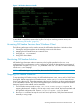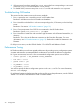Samba on NonStop User Manual
Figure 1 NS-Samba Daemons Health
In case there is a problem, examine the log files. For help on resolving common errors, see
“Troubleshooting NS-Samba” (page 20).
Accessing NS-Samba Services from Windows Client
The following techniques can be used to access the NS-Samba share from a Windows client:
1. Pointing the Windows explorer to the NonStop server and click shares.
2. Mapping the NS-Samba share as a network drive.
3. Using the net use command.
4. Using CIFS client utilities.
Monitoring NS-Samba Activities
NS-Samba logs information about its activities in the log files specified in the smb.conf
configuration file. Log information can be configured to include the desired amount and types of
log information using the log level (G) parameter in the smb.conf file. For more information,
see the smb.conf manpage.
NOTE: NS-Samba logs to its private files, but not to the EMS subsystem.
Stopping NS-Samba Daemons
To stop providing NS-Samba services, the NS-Samba daemons smbd, nmbd, and/or SWAT must
be stopped. Before stopping the NS-Samba services, run the smbstatus tool to ensure that no
client is using the services. Note that terminating the services when they are being used might lead
to an undesirable outcome. Any of the following techniques could be used to stop the NS-Samba
daemons, based on the method used to start them.
1. The NS-Samba suite provides a script, /usr/local/samba/scripts/stopsmb, for
stopping the daemons. With this, one can stop smbd, nmbd or both, that are associated with
the specified configuration file. Execute /usr/bin/stopsmb –help for details.
2. Run the kill command to stop the smbd and nmbd processes, if they have been started
manually or using scripts.
Accessing NS-Samba Services from Windows Client 19