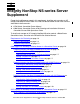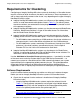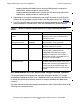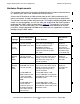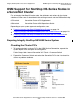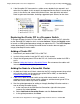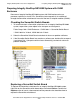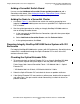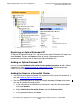ServerNet Cluster Supplement for NonStop NS-Series Servers (H06.08+)
Integrity NonStop NS-series Server Supplement
ServerNet Cluster Supplement for HP Integrity NonStop NS-Series Servers—529933-006
1-9
Preparing Integrity NonStop NS14000 Series
System with VIO Enclosures
Adding a ServerNet Switch Board
Use can use the Add Node to ServerNet Cluster guided procedure to add a
ServerNet switch board. (See Adding the Node to a ServerNet Cluster.) Do not
connect the cables until instructed to do so by the guided procedure.
Adding the Node to a ServerNet Cluster
1. As noted in Table 1-2, the 6780 cluster switch slot used for connecting to an
Integrity NonStop NS14000 system must have a quad MMF PIC. Replace or add a
PIC as needed.
2. Start the guided procedure for adding an Integrity NonStop NS14000 node to a
new or existing ServerNet cluster:
a. In the tree pane of the OSM Service Connection, right-click the system object
and select Actions.
b. Select Add Node to ServerNet Cluster and click Perform Action.
c. In the guided procedure, click Start.
Preparing Integrity NonStop NS14000 Series System with VIO
Enclosures
For Integrity NonStop NS14000 series systems with VIO enclosures, ServerNet cluster
connectivity is established through the Optical Extender PIC in slot 5 of the VIO
enclosure on each fabric.
Checking the Optical Extender PICs
1. To locate and check an Optical Extender PIC in an Integrity NonStop NS14000
series system, expand the system object in the tree pane and navigate to:
Fabric Group 100 > Internal ServerNet Fabric > VIO Module 100.
n
* > Optical
Extender PIC
* VIO Module 100.2 for X-fabric, VIO Module 100.3 for Y-fabric
2. Select the Optical Extender PIC and check for alarms or problem attributes.
3. If the Optical Extender PIC icon contains a yellow arrow, double-click to expand it
and select Port 1 (the port used for cluster connectivity) to check for alarms or
problem attributes.