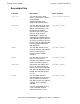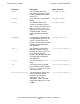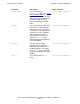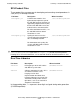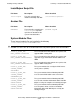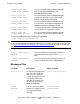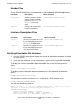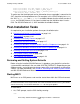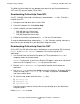SQL/MX 2.x Installation and Management Guide (H06.04+)
Installing NonStop SQL/MX
HP NonStop SQL/MX Installation and Management Guide—540436-001
3-16
Post-Installation Tasks
Version procedure: T1050H21_14OCT2005_FCS_212_0915
Version procedure: T6520H02_01MAY2005_TFDS_SH_H02
Version procedure: T6520H02_01MAY2005_TFDSAPI_14JUN05_H02
TNS/E Native Mode: runnable file
To make sure that the displayed version information for an executable is correct for the
SUT, check the version procedure text. For example, in this VPROC display for MXCMP,
the “H21” in S0200H21 and T1050H21 is a reliable indicator that the correct version of
MXCMP for SQL/MX Release 2.1 has been installed from the H06.04 or later H-series
RVU. For SQL/MX Release 2.2, “H22” would be the reliable indicator.
Post-Installation Tasks
As required for your installation, perform these post-installation tasks:
•
Reviewing and Setting System Defaults on page 3-16
•
Starting MXCI on page 3-16I
•
Installing Visual Query Planner on page 3-17
•
Installing the SQL/MX Online Help on page 3-17
•
Installing the Windows-Hosted SQL/MX C and C++ Preprocessor on page 3-19
•
Installing the Windows-Hosted SQL/MX COBOL Preprocessor on page 3-19
•
Relinking the SQL/MX UDR Server on page 3-19
•
Using Import Catalog Tools on page 3-20
•
Using Module Management Tools on page 3-20
Reviewing and Setting System Defaults
Before using the installed SQL/MX Release 2.x database, you should first review the
system defaults contained in the user table SYSTEM_DEFAULTS. Depending on your
database needs, you might want to change some of the system defaults to alternative
settings. For more information, see Section 6, Reviewing and Setting System Defaults
and the SQL/MX Reference Manual.
Starting MXCI
MXCI runs as an OSS process and must be started from within the OSS environment.
To start MXCI:
1. At a TACL prompt, start the OSS shell by entering:
osh
Note. Check that the file mxci in the OSS directory /usr/tandem/sqlmx/bin is secured
for read and execute access to your node. If it is not secured for execute access, you cannot
start it. If necessary, use the OSS command chmod to change the options.