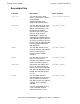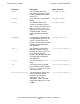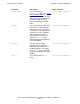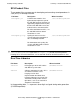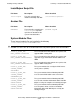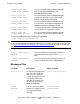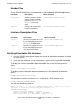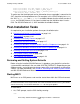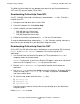SQL/MX 2.x Installation and Management Guide (H06.04+)
Installing NonStop SQL/MX
HP NonStop SQL/MX Installation and Management Guide—540436-001
3-17
Installing Visual Query Planner
You are now in the OSS environment.
2. Enter the mxci command to start MXCI. Always enter the command using
lowercase letters, because the OSS environment is case-sensitive.
The MXCI session begins, and the MXCI prompt (>>) appears.
For information about MXCI commands, see the SQL/MX Reference Manual.
Installing Visual Query Planner
Visual Query Planner is distributed as a setup file named MXVQP in the
$SYSTEM.ZMXTOOLS subvolume. To install Visual Query Planner:
1. Use OutsideView, the Receive File option, or FTP to download MXVQP to a
Windows NT workstation.
MXVQP is a binary file. If you use the Receive File option, select Binary but do not
select Add CR LF. Specify SETUP.EXE for the local file name.
2. Run SETUP.EXE. The InstallShield application guides you in installing (or
removing) the Visual Query Planner executable files. By default, InstallShield
places the executable and online help in the C:\Program Files\Hewlett
Packard\NonStop SQL-MX folder. If you prefer, you can select a different
installation folder.
3. Delete SETUP.EXE if you want.
Visual Query Planner requires the Microsoft ODBC DataSource Administrator (client)
to connect to NonStop SQL/MX. For information about installing the Microsoft ODBC
Data Source Administrator, see the ODBC/MX Driver for Windows Manual.
For information about using Visual Query Planner, see the SQL/MX Query Guide, or
see the Visual Query Planner online help in the Visual Query Planner.
Installing the SQL/MX Online Help
SQL/MX online help files are provided in the HP NonStop Technical Library (NTL) and
on the site update tape (SUT). The help files are designed for best viewing on a TSM
workstation or NonStop system console provided by HP. If a TSM workstation or
system console is not available, view the help files on a personal computer running
Microsoft Internet Explorer 4.0 or later and any of these operating systems:
•
Windows NT 4.0
•
Windows 2000
•
Windows XP
Even though online help is available from several sources, HP recommends
downloading it from the NTL Web site whenever possible:
http://www.hp.com/go/ntl