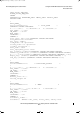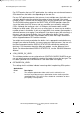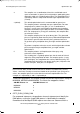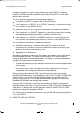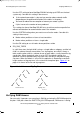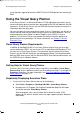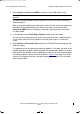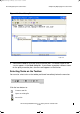SQL/MX 3.1 Query Guide (H06.23+, J06.12+)
Reviewing Query Execution Plans
HP NonStop SQL/MX Release 3.1 Query Guide—663851-001
4-14
Using the Visual Query Planner
used. Operators appearing below the PARTITION_ACCESS operator are executing in
DAM.
Using the Visual Query Planner
Visual Query Planner is a Microsoft Windows NT GUI application that enables you to
extract and display query execution plans generated by the SQL/MX optimizer for DML
statements. Visual Query Planner uses the EXPLAIN function internally to extract the
information about the query plan.
You can save plans that you generate for further analysis. Saved plans can be sent to
anyone who can look at them without having to access the actual database. You can
also provide plans to the Global Customer Support Center (GCSC) in case of
problems. Visual Query Planner also provides the ability to force the optimizer to
present the plan that you design. For further information, see Section 5, Forcing
Execution Plans.
Visual Query Planner Requirements
In addition to NonStop SQL/MX, Visual Query Planner requires that you have data
sources defined for ODBC. You must have a PC or workstation with Windows NT 4.0
(or later) to use Visual Query Planner. For information about installing Visual Query
Planner, see the SQL/MX Installation and Management Guide. For information about
defining ODBC data sources with the Microsoft ODBC Data Source Administrator, see
the ODBC Driver for Windows Manual.
Getting Help for Visual Query Planner
To access the Visual Query Planner online help facility, select Help > Visual Query
Planner Help. Access additional context-sensitive help by pressing F1 or through the
Properties dialog box. For more information, see Accessing Additional Information
About Operators on page 4-17.
Graphically Displaying Execution Plans
1. To start the Visual Query Planner, do one of the following:
Select Start > Programs > NonStop SQL-MX > Visual Query Planner.
Navigate to the C:\Program Files\Hewlett Packard\NonStop SQL-MX folder
and select and open Visual Query Planner.
After the program starts, you will notice that a default file name, VQP1,
appears on the title bar and that status messages appear along the bottom of
the window.
Note. To avoid unexpected results, turn off query caching at the start of your VQP session.
TP663851.fm Page 14 Monday, October 17, 2011 11:48 AM