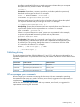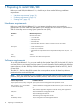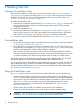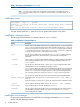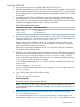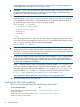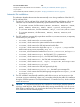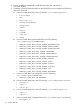SQL/MX 3.2.1 Installation and Upgrade Guide (H06.26+, J06.15+)
2 Installing SQL/MX
Summary of installation tasks
If this is the first installation of SQL/MX on your NonStop system, read “Using the InstallSqlmx
script” (page 14) to acquaint yourself with the InstallSqlmx script and its functions during the
installation of SQL/MX. If a version of SQL/MX already exists on your NonStop system, see
“Overview of SQL/MX system upgrade” (page 30).
To install SQL/MX Release 3.2.x:
1. Perform the pre-installation tasks described in “Pre-installation tasks” (page 14) to ensure that
your system meets all the hardware and software requirements and that TMF is properly
configured and running.
2. Install SQL/MX Release 3.2.x.
3. As required, perform the tasks described in “Verifying the SQL/MX installation” (page 18).
These include verifying if the SUT files were installed in their default locations, checking the
SQL/MX files on your system, and verifying the versions of installed executable files.
4. As required, perform the post-installation tasks described in “Post-Installation tasks” (page 26).
Pre-installation tasks
1. Confirm that your NonStop system meets all the hardware and software requirements identified
in “Preparing to install SQL/MX” (page 12).
2. Ensure that TMF is configured and running on the system where you will install SQL/MX. See
the guidelines for starting TMF in “Preparing to install SQL/MX” (page 12). Also, see the TMF
Planning and Configuration Guide for TMF installation guidelines.
TMF is required for SQL compilation and for execution of all SQL/MX utilities and all DDL
and DML statements that require TMF transactions. Note that all SQL/MX objects must reside
on volumes audited by TMF. SQL/MX program files need not reside on audited volumes.
After verifying the system requirements and performing the pre-installation tasks, you can install
the SQL/MX software and the SQL/MX sample database that is distributed with it.
You are encouraged to install the SQL/MX sample database and acquaint yourself with SQL/MX
and its statements, utilities, and MXCI commands. The sample database is the source for many
examples used in the SQL/MX manuals. For instructions on installing the SQL/MX sample database,
see “Installing a sample database” (page 28).
Using the InstallSqlmx script
The InstallSqlmx script is used only for the first install of SQL/MX, and does the following:
• Verifies that all processors on the system are valid processor types for SQL/MX Release 3.2.x.
If InstallSqlmx detects a problem, it generates a non-SQLCODE error message that identifies
the processor or processors that have not met the hardware requirements. For more information
about InstallSqlmx error messages, see the SQL/MX Messages Manual. For more
information about hardware requirements for SQL/MX Release 3.2.x, see “Hardware
requirements” (page 12).
• Verifies that the SQL/MX SPRs are installed correctly from the SUT installation.
• Creates an anchor file that specifies the volume location of system metadata tables.
CAUTION: The user who runs InstallSqlmx must have super ID (SUPER.SUPER) privileges
on the node. InstallSqlmx does not support user aliases for SUPER.SUPER.
14 Installing SQL/MX