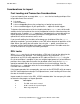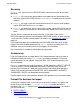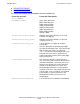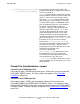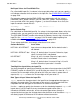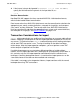SQL/MX 3.2.1 Reference Manual (H06.26+, J06.15+)
SQL/MX Utilities
HP NonStop SQL/MX Release 3.2.1 Reference Manual—691117-005
5-28
Considerations for import
Recovery
If import fails, you must run the RECOVER utility command to clean up the failed
operation.
•
If import fails to reset the audit attribute of the table that was altered during the
operation, specify RECOVER with the CANCEL or RESUME option to reset the audit
attribute.
•
If import fails after successful data insertion and fails to reset the audit attribute,
specify RECOVER with the RESUME option.
•
If import fails before the data is successfully inserted, specify RECOVER with the
CANCEL option to remove the DDL lock and remove partial data if inserts were not
done.
You can find this information by reading the DDL_LOCK table. If you run the
RECOVER operation with the incorrect option, RECOVER displays an error message
so you can rerun it with the correct option. For details, see Checking DDL Locks on
page 2-9.
If the import operation fails unexpectedly, the RECOVER utility does not re-enable
triggers that were disabled before running import. You must re-enable them. For
expected errors, error handling ensures that triggers are re-enabled.
No restart facility is available to handle partially copied data.
Concurrency
If you are importing into an empty table or if the target table does not have index or
referential integrity constraints, import uses fast-loading techniques. Concurrent
import operations are not allowed. Concurrent DML, DDL, and utility operations are
also not allowed.
If import is not using fast-loading techniques, all DML operations (SELECT, UPDATE,
DELETE, INSERT) can be performed concurrently. If too many locks are on the
partition, DP2 escalates to a table lock, which prevents concurrent DML operations.
Utilities that read only metadata (EXPORTDDL, INFO, MXGNAMES, SHOWDDL,
SHOWLABEL, VERIFY) can be performed concurrently.
Parallel imports on the same table are allowed. DDL operations are not recommended.
Format File Sections for import
A format file is optional and, if used, consists of up to four sections. You specify the
format file by using the option -U format-filename. A sample format file is
provided in the import example (see Format File Describing the Data). The sections
you can include are:
•
[DATE FORMAT]
•
[COLUMN FORMAT]