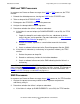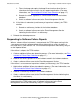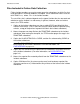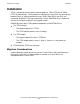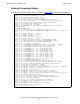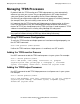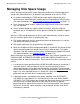Tandem Failure Data System (TFDS) Manual
Managing and Configuring TFDS
HP Tandem Failure Data System (TFDS) Manual—540122-003
2-4
Managing TFDS Processes
Managing TFDS Processes
By default, both the TFDS monitor and TFDS helper processes start automatically
whenever you start your system They are preconfigured in SCF under the Kernel
subsystem ($zzkrn) and are managed by the Persistence Manager ($zpm).
Occasionally you might need to stop and restart these processes manually, however
(for example, when you are installing a new version of TFDS).
It is important that the TFDS monitor and Helper processes keep running at all times.
Even if you do not plan to use the automated failure data collection and recovery
features of TFDS, you should keep running TFDS at all times in order to process TFDS
software instrumentation calls issued by many NonStop OS subsystems.
Verifying TFDS Process Configuration
To verify the TFDS monitor and Helper processes have been configured properly, use
the SCF INFO command:
SCF> info process $zzkrn.#tfds*
If either the TFDS monitor or Helper process is undefined, use SCF to add it.
Adding the TFDS monitor Process
Use SCF commands to add the TFDS monitor process to your system. For example:
SCF 1> assume process $zzkrn
SCF 2> add #tfds, name $zdmp, autorestart 10, program
$system.system.tfds, primarycpu 0, backupcpu 1, startmode
system, startupmsg “<BCKP-CPU>”, defaultvol $system.ztfds
Adding the TFDS helper Processes
Use SCF commands to add TFDS helper processes to all processors in your system.
For example:
SCF 3> assume process $zzkrn
SCF 4> add #tfdshlp, name $zth, autorestart 10, cpu all, program
$system.system.tfdshlp, startmode system, stopmode sysmsg,
defaultvol $system.ztfds
Note. If you stop the TFDS monitor process, the TFDS helpers continue to run, but
they report all incidents directly to EMS logs without doing rediscovery.