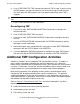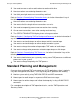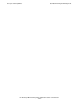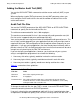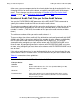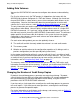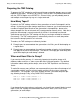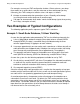TMF Planning and Configuration Guide (H06.05+)
Concepts and Capabilities
HP NonStop TMF Planning and Configuration Guide—540136-002
1-9
Why Start Over?
Why Start Over?
You should delete TMF in a production environment only after careful consideration,
because all audit dumps and online dumps are lost, and new dumps must be taken.
You may need to delete the TMF configuration and completely reconfigure it if you are
attempting to fall back from a format 2 audit-trail file environment to a format 1 audit-
trail file environment.
TMF must be stopped to change the configuration volume, audit-trail format, or
transaction protocol. All other aspects of the TMF configuration can be changed while
TMF is running, although some of the changes do not take effect until you stop and
restart TMF.
How to Start Over
If you need to delete your development TMF configuration and reconfigure it entirely,
perform the following steps.
Deleting the TMF Configuration
1. Notify users that you are about to shut down TMF.
2. Stop all application programs.
3. Issue a TMFCOM STATUS DATAVOLS to verify that all data volumes are enabled.
If any volume is disabled, enable it by issuing the following sequence of
commands:
1. SCF START (G-series systems) or PUP UP (D-series systems) for the volume
2. TMFCOM ENABLE DATAVOLS
4. Issue FUP INFO commands to verify that none of your database tables or files are
currently marked “recovery needed” (an “R” in the FUP INFO output indicates that
the associated table or file needs to be recovered). If a table or file needs
recovering, issue a TMFCOM RECOVER FILES command.
5. Issue a TMFCOM DISABLE BEGINTRANS command to disable the starting of
new transactions. Wait for all currently active transactions to complete (you can
monitor the active transactions by periodically issuing TMFCOM STATUS
TRANSACTIONS commands).