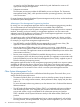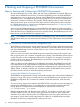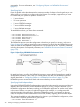TS/MP 2.5 System Management Manual
If you do not specify these RUN options, the operating system assigns default values for them. For
instance, the operating system assigns your terminal as the default log file device.
For more information about these and other RUN options, see the TACL Reference Manual.
Starting and Using PATHCOM
After a PATHMON process is started, you can start a PATHCOM process to communicate with
the PATHMON process by issuing an implicit RUN command to TACL.
For example, this command starts a PATHCOM process that communicates with the PATHMON
process named $PMX:
> PATHCOM $PMX
You can communicate with a remote PATHMON process if, for example, you need to configure
a PATHMON environment on a remote system. If you want to communicate with a PATHMON
process on another node, be sure to use a fully qualified PATHMON process name in your
command, for example:
> PATHCOM \NYC.$PM16
You can enter this command from your terminal, as shown in the example. Alternatively, you can
create a command file that contains this command (as well as others) and then request execution
of the commands in that file. these examples show the interactive use of PATHCOM.
The operating system responds to your command by creating your PATHCOM process and
establishing communication with the PATHMON process, as shown in Figure 12 (page 37):
Figure 12 Starting PATHCOM
When PATHCOM starts, it opens communication with your PATHMON process, displays the
PATHCOM banner message on your screen, and presents an equal sign as a prompt for your first
PATHCOM command. In this example, a PATHCOM process named $X364 starts a PATHMON
process named $PMX:
8> PATHCOM $PMX
$X364: PATHCOM - T0845H01 - (01AUG08)
(C)1980 Tandem(C)2005 Hewlett Packard Development Company, L.P.
=
From this point on, you communicate with the PATHMON process only through PATHCOM, as
shown by Figure 13 (page 37). You are ready to enter the PATHCOM commands that request the
remainder of your system management tasks. When you enter your first PATHCOM command,
PATHCOM runs it and prompts you for another command.
Figure 13 Communicating With the PATHMON Process Through PATHCOM
Running PATHCOM interactively is most useful when you plan to enter only a few commands. It
is a good way to monitor the status of objects, dynamically start and stop objects, run a program,
Starting a PATHMON Environment 37