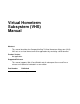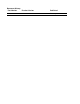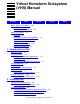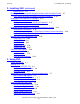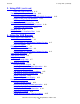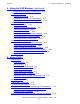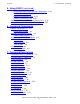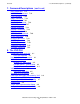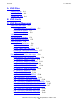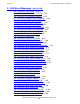Virtual Hometerm Subsystem (VHS) Manual Abstract This manual describes the Compaq NonStop™ Virtual Hometerm Subsystem (VHS). VHS acts as a virtual home terminal for applications by emulating a 6530 terminal. Product Version Not applicable. Supported Releases This manual supports G06.15 and D48.03 and all subsequent Gxx.xx and Dxx.xx releases until otherwise indicated in a new edition.
Document History Part Number Product Version 429311-001 NA Published February 2002
Virtual Hometerm Subsystem (VHS) Manual Glossary Index Examples Figures What’s New in This Manual xiii Manual Information xiii What’s New and Changed xiii About This Manual xv Audience xv Prerequisite Products and Manuals xv Related Products and Manuals xv Manual Organization xvi Your Comments Invited xvii Notation Conventions xvii 1.
2. Installing VHS (continued) Contents 2.
3. Using VHS (continued) Contents 3. Using VHS (continued) Reply Message Processing 3-11 Configuring VHS Inspect Processing 3-12 VHS AUTOMATIC-INSPECT-PROCESSING Parameter Inspect Processing Considerations 3-12 VHS Inspect File 3-12 Understanding the VHS Log Files 3-16 PRIMARY-LOGFILE-PURGE Parameter 3-16 Secondary Log Destination 3-17 Stopping VHS 3-17 Using VHS With a ViewPoint Filter 3-18 3-12 4.
4. Using the VHS Browser (continued) Contents 4.
5. Using VHSCI (continued) Contents 5. Using VHSCI (continued) Getting Information About the Log Configuration 5-19 Adding a Secondary Log 5-20 Modifying a Secondary Log 5-21 Deleting a Secondary Log 5-22 Switching the Backup CPU to the Primary CPU 5-23 Getting Information About a VHS Environment 5-25 6.
7. Command Descriptions (continued) Contents 7. Command Descriptions (continued) INFO Command 7-27 LISTOPENS Command 7-32 LOG Command 7-34 OBEY Command 7-34 OUT Command 7-36 PAGESIZE Command 7-36 PARAM Command 7-37 PAUSE Command 7-38 REPEAT Command 7-38 RUN Command 7-39 SETPROMPT Command 7-40 STATS Command 7-42 STATUS Command 7-44 SYSTEM Command 7-49 TIMEOUT Command 7-50 VERSION Command 7-51 VOLUME Command 7-52 8.
A. VHS Files Contents A. VHS Files VHSCSTM File A-1 VHSSTART File A-2 VHSBCONF File A-3 B. VHS Limits C.
C. VHS Event Messages (continued) Contents C.
C. VHS Event Messages (continued) Contents C. VHS Event Messages (continued) 147: 148: 150: 151: 152: 153: 154: 200: ZVHS-EVT-INSP-INVALID-TEXT C-108 ZVHS-EVT-CLEAN-TABLE C-110 ZVHS-EVT-INSPECT-EXTENDED C-112 ZVHS-EVT-INSPECT-APPL-EXT C-114 ZVHS-EVT-INSPECT-SCOBOL-EXT C-117 ZVHS-EVT-DEBUG-EXTENDED C-120 ZVHS-EVT-PROMPT-RESEND C-123 ZVHS-EVT-INTERNAL-ERROR C-127 D. VHSCI Command Summary E. VHS Process Messages F. VHS Browser Messages G.
Figures Contents Figures Figure 1-1. Figure 1-2. Figure 1-3. Figure 1-4. Figure 1-5. Figure 1-6. Figure 1-7. Figure 2-1. Figure 2-2. Figure 2-3. Figure 2-4. Figure 2-5. Figure 3-1. Figure 4-1. Figure 4-2. Figure 4-3. Figure 4-4. Figure 4-5. Figure 4-6. Figure 4-7. Figure 4-8. Figure 4-9. Figure 4-10. Figure 4-11. Figure 4-12. Figure 4-13. Figure 8-1.
Tables Contents Tables Table 2-1. Table 2-2. Table 2-3. Table 2-4. Table 2-5. Table 2-6. Table 2-7. Table 2-8. Table 2-9. Table 4-1. Table 4-2. Table 4-3. Table 4-4. Table 4-5. Table 4-6. Table 4-7. Table 4-8. Table 4-9. Table 4-10. Table 4-11. Table 7-1. Table C-1. Table C-2. Table C-3. Table C-4. Table H-1. Table H-2.
Contents Virtual Hometerm Subsystem (VHS) Manual—429311-001 xii
What’s New in This Manual Manual Information Virtual Hometerm Subsystem (VHS) Manual Abstract This manual describes the Compaq NonStop™ Virtual Hometerm Subsystem (VHS). VHS acts as a virtual home terminal for applications by emulating a 6530 terminal. Product Version Not applicable. Supported Releases This manual supports G06.15 and D48.03 and all subsequent Gxx.xx and Dxx.xx releases until otherwise indicated in a new edition.
What’s New in This Manual Virtual Hometerm Subsystem (VHS) Manual—429311-001 xiv What’s New and Changed
About This Manual This manual describes the NonStop Virtual Hometerm Subsystem (VHS). VHS acts as a virtual home terminal for applications. It receives messages normally sent to a home terminal, such as displays, prompts, COBOL run-time library errors, and Inspect or Debug prompts. VHS can be used with an operator console program (such as ViewPoint, IOC, or NonStop NET/MASTER) to highlight critical or action event messages that affect system or application performance.
Manual Organization About This Manual For more information about these products, see the appropriate product manuals: Related Products Product Manuals ViewPoint ViewPoint Manual Event Management Service (EMS) Analyzer Event Management Service (EMS) Analyzer User’s Guide and Reference Manual NonStop NET/MASTER NonStop NET/MASTER documentation Manual Organization This manual consists of the following sections and appendixes: Section Title Description 1 Introduction to VHS Provides an introducti
Your Comments Invited About This Manual Section Title Description H VHS DDL Files Lists the data definition language for the VHS log file, the VHS prompt file, and VHS I ViewPoint Event Filter Displays a ViewPoint filter to highlight critical and action event messages Glossary Defines terms used in this manual Your Comments Invited After using this manual, please take a moment to send us your comments. You can do this by returning a Reader Comment Card or by sending an Internet mail message.
General Syntax Notation About This Manual A group of items enclosed in brackets is a list from which you can choose one item or none. The items in the list may be arranged either vertically, with aligned brackets on each side of the list, or horizontally, enclosed in a pair of brackets and separated by vertical lines. For example: LIGHTS [ ON ] [ OFF ] [ SMOOTH [ num ] ] K [ X | D ] address-1 { } Braces. A group of items enclosed in braces is a list from which you are required to choose one item.
Notation for Messages About This Manual If there is no space between two items, spaces are not permitted. In the following example, there are no spaces permitted between the period and any other items: $process-name.#su-name Line Spacing. If the syntax of a command is too long to fit on a single line, each continuation line is indented three spaces and is separated from the preceding line by a blank line. This spacing distinguishes items in a continuation line from items in a vertical list of selections.
Notation for Management Programming Interfaces About This Manual | Vertical Line. A vertical line separates alternatives in a horizontal list that is enclosed in brackets or braces. For example: Transfer status: { OK | Failed } % Percent Sign. A percent sign precedes a number that is not in decimal notation. The % notation precedes an octal number. The %B notation precedes a binary number. The %H notation precedes a hexadecimal number.
1 Introduction to VHS This manual describes the NonStop Virtual Hometerm Subsystem (VHS). VHS acts as a virtual home terminal for applications by emulating a 6530 terminal. VHS requires no changes to your application. It runs as a named process with a subtype of 30 (device emulation). VHS receives messages normally sent to the home terminal, such as displays, application prompts, COBOL run-time library errors, and Inspect or Debug prompts.
VHS Architecture Introduction to VHS VHS Architecture Figure 1-1 shows a simplified picture of the VHS architecture. It depicts the NonStop portion only, without the Pathway environment. Figure 1-1. VHS Architecture Management VHS Applications Subsystem Application Environment $VHS VHS Inspect File VHS Prompt File Console Facilities Application VHS Primary Log File Inspect or Debug EMS Log Saveabend File EMS Collector Automation Software Consumer Distributor VST011.
VHS and the Application Environment Introduction to VHS VHS and the Application Environment You configure your applications to send home terminal messages to VHS. If your applications go into Inspect or Debug, VHS will handle the Inspect prompt or let you do it, depending on your configuration. VHS Components VHS has three major components: VHS process Emulates a 6530 terminal.
VHS Components Introduction to VHS Type of message VHS Action Debug prompts VHS sends to Debug the D;T;S (Display;Trace;Stop) commands and stops the application. VHS logs Debug messages in its primary log file. VHS can also send EMS events to the collector if configured to do so (see the GENERATE-INSPECT-EVENT parameter) Application prompts Saves the prompt to its prompt file. The prompt can be answered via the Prompt Browser screen.
VHS Browser Introduction to VHS VHS Browser VHS Browser, the VHS screen facility, enables you to access two important files created by VHS: • • VHS primary log file set—contains all the messages received by VHS VHS prompt file—contains all outstanding (unanswered) prompts received from applications The VHS primary log file set provides an audit trail of the messages received by VHS. This log or audit trail is actually a set of up to five files.
VHS Browser Introduction to VHS Figure 1-2 shows how the VHS Browser screens are organized. Figure 1-2. VHS Browser Screens Log Browser Prompt Browser Prompt Detail VHS Profile Environment Detail VST012.
Using Multiple VHS Processes Introduction to VHS Using Multiple VHS Processes You can use multiple VHS processes to balance the load on your system. For instance, you could have one VHS process for specific applications: $VHS1 could run in CPU0 and receive messages from telecommunication applications, $VHS2 could run in CPU2 and receive messages from production applications, and $VHS3 could run in another CPU and receive messages from development applications.
VHS on a Node Introduction to VHS VHS on a Node VHS, on a single node, has multiple components: first, the VHS non-stop process itself, with its various files; then, the Pathway environment, which includes the VHS Browser server, the Help Server, and some other files. Figure 1-4 shows a complete VHS setup on one node with a single environment including an operator console program working with VHS. Figure 1-4.
Setting Up VHS Environments Introduction to VHS Setting Up VHS Environments The grouping of multiple VHS processes that share one VHS prompt file and one VHS primary log file is called a VHS environment. You might have one VHS environment for ATM applications and another VHS environment for point-of-sale programs. You can have up to a hundred separate VHS environments. Each VHS environment has a name that you specify, such as ATM, POS, or DEV.
VHS on a Network Introduction to VHS VHS on a Network You can have VHS installed and running on various nodes. The VHS Pathway environment must be installed on each node you want to get information from. From one node, using the VHS Profile screen, you can go to any other node that has the VHS Pathway environment installed and view the primary log file, reply to any prompt, and so on. You can perform all the same functions as if you were on the local node. Note. VHS cannot be opened by remote processes.
VHS on a Network Introduction to VHS Figure 1-6.
Centralizing VHS EMS Events Introduction to VHS Centralizing VHS EMS Events A VHS process can generate its EMS events to a local or a remote collector. To centralize VHS EMS events on one node, you can set the _EMS_COLLECTOR define for all the VHS processes on every node to a remote/centralized collector. From the central node you will be able to see all VHS EMS events, as depicted in Figure 1-7. Figure 1-7.
Introduction to VHS Centralizing VHS EMS Events Virtual Hometerm Subsystem (VHS) Manual—429311-001 1- 13
Introduction to VHS Centralizing VHS EMS Events Virtual Hometerm Subsystem (VHS) Manual—429311-001 1- 14
2 Installing VHS This section describes how to install and configure the NonStop Virtual Hometerm Subsystem (VHS) components: • • • • VHS Process VHSCI VHS Graphical User Interface (GUI) Agent VHS Browser It is recommended that you read this section before installing or running VHS for the first time. The VHS and VHSCI programs are stand-alone programs that must be installed and configured before you install the VHS Browser facility and/or the VHS GUI.
VHS System Requirements Installing VHS • • Modifying the VHS configuration files VHS run-time options VHS System Requirements VHS requires the NonStop Kernel operating system, release D20.06 or later. To install the VHS Browser facility as a stand-alone Pathway application, you must have Pathway release D20 or later. If you install the VHS Browser facility in ViewPoint, you must have the ViewPoint, release D20 or later.
Creating the VHS Installation Subvolume (ISV) Installing VHS Figure 2-1 shows the sequence of steps required to install all the VHS components. Figure 2-1.
Installing the VHS Subsystem Components Installing VHS Table 2-1.
Installing VHS for the First Time Installing VHS • • • • Program and configuration files for the VHS and VHSCI programs and the VHS GUI Agent facility Program and configuration files for the VHS Browser facility HELP text files VHS Browser Pathway configuration files The INSTVHS routine presents four options to help you install and update the VHS components. The four options are: 1. Install or update VHS and VHSCI programs and the VHS GUI Agent facility 2.
Updating VHS Installing VHS Each option of the INSTVHS routine uses a different definition file to direct files to their intended subvolumes and to set common configuration parameters. You should use the default definition file name when you install the VHS components. Table 2-2 describes the default definition file name used by each INSTVHS option. Table 2-2.
Installing the VHS and VHSCI Programs and the VHS GUI Agent Facility Installing VHS Installing the VHS and VHSCI Programs and the VHS GUI Agent Facility To install the VHS and VHSCI programs and the VHS GUI Agent facility, you run the INSTVHS routine and follow the directions (see Figure 2-2). Figure 2-2.
Installing the VHS and VHSCI Programs and the VHS GUI Agent Facility Installing VHS Table 2-3. VHS and VHSCI Installation Parameter Values (page 1 of 5) No. Name Value Default Description 1 ISV isv-subvolume current subvolume Specifies the name of the installation subvolume containing the software update. The ISV parameter has the label $volume.ZVHS. 2 VHS-PROGRAMSUBVOL VHS-programsubvolume $SYSTEM.VHS Specifies the subvolume on which INSTVHS places the VHS and VHSCI programs and help text.
Installing the VHS and VHSCI Programs and the VHS GUI Agent Facility Installing VHS Table 2-3. VHS and VHSCI Installation Parameter Values (page 2 of 5) No. Name Value Default Description 8 VHS-HOMETERM home-terminal default system home terminal Specifies the home terminal for VHS. Possible values are any existing physical (static) terminal name or the MYTERM keyword. If MYTERM is specified, the hometerm of VHS will be the one from which it is started.
Installing the VHS and VHSCI Programs and the VHS GUI Agent Facility Installing VHS Table 2-3. VHS and VHSCI Installation Parameter Values (page 3 of 5) No. Name Value Default Description 15 PRIMARY-LOGMAX-EXTENTS maximum-extents 16 Specifies the maximum number of extents to be created for the primary log file. The value is an integer in the range of 1 through 978. 16 VHS-INSPECTSAVEFILE inspect-savefile $SYSTEM. VHSDUMP. SAVE0000 Specifies the name of the Inspect saveabend files for VHS.
Installing the VHS and VHSCI Programs and the VHS GUI Agent Facility Installing VHS Table 2-3. VHS and VHSCI Installation Parameter Values (page 4 of 5) No. Name Value Default Description 19 PROMPT-EVENTRESEND-DELAY wait-delay 15 Specifies the time (in minutes) VHS will wait before generating a repeat (ZVHS-EVT-RESENDPROMPT) event for an unanswered prompt. This parameter will be ignored if VHS-GUI-MODE is set to OFF. The possible values are from 1 to 60.
VHS, VHSCI and VHS GUI Agent Installation Procedure Installing VHS Table 2-3. VHS and VHSCI Installation Parameter Values (page 5 of 5) No. Name Value Default Description 27 REMOVE-EXTRASPACES remove-space-flag ON When set to ON, VHS replaces an occurrence of multiple spaces by only one space in the display message. Valid values are ON and OFF. 28 ACCEPT-EXTASCIICHARACTER accept-ext-asciiflag OFF Specifies if VHS will accept or not characters with eight bit ON like KANA and KANJI characters.
VHS, VHSCI and VHS GUI Agent Installation Procedure Installing VHS This command attaches the INSTSEGF segment file and displays an installation menu: 1-Install or update VHS and VHSCI programs and VHS GUI Agent facility 2-Install or update the VHS Browser facility in a running ViewPoint Pathway system 3-Install the VHS Browser facility as a stand-alone Pathway system 4-Update the VHS Browser facility in a stand-alone Pathway system Enter 1 to install the VHS and VHSCI programs and the VHS GUI Agent facili
Installing the VHS Browser in ViewPoint Installing VHS 7. Creating the VHS Startup File The INSTVHS routine creates the VHS startup file with the name specified by the VHS-STARTUP-FILE parameter. When all of the above steps are completed successfully, the installation of the VHS and VHSCI programs and the VHS GUI Agent facility is complete and you can continue with the installation of the VHS Browser facility.
Installing the VHS Browser in ViewPoint Installing VHS Table 2-4. VHS Browser ViewPoint Installation Parameter Values (page 1 of 2) No. Name Value Default Description 1 ISV isv-subvol current subvolume Specifies the name of the installation subvolume containing the software update. The ISV parameter is labeled $volume.ZVHS. 2 VHS-BROWSERSUBVOL VHS-Browsersubvol n/a Specifies the subvolume in which INSTVHS places the VHS Browser servers and VHS Pathway configuration files.
Installing the VHS Browser in ViewPoint Installing VHS Table 2-4. VHS Browser ViewPoint Installation Parameter Values (page 2 of 2) No. Name Value Default Description 7 INSTALL-ZVPTEXTRAS { YES | NO } NO 8 VHS-BROWSERNAME VHS-Browsername $VHSB Specifies whether a new ZVPT-EXTRAS requester program will be installed in the Pathway pseudo-object TCLPROG library. If you have already developed a ZVPTEXTRAS requester, set this parameter to NO.
VHS Browser Restrictions Installing VHS Note. If you do not have a ZVPT-EXTRAS ViewPoint Extras screen, you will not be able to access the VHS Browser. To get an Extras screen, change the INSTALL-ZVPT-EXTRAS (7) value to YES. VHS Browser Restrictions Certain restrictions apply when you use VHS Browser within the ViewPoint environment: • • Printing is performed using the PATHMON user ID rather than the current user ID. Screens can be written to a terminal, process, or printer, but not to a disk file.
VHS Browser Installation in ViewPoint Procedure Installing VHS 2. Selecting and Defining the Parameters Provides the VHS Browser parameters. You can accept the default parameter values or modify the appropriate parameters. 3. Validating File Parameters and Definitions Verifies your settings for the VHS Browser parameters. 4. Validating the Installation Subvolume Verifies that all the files required to install the VHS Browser are present in the VHS ISV. 5.
ViewPoint Installation Considerations Installing VHS 11. Installing VHS Browser into the Pathway system Adds and starts the VHS servers in the Pathway environment. 12. Modifying the VHS Browser Environment Configuration File This step is described in Modifying the VHS Configuration Files on page 2-29. ViewPoint Installation Considerations The following subsections describe additional considerations for installing the VHS Browser into your ViewPoint environment.
ViewPoint Installation Considerations Installing VHS PERFORM Check-post-selection. PERFORM Display-Extra. ViewPoint Pathway Configuration Files ViewPoint uses these three files to configure and start its Pathway system: PATHDEFS Adds the ViewPoint servers to the Pathway configuration. PATHSTRT Starts the ViewPoint servers. PATHCONF Adds the ViewPoint TCP and program to the Pathway configuration and starts your Pathway system cold. PATHCONF invokes PATHDEFS and PATHSTRT to perform the cold start.
ViewPoint Installation Considerations Installing VHS Call Errors When paging from screen to screen within the VHS Browser, you might encounter the following event message: ZPWY-ERR-TCP-STACKOVERFLOW (3016) When this happens, one of the following call error messages displays: A Call error was returned when invoking { program-name } program. { VHS-error-number-1 } 0016. A Call error was returned from { program-name } program. { VHS-error-number-2 } 0016.
ViewPoint Installation Considerations Installing VHS Security Considerations VHS Browser does not provide its own security checking. If you are using the ViewPoint environment, VHS Browser relies on the security system provided by ViewPoint to check for two authorization levels: • • Who can install and start VHS Browser Who can run VHS Browser When INSTALL is run, the VHS ISV files are restored with the operator’s ownership and security values. Verify these values to ensure that they are acceptable.
Installing the VHS Browser as a Stand-Alone Pathway System Installing VHS Installing the VHS Browser as a Stand-Alone Pathway System To install the VHS Browser facility as a stand-alone Pathway system, you run the INSTVHS routine and follow the directions (see Figure 2-4). If this is the first time you are installing the VHS Browser facility as a stand-alone Pathway system, you do not need to have this Pathway system running.
Installing the VHS Browser as a Stand-Alone Pathway System Installing VHS Table 2-5. VHS Browser Installation Parameter Values for a Stand-Alone Pathway System (page 2 of 3) No. Name Value Default Description 4 PATHWAY-POBJ-FILEPREFIX pathway-pobj $SYSTEM.VHS B.POBJ Specifies the name of the Pathway pseudo-object TCLPROG library where the VHS Browser SCREEN COBOL requesters will be installed. The library name contains from one to five characters: for example, POBJ.
Installing the VHS Browser as a Stand-Alone Pathway System Installing VHS Table 2-5. VHS Browser Installation Parameter Values for a Stand-Alone Pathway System (page 3 of 3) No. Name Value Default Description 11 PATHWAY-OWNER pathway-owner N.A. Specifies the user ID that will be the owner of the VHS Browser Pathway system for management purposes. The user ID will also be used as the owner of the VHS Browser programs.
VHS Browser Restrictions Installing VHS Table 2-6.
VHS Browser Installation as a Stand-Alone Pathway System Procedure Installing VHS Enter 3 to install the VHS Browser as a stand-alone Pathway system. The INSTVHS program prompts you through the following steps: 1. Defining a File Checks to see if a definition file exists and creates one if it does not. At its creation, this file is filled with default values from your Pathway system. 2. Selecting and Defining the Parameters Provides the VHS parameters.
Pathway Installation Considerations Installing VHS Creates the default Browser configuration file used to list all the known VHS environments on this system. The result is put in an EDIT file. 11. Installing VHS Browser Into the Pathway System This is executed only if this is an update of the VHS Browser stand-alone Pathway system. This step adds and starts the VHS servers in the Pathway environment. 12.
Modifying the VHS Configuration Files Installing VHS VHS Browser Stand-Alone Pathway Configuration Files When you install the VHS Browser as a stand-alone Pathway system, several files are created. Table 2-6 lists all the files created. Three Pathway configuration files are important to note: ZVHSCONF Starts the Pathway system. ZPATHWAY Adds VHS servers to the Pathway configuration. ZVHSSTRT Starts the VHS servers.
VHSSTART File Installing VHS Figure 2-5. Modifying the VHS Configuration Files Customize VHS configuration files End VST025vsd VHSSTART File VHSSTART is the startup file used to run VHS. The default VHSSTART file is shown in Appendix B, VHS Limits. Example 2-1 shows an example of the VHSSTART file modified to start three VHS environments: ATM, POS, and DEV.
VHSSTART File Installing VHS Example 2-1. VHS Custom Startup File (page 1 of 2) ====================================================================== == NonStop Virtual Hometerm Subsystem - T9517D43 - (30SEP96) == Copyright Tandem Computers Incorporated 1992, 1993, 1994, 1995, 1996 == == File Type: VHS Startup Configuration File. == == Source File Name: $SYSTEM.STARTUP.
VHSSTART File Installing VHS Example 2-1. VHS Custom Startup File (page 2 of 2) ==================================================================== == Define second VHS environment = POS == PARAM ENVIRONMENT "POS" ASSIGN PARAM PARAM PARAM $DATA.VPOS.POS, EXT (100, 100), CODE 0 16 "NUUU" FALSE PRIMARY-LOGFILE, MAXEXTENTS PRIMARY-SECURITY SUPPRESS-DISPLAY ASSIGN INSPECT-SAVEFILE, PARAM PURGE-SAVEFILE ASSIGN INSPECT-FILE, PARAM PARAM PARAM PARAM PARAM PARAM PARAM PARAM PARAM $DATA.VPOS.
VHSINSP File Installing VHS VHSINSP File To automatically process Inspect prompts, VHS uses a VHS Inspect file (VHSINSP) that will contain commands to send to Inspect depending on the process name, the program file name, or the application language. This file is empty at installation time. When VHS receive an Inspect prompt, it first gets information on the application currently prompting and tries to find in the VHS Inspect file a section corresponding to the application.
VHSBCONF File Installing VHS Example 2-2 shows a sample VHS Browser environment configuration file. In this example, two VHS environments are installed: • • A default environment called VHS with the primary log file volume and subvolume $SYSTEM.VHS An environment called ATM with the primary log file volume and subvolume $PROD.VHSLOG Example 2-2.
VHSGCONF File Installing VHS Example 2-3 shows a sample VHS Browser environment configuration file with three VHS environments installed: ATM, POS, and DEV. Example 2-3. VHS Browser Customized Environment Configuration File ============================================================================ == == NonStop Virtual Hometerm Subsystem - T9517D43 - (30SEP96) == Copyright Tandem Computers Incorporated 1992, 1993, 1994, 1995, 1996 == == File Type: VHS Browser Environment Configuration File.
VHS Run-Time Options Installing VHS VHS Run-Time Options The following subsections present some file-specific considerations that you should be aware of before using VHS. VHS ASSIGNs You can customize the VHS server to your specific requirements with a set of run-time options. These run-time options can be modified by editing the VHS startup file created during the installation process. Table 2-7 lists each ASSIGN used by VHS. Table 2-7.
VHS Parameters Installing VHS VHS Parameters Table 2-8 lists each parameter used by VHS and its default value if omitted. Table 2-8. VHS Parameters (page 1 of 2) Parameter Name Default Description ACCEPT-EXTASCIICHARACTER OFF Specifies if VHS will accept non-ascii characters (e.g. Kanji). The value can be ON or OFF. AUTOMATICINSPECTPROCESSING ON Specifies if VHS will automatically process Inspect prompts. The value can be ON or OFF.
VHS DEFINE Parameter Installing VHS Table 2-8. VHS Parameters (page 2 of 2) Parameter Name Default Description PROMPT-EVENTRESEND-DELAY 15 Specifies the time (in minutes) VHS will wait before generating a repeat (ZVHS-EVT-RESEND-PROMPT) event for an unanswered prompt. This parameter will be ignored if VHS-GUI-MODE is set to OFF. The possible values are from 1 to 60. See Section 8, The VHS GUI for a more complete description of this parameter.
3 Using VHS This section describes how to use VHS. It has the following subsections: • • • • • • • • Before using VHS Starting VHS Specifying VHS as the home terminal of applications How VHS manages messages Configuring VHS Inspect processing Understanding the VHS log files Stopping VHS Using VHS with a ViewPoint filter Before Using VHS Before you can use VHS, you need to determine which applications should use VHS as a home terminal. To use VHS with an application, follow these steps: 1. Start VHS. 2.
Starting VHS Using VHS When VHS starts, it reads and validates all ASSIGNs, parameters, and DEFINEs to initialize its environment. If a parameter is not specified, VHS uses its default values (listed in Section 2).
Sample VHSSTART File Using VHS Sample VHSSTART File The following is an example of a VHSSTART startup file that has been modified to start three VHS processes ($VHS1, $VHS2, $VHS3) using the same primary log file: ========================================================================== == == NonStop Virtual Hometerm Subsystem - T9517D43 - AAQ - (26FEB98) == Copyright Tandem Computers Incorporated 1992, 1993, 1994, 1995, 1996, 1997 == == File Type: VHS Startup Configuration File.
Guidelines for Running VHS Using VHS PARAM PARAM PARAM PARAM PARAM PARAM PARAM PARAM PARAM VHS-LOGGER ADD-TEXT-TO-EVENT GENERATE-INSPECT-EVENT GENERATE-PROMPT-EVENT GENERATE-DISPLAY-EVENT REMOVE-EXTRA-SPACES ACCEPT-EXT-ASCII-CHARACTER VHS-GUI-MODE PROMPT-EVENT-RESEND-DELAY ON ON ON ON ON ON OFF OFF 15 PARAM AUTOMATIC-INSPECT-PROCESSING ON PARAM BACKUP-CREATION-MESSAGE-DELAY 5 PARAM OPEN-TABLE-THRESHOLD 90 RUN $SYSTEM.VHS.VHS / NAME $VHS1, CPU 0, PRI 180, TERM $TRM0.
VHS Run Syntax Using VHS RUN specifies the TACL RUN command. VHS specifies the program file name of the VHS program. NAME $process-name specifies the name you are assigning to VHS. Specify $process-name as an alphanumeric string of one to five characters, the first of which must be a letter. Examples of VHS process names are $VHS1, $VHS2, or $HOME. Note. VHS is a subtype 30 process and must be named to execute properly. VHS does not start if it is an unnamed process.
VHS Run Syntax Using VHS backup-cpu-number specifies the number of the processor in which the backup process of VHS is to execute. cpu-number is an integer in the range 0 through 15. If you omit this parameter, VHS does not run as a process pair. Caution. Make sure you specify the backup CPU number when running VHS. Specifying the backup CPU number ensures that VHS runs as a NonStop process and is always available to your applications.
Specifying VHS as the Home Terminal of Applications Using VHS Specifying VHS as the Home Terminal of Applications How you specify VHS as the home terminal of your application depends on what type of application you have. For most non-Pathway applications, specifying VHS as the home terminal is simple. For Pathway applications, specifying VHS as the home terminal can be done by using several methods. Two of these methods are described in the subsections below.
Pathway Application Example 2 Using VHS By default, each server class uses the home terminal of the PATHMON process. Note. If you create your new Pathway configuration file by using the OBEYFORM facility, then all TCPs and servers will have the SET HOMETERM parameter set. Check to make sure all home terminals are set to the VHS process.
How VHS Manages Messages Using VHS After you have reconfigured your Pathway system, you can restart it and your Pathway application. How VHS Manages Messages The VHS process receives messages of many types from many sources. VHS manages these types of messages: • • • • • • OPEN messages Display messages Inspect prompts Debug prompts Application prompts Reply messages (to application prompts) The following table summarizes how VHS responds to application messages and prompts.
OPEN Message Processing Using VHS OPEN Message Processing When VHS receives an OPEN message, it goes through the following steps: 1. VHS adds an entry into the opener table and executes the NonStop Kernel procedure PROCESSINFO to determine the name of the object file of the process. 2. If the object file name is equal to Inspect, then VHS sets the opener type as Inspect. 3. If the state of the program is Debug, then VHS sets the opener type as Debug. 4.
Debug Prompt Processing Using VHS • • • • • • VHS extracts the name and the PID of the application from the result of the SET P P,L command. VHS extracts the language of the application trapped into Inspect from the ENV Inspect command. When Inspect prompts VHS back, VHS tries to find a match between the application information and one of the sections from the VHS Inspect file. The VHS Inspect file format is described later in this section.
Configuring VHS Inspect Processing Using VHS Configuring VHS Inspect Processing To handle Inspect prompts, VHS uses the AUTOMATIC-INSPECT-PROCESSING parameter and a file (VHSINSP) that contains various sections specifying Inspect commands to execute depending on the process name, the program file name, or the language of the application trapped into Inspect. VHS AUTOMATIC-INSPECT-PROCESSING Parameter The AUTOMATIC-INSPECT-PROCESSING parameter can be set to ON (true) or OFF (false).
VHS Inspect File Using VHS information contained in the VHSINSP file. The VHSINSP file is composed of section keywords such as PROCESS, PROGRAMFILE, and LANGUAGE; of section names such as process name, program file name, and language name; and of Inspect commands. Each section is delimited by a section keyword. A name is expected on the same line as the keyword.
VHS Inspect File Using VHS subvolume-name identifies a set of files defined by the user. file-name identifies a particular file within the subvolume. The syntax of system-name, volume-name, subvolume-name, and filename in VHS is identical to the syntax defined for these components for the NonStop Kernel operating system.
VHS Inspect File Using VHS Example for SAVE Command Without a File Name PROCESS COMMENT COMMENT ENV COMMENT SAVE EXIT $INS1 displays the current settings of the Inspect environment and selectable parameters. Invoke default save command When the Save command is given with a file name, VHS appends an index to the save file name specified. Inspect saves the savefile of the application trapped under this file name.
Understanding the VHS Log Files Using VHS when a new application traps into Inspect. At this point, VHS stops sending commands to Inspect from the previous VHS Inspect file sections, doing this for all currently existing Inspect openers and subsequently for all applications that are handled by those Inspect openers at the time of the reload.
Secondary Log Destination Using VHS Figure 3-1. VHS Log Files Before LOG0004 is full: LOG0000 LOG0001 LOG0002 LOG0003 LOG0004 With PRIMARY-LOGFILE-PURGE parameter ON, When LOG0004 is full, LOG0000 is purged and LOG0005 is created. LOG0000 LOG0001 LOG0002 LOG0003 LOG0004 LOG0005 LOG0004 LOG0005 With PRIMARY-LOGFILE-PURGE parameter OFF, When LOG0004 is full, LOG0005 is created. LOG0000 LOG0001 LOG0002 LOG0003 VST031.
Using VHS With a ViewPoint Filter Using VHS The system displays all the applications that use the specified VHS process as home terminal. For example: Process $ZATM 0,82 $Z798 0,127 $Z801 0,145 $OMFN 0,151 Pri PFR %WT Userid 170 005 215,4 150 001 215,4 160 001 215,4 160 001 215,4 Program file Hometerm $SYSTEM.SYSTEM.ATM VHS $SYSTEM.SYSTEM.ATM $VHS $SYSTEM.SYSTEM.INVC $VHS $SYSTEM.SYSTEM.INVC $VHS 2. Stop any applications that use VHS as a home terminal. 3.
4 Using the VHS Browser This section describes how to use the VHS Browser and contains the following subsections: • • • • • • • • • • • Accessing the VHS Browser Exiting the VHS Browser VHS screen navigation VHS screen format Help screens Log Browser screen Prompt Browser screen Prompt Detail screen VHS Profile screen Environment Detailed screen Printing a screen The following table summarizes the VHS screens: VHS Screen Purpose Log Browser View, select, and get detailed information about home termi
Using the VHS Browser VHS Installed as a Stand-Alone Pathway System Accessing VHS From the ViewPoint TACL Prompt To access the VHS Log Browser screen, type VHSL or vhsl at the ViewPoint TACL prompt and press the SF15 function key. 1> VHSL or 1> vhsl To access the VHS Prompt Browser screen, type VHSP or vhsp at the ViewPoint TACL prompt and press the SF15 function key.
High PIN Support Using the VHS Browser • To access the VHS Log Browser screen, enter this at the TACL prompt: 1> run vhsl or 1> vhsl • To access the VHS Prompt Browser screen, enter this at the TACL prompt: 1> run vhsp or 1> vhsp High PIN Support To run the VHS Browser with High PIN support: 1. Ensure that the #HIGHPIN built-in variable is set to ON at the TACL prompt. 2. Set the HIGHPIN attribute to ON in the file ZVHSDEFS in the browser subvolume. 3. Restart Pathway.
VHS Installed as a Stand-Alone Pathway System Using the VHS Browser • • • Press the F16 function key until you return to the Log Browser screen, the Prompt Browser screen, or the Environment Detailed screen. Press the SF16 function key to display the custom ViewPoint Extras screen. Check the menu to determine your exit options.
VHS Screen Navigation Using the VHS Browser VHS Screen Navigation From the VHS Log Browser screen or the VHS Prompt Browser screen, you can navigate to the other VHS Browser screens. Figure 4-1 shows the simplified guidelines for moving from one screen to another. You can access the Help screen from any of the other four screens by pressing F15. Figure 4-1.
Help Screens Using the VHS Browser Figure 4-2. VHS Screen Format Screen Header Search Criteria Current Page of Screen Data Advice Line Function-Key Assignment Option Line Line 25 BLOCK VST042.vsd Table 4-1.
Paging Through Help Using the VHS Browser • • Press F15. Press any function key to exit the Help screen. Paging Through Help You can page through Help for a specific screen by using the Prev Page and Next Page keys. To return to the beginning of the help, press Shift-Prev Page. To go to the end of the help, press Shift-Next Page. Figure 4-3 shows the first of five pages of the help text for the Log Browser screen. Figure 4-3.
Log Browser Screen Using the VHS Browser Log Browser Screen You use the Log Browser screen to search and display messages in the VHS log file. If you do not enter any search criteria, the Log Browser screen shows the last page of messages in the log file. Changing Search Criteria If you enter search criteria (environment, date and time in the After field, for example), the Log Browser screen shows the first page of messages that meet the search criteria.
Paging Through the Log File Using the VHS Browser Figure 4-4.
Paging Through the Log File Using the VHS Browser Figure 4-6. Log Browser Screen: SHOW-DATE Set to 0 and SHOW-OBJECTNAME Set to 1 1998-02-12 16:02 VHS LOG BROWSER FOR SYSTEM \IDC5 Position: MORE Environment: BVHS After: : : Process: Search Text: * Prompts: 0001 First message date: 1998-02-12 Last message date: 1998-02-12 12:11:12 1,143 \IDC5.$SYSTEM.SYS00.FUP File Utility Program - T6553D40 - (01APR97) System \IDC5 12:11:13 1,143 \IDC5.$SYSTEM.SYS00.
Log Browser Screen Field Descriptions Using the VHS Browser Log Browser Screen Field Descriptions Table 4-2 lists the field descriptions for the Log Browser screen. Table 4-2.
Log Browser Screen Function Keys Using the VHS Browser Log Browser Screen Function Keys Table 4-3 describes the specific function keys used within the Log Browser screen. Table 4-3.
Date and Object-Name Display Using the VHS Browser Prompt: * Reply: * replaced by *Prompt: * Reply* ?acl *?ki?*je replaced by *?acl *?ki?*je* ?23* Montreal 19? replaced by *?23* Montreal 19?* Date and Object-Name Display The display of the date and object-name fields for each message can be controlled using the following parameters: Parameter Value SHOW-DATE Description This parameter determines whether to display the date in the log screen. 0 The date is not displayed.
Going to a Specific Page Using the VHS Browser Going to a Specific Page To go directly to a specific page, you can enter the page number (up to 750) in the option line and press F2. If there are more than five prompts on the Prompt Browser screen, multiple pages are available. When multiple pages of information exist, MORE appears in the upper right corner of that screen.
Prompt Browser Screen Field Descriptions Using the VHS Browser Figure 4-8 shows a sample Prompt Browser screen. Figure 4-8. Prompt Browser Screen 1998-02-13 10:23 VHS PROMPT BROWSER FOR SYSTEM \IDC5 Environment: BVHS 1998-02-13 10:23:07 Prompt: "-" 1998-02-13 10:23:11 Prompt: "#" Number of outstanding prompts: 1,116 \IDC5.$SYSTEM.SYS00.FUP 1,98 Page 1 END 2 \IDC5.$SYSTEM.SYS00.
Prompt Browser Screen Function Keys Using the VHS Browser Prompt Browser Screen Function Keys Table 4-5 describes the specific function keys used with the Prompt Browser screen. Table 4-5.
Prompt Detail Screen Field Descriptions Using the VHS Browser Figure 4-9 and Figure 4-10 show a sample of a Prompt Detail Screen with different SHOW-DATE params. Figure 4-9. Prompt Detail Screen: SHOW-DATE Set to 0 1998-02-13 11:35 VHS PROMPT DETAIL FOR SYSTEM \IDC5 Env: BVHS Process: 1,116 Program: \IDC5.$SYSTEM.SYS00.
Prompt Detail Function Key Descriptions Using the VHS Browser Table 4-6.
VHS Profile Screen Using the VHS Browser • • • • Server Config Filename. Existing environment (if you are running a previous D21 version) and current environment. In the D21 version and newer, a new screen, the Environment Detailed screen, provides detailed information on all existing environments. Information about the first and last log. Screens Automatic Update (screen automatic update delay). Figure 4-11 shows the format of the VHS Profile screen for all previous D21 versions. Figure 4-11.
VHS Profile Screen Using the VHS Browser Figure 4-12. VHS Profile Screen 1995-07-11 14:00 VHS PROFILE SCREEN System Name: Server Class Name: Under Pathmon: Server Version: Server Config Filename: Current Environment: First Log Filename: First Message Timestamp: Last Log Filename: Last Message Timestamp: \POLLUX ZVHS-SERVER-V1 $ZVHS T9517D21_21JUL95_VHSBSVR $VHS.VHSD21.VHSBCONF PROD $VHS.VHSD21.LOG0012 1995-07-09 12:31:19 $VHS.VHSD21.
Switching Systems Using the VHS Browser From the VHS Profile screen, you can do the following: • • • • • Switch systems. Switch VHS servers. Switch PATHMONs. Switch environments. Change the screens automatic update delay. Switching Systems The System Name field shows which system is currently in use. To switch to a new system, do the following: • • Enter the desired system name in the System Name field. Press F14 to update the VHS Profile screen.
Changing the Screens Automatic Update Using the VHS Browser • • • Go to the Environment Detailed screen by pressing F10. This screen displays all existing environments. Select one environment by positioning the cursor in the field preceding the environment name or typing any non-blank character in that field. Press F11 to see the environment-related information and/or F12 to make the selected environment the current one. Press F14 to go back to the VHS Profile screen.
VHS Profile Screen Function Keys Using the VHS Browser Table 4-8. VHS Profile Screen Field Descriptions (page 2 of 2) Field Name Description 10 Last Log Filename File name of the last VHS primary log file 11 Last Message Timestamp Timestamp of the last VHS primary log file 12 Prompt Screen Automatic Update Time interval in minutes after which the Prompt Browser, Log Browser, and Environment Detailed screens are automatically updated. This timer restarts after each function key operation Note.
Getting Environment Detailed Information Using the VHS Browser • The lists of processes currently opening the prompt file. This list should only contain the name of VHS processes. Figure 4-13 shows the format of the Environment Detailed screen. Figure 4-13.
Environment Detailed Screen Field Descriptions Using the VHS Browser Environment Detailed Screen Field Descriptions Table 4-10 lists the field descriptions for the Environment Detailed screen. Table 4-10.
Environment Detailed Screen Function Keys Using the VHS Browser Environment Detailed Screen Function Keys Table 4-11 describes the specific function keys used with the Environment Detailed screen . Table 4-11.
Printing a Screen Using the VHS Browser To print the current screen to the default printer, do the following: • Press F9. To print the current screen to another printer: • • Enter the printer name in the option line. Press F9.
Printing a Screen Using the VHS Browser Virtual Hometerm Subsystem (VHS) Manual—429311-001 4- 28
5 Using VHSCI This section describes how to use the VHS conversational interface (VHSCI). VHSCI enables you to interact with and configure a VHS process in a standard conversational interface.
Running VHSCI Using VHSCI Alternatively, you can specify the volume and subvolume where VHSCI is located in the run command: 3> run $vhs.vhs.vhsci Note. You do not have to be a super ID user to run VHSCI. At the beginning of a VHSCI session, VHSCI displays its product banner, which includes the Tandem part number, version number, release date, and copyright statement of the VHSCI program. The VHSCSTM file is automatically invoked.
Exiting VHSCI Using VHSCI IN [ file-name ] specifies the input file for the VHSCI process. If you do not include the IN file-name, VHSCI uses the IN file in effect for the current TACL (usually your home terminal). NAME [ $process-name ] specifies the name you are assigning to VHSCI. Specify the $process-name as an alphanumeric string of 1 to 5 characters, the first of which must be a letter. (For network access, the name must be no more than four characters.
Entering VHSCI Commands Using VHSCI Entering VHSCI Commands When VHSCI successfully completes all initialization, it is ready to process commands. It indicates this by displaying its prompt, the greater than sign (->). This prompt can be changed with the SETPROMPT command. This manual assumes either the selection of the NONE parameter, which issues only the prompt without a command-line number, or the OBJECT parameter, which issues the assumed object type and object name.
Configuring Function Keys Using VHSCI -> status -> alter, primary 1 -> status Entering a Comment Line You can enter a comment following the comment characters (==) at the beginning of a line or within a line. Any text on the line following the == is not processed: -> == This is a comment. Also, a comment can be entered using the COMMENT command. The command COMMENT must appear as the first characters of the line: -> COMMENT This is a comment.
Configuring Function Keys Using VHSCI Setting Up Function Keys You can use function keys as predefined keywords or commands by using the ALIAS command. This example associates F3 with the STATS command.
Setting Detail Error Display Using VHSCI Example PROCESS $VHSD -> alias f3 stats F3................... STATS PROCESS $VHSD -> alias f4 status, detail F4................... STATUS, DETAIL PROCESS $VHSD -> alias l listopens L.................... LISTOPENS PROCESS $VHS -> !pressing the F3 function key VHS Stats PROCESS $VHSD running under Environment PROD Started.... 10Jul95,11:54:47 Last reset. 10Jul95,14:32:35 Number of messages/log: Total opens since last reset.... 0 Total messages since last reset.
Setting the Output Destination Using VHSCI No process currently has VHS open. Recommended Action This is a warning. No action is necessary. To set the detail error flag to provide the error message only, type the following at the prompt: -> detail error off Setting the Output Destination To specify the output destination for a VHSCI session, use the OUT command. For example, if you use the following command, VHSCI would begin sending its output displays to the specified spooler destination: -> out $s.
Using Online Help Using VHSCI the subvolume where NonStop VHS was installed and put it into your user ID default subvolume: 1> fup dup VHS-subvol.vhscstm, your-subvol.vhscstm Edit the file VHSCSTM by using EDIT or TEDIT, and then run VHSCI. Consideration The VHSCSTM file must be on the default subvolume of the current user ID or you can use a TACL ASSIGN command to point to this file if it is located on a different subvolume (see Section 2, Installing VHS). Example 6> fup dup VHS-subvol.
Using Online Help Using VHSCI Example -> help listopens The LISTOPENS command lists all processes which currently open the specified object or objects. LISTOPENS [ /OUT / ] [ ] [, ] /OUT / causes any VHSCI output generated for this command to be directed to the specified file. designates the objects whose openers are to be displayed. If is omitted, the openers of the assumed object are listed (see the VHSCI ASSUME command).
Using Online Help Using VHSCI To get help about command usage examples, type the following: -> help examples Menu Mode To access online help in menu mode, simply enter the HELP command: -> help The HELP menu appears and prompts you for a basic component, subsystem, device name or option. Welcome to VHSCI menu mode.
Using Online Help Using VHSCI To get a list of VHSCI commands and to get help on using HELP, enter ALL at the HELP prompt: HELP : all VHSCI is a conversational interface for the VHS subsystem.
Using Online Help Using VHSCI If you want command information, enter VHS at the HELP prompt.
Using Online Help Using VHSCI If you want specific command information, enter the name of the command at the HELP VHS prompt; for example, LISTOPENS. HELP VHS : LISTOPENS The LISTOPENS command lists all processes which currently open the specified object or objects. LISTOPENS [ /OUT / ] [ ] [ , ] /OUT / causes any VHSCI output generated for this command to be directed to the specified file.
Getting Statistics Using VHSCI Getting Statistics You can get a variety of statistics about a specific VHS process. You can get the number of messages received by the VHS process grouped by message type: Inspect, Debug, Display, Prompt. The number of outstanding prompts is also displayed. The following command gives you statistics about the VHS process $VHSD: -> stats process $vhsd Consideration You can use the RESET option of the STATS command to reset all counts to zero.
Listing All Current Openers Using VHSCI Example VHS Detailed Status PROCESS $VHSD running under Environment PROD PPID............... BPID............... APID............... *Primary CPU....... Save files created. Current opens...... Primary log: Name.......... Creation Date. Last Modif.... Last error.... 01,52 00,36 03,17 1 0 2 Primary log........... Prompt file........... Next save file........ Started............... Tot.opens since reset. Tot.events generated.. $VHS.VHSD21.
Getting Information About and Modifying VHS Parameters Using VHSCI Example VHS ListOpens PROCESS $VHSD running under Environment PROD Process $JUNE $DISP Objname $SYSTEM.SYS00.FUP $VHS.T9517QA.DISP512 Open Time of Time of Mode open last message PROMPT 10Jul95,11:55:34 10Jul95,11:55:36 DISPLAY 10Jul95,11:55:42 10Jul95,15:22:50 Getting Information About and Modifying VHS Parameters This subsection describes how to get information about the VHS parameters and how to modify them.
Modifying a VHS Parameter Using VHSCI Example VHS Info Process $VHSD, detail VHS Detailed Info PROCESS $VHSD running under Environment PROD Max opens..................... Primary log................... Max primary log files......... Prompt file................... EMS collector................. Inspect file.................. Next save file................ 512 \POLLUX.$VHS.VHSD21.LOG0003 5 \POLLUX.$VHS.VHSD21.PROMPT \POLLUX.$0 \POLLUX.$VHS.VHSD21.VHSINSP \POLLUX.$VHS.VHSD21.
Getting Information About and Modifying Log Destinations Using VHSCI The following command modifies the GENERATE-DISPLAY-EVENT: -> alter process $vhsd, GENERATE-DISPLAY-EVENT OFF The GENERATE-DISPLAY-EVENT parameter is now set to OFF for VHS. Considerations • You do not need to enter all the letters of the parameter name when you want to modify it. Only the first characters that differentiate the parameter from the other one is accepted.
Adding a Secondary Log Using VHSCI Example -> info process $vhsd, detail VHS Detailed Info PROCESS $VHSD running under Environment PROD Max opens..................... Primary log................... Max primary log files......... Prompt file................... EMS collector................. Inspect file.................. Next save file................ 512 \POLLUX.$VHS.VHSD21.LOG0003 5 \POLLUX.$VHS.VHSD21.PROMPT \POLLUX.$0 \POLLUX.$VHS.VHSD21.VHSINSP \POLLUX.$VHS.VHSD21.
Modifying a Secondary Log Using VHSCI Example -> alter process $vhsd, log $s.#vhslog, add, type display Alter accepted by VHS: PROCESS \OMSNCC.$VHSD -> info process $vhsd, detail VHS Detailed Info PROCESS $VHSD running under Environment PROD Max opens..................... Primary log................... Max primary log files......... Prompt file................... EMS collector................. Inspect file.................. Next save file................ 512 \POLLUX.$VHS.VHSD21.LOG0003 5 \POLLUX.$VHS.
Deleting a Secondary Log Using VHSCI Example -> alter process $vhsd, log $s.#vhslog, type prompt Alter accepted by VHS: PROCESS \OMSNCC.$VHSD -> info process $vhsd, detail VHS Detailed Info PROCESS $VHSD running under Environment PROD Max opens..................... Primary log................... Max primary log files......... Prompt file................... EMS collector................. Inspect file.................. Next save file................ 512 \POLLUX.$VHS.VHSD21.LOG0003 5 \POLLUX.$VHS.VHSD21.
Switching the Backup CPU to the Primary CPU Using VHSCI Example -> alter process $vhsd, log $s.#vhslog, delete VHS Detailed Info PROCESS $VHSD running under Environment PROD -> info process vhsd, detail VHS Detailed Info PROCESS $VHSD running under Environment PROD Max opens..................... Primary log................... Max primary log files......... Prompt file................... EMS collector................. Inspect file.................. Next save file................ 512 \POLLUX.$VHS.VHSD21.
Switching the Backup CPU to the Primary CPU Using VHSCI Example -> status process $vhsd, detail VHS Detailed Status PROCESS $VHSD running under Environment PROD PPID............... BPID............... APID............... *Primary CPU....... Save files created. Current opens...... Primary log: Name.......... Creation Date. Last Modif.... Last error.... Prompt file: Name.......... (100,100,100) Creation Date. Last Modif.... Last error.... 00,36 01,52 03,17 0 0 2 Primary log........... Prompt file.........
Getting Information About a VHS Environment Using VHSCI Getting Information About a VHS Environment You can have multiple VHS processes running under one VHS environment. You can get useful information about this environment with a single command if you set up an appropriate alias. The following example shows how to get statistics about the environment PROD. -> alias STATSPROD stats process ($PROD1, $PROD2, $PROD3) -> statsprod Consideration You can set up all your aliases in your VHSCSTM file.
Using VHSCI Getting Information About a VHS Environment Virtual Hometerm Subsystem (VHS) Manual—429311-001 5- 26
6 Command Components This section contains a description of the basic syntactic components used with VHS. This section describes the following components: • • • • Objects and object lists Attributes and attribute values Strings, integers, and time values Disk file names Objects and Object Lists Objects are the entities that you use the VHSCI to configure, control, and inquire about. Many VHSCI commands accept a list of object names in place of a single object name.
Attributes and Attribute Values Command Components The object name specifies a single object. The format of an object name is the same as the format of a NonStop Kernel process name. In VHSCI, the object name represents a VHS process. The object name can be omitted if the ASSUME command is used to establish an appropriate object name.
Char Variable Command Components Char Variable The variable char is used for attributes that accept one or more 8-bit characters. The syntax of char is as follows: { "character-string" } { 'character-string' } character-string is any string of one or more printable ASCII characters. To include a single or double quotation mark in a string delimited by the same type of quotation mark, enter the quotation mark character twice.
Time Variable Command Components Time Variable The variable time is used for attributes that require a specified time interval. The syntax of time is as follows: [ [ hours : ] minutes : ] seconds [ . fraction ] hours specifies an integer, as defined in Integer Variable on page 6-3. minutes specifies an integer, as defined in Integer Variable on page 6-3. seconds specifies an integer, as defined in Integer Variable on page 6-3.
File Specification Command Components name has all four parts explicitly specified. A partially qualified file name has one or more optional parts missing. VHSCI uses the appropriate default values to expand the file name to four parts. The syntax of file-spec is as follows: [ \system-name.] [ $volume-name.] [ subvolume-name.] filename \system-name identifies a specific system within a network. $volume-name identifies a volume. subvolume-name identifies a set of files defined by the user.
File Specification Command Components Virtual Hometerm Subsystem (VHS) Manual—429311-001 6 -6
7 Command Descriptions This section describes the syntax of all commands available with the conversational interface of VHS, VHSCI. The information in this section is critical to understanding what commands are available, what they do, and how they are entered. VHSCI makes certain assumptions when various options are omitted. Table 7-1 gives an overview of the VHSCI commands. A full description of each command follows. Table 7-1.
Exclamation Point (!) Command Command Descriptions Table 7-1. VHSCI Commands Overview (page 2 of 2) Commands Description OUT Redirects VHSCI displays to a designated location, such as terminal, spooler, or out file PAGESIZE Sets the terminal screen size and printer page size PARAM Changes, adds, and displays PARAM values that are passed to a process initiated by VHSCI RUN command PAUSE Suspends VHSCI and releases the terminal for use by another process.
Question Mark (?) Command Command Descriptions Considerations • • • • • If you use an exclamation point (!) alone, the previous command is re-executed. The exclamation point (!) alone is the same as ! -1. If you specify a negative number and the associated command line is no longer in the history buffer, you get an error message. (The history buffer of command lines is 1024 bytes in length.) The exclamation point (!) command does not increment the command-line number in VHSCI prompt.
ALIAS Command Command Descriptions character-string is the first few characters of the command line to be displayed. The most recent command line whose first characters match the string is displayed. Considerations • • • • • If you use a question mark (?) alone, the previous command is displayed. The question mark (?) alone is the same as ? -1. If you specify a negative number and the associated command line is no longer in the history buffer, you get an error message.
ALLOW Command Command Descriptions identifier is the name of the alias, consisting of an alphabetic character followed by 0 to 20 alphanumeric characters. If omitted, all previously defined aliases are displayed. text consists of any printable characters. This is the text that the alias name is expanded into. If omitted, the selected alias is displayed. wildcard displays a subset of the existing aliases that matches the wild-card template.
ALLOW Command Command Descriptions Commands that refer to multiple objects or that issue multiple commands are most commonly used in OBEY (command) files or IN files. Use the ALLOW command to continue executing a startup command file despite the occurrence of errors from inoperable lines or devices. Errors can cause the execution of the OBEY (command) file to terminate. ALLOW permits the network to be started. The ALLOW command can be entered interactively or from within an OBEY (command) file.
ALTER Command Command Descriptions Examples -> ALLOW Execution of an OBEY (command) file aborts with the detection of the first error. Warnings are ignored. -> ALLOW 5 ERRORS Execution of an OBEY (command) file aborts if more than five errors are detected. Warnings are ignored. ALTER Command The ALTER command changes the attribute values of an existing object. Only the specified attributes of the target object or objects are changed. This command modifies the configuration of the VHS server.
ALTER Command Command Descriptions PRIMARY-SECURITY PROMPT-EVENT-RESEND-DELAY PURGE-SAVEFILE REMOVE-EXTRA-SPACES SUPPRESS-DISPLAY VHS-LOGGER string-value numeric-value on-off-value on-off-value on-off-value on-off-value PRIMARY number specifies a CPU number. number must be a 0 to 15 integer and is expected to be the backup CPU number of the specified VHS process.
ALTER Command Command Descriptions PROMPT receives only the prompt messages processed by VHS. ADD [ , TYPE log-type ] adds the specified log destination to the list of current log destinations. The log type of the new log destination is the one specified by log-type, or ALL by default. A VHS process supports a primary log and a secondary log file. DELETE deletes the specified log destination from the list of current log destinations. EMS-COLLECTOR collector-name specifies the name of the EMS collector.
ALTER Command Command Descriptions AUTOMATIC-INSPECT-PROCESSING on-off-value specifies if VHS is to process inspect prompts or let the user manage them via the VHS Prompt Browser screen. The default value is ON. on-off-value: [ ON | TRUE | OFF | FALSE ] ON | TRUE indicates that VHS is to automatically process inspect prompts. OFF | FALSE indicates that VHS is not to process inspect prompts. They are to be managed via the VHS Prompt Browser screen.
ALTER Command Command Descriptions OFF | FALSE indicates that VHS will not generate an EMS event message for a display type message. This attribute can only be modified when the VHS-GUI-MODE is set to OFF. GENERATE-INSPECT-EVENT on-off-value specifies if an EMS event message is to be generated for an inspect type message. The default value is ON. on-off-value: [ ON | TRUE | OFF | FALSE ] ON | TRUE indicates that VHS will generate an EMS event message for an inspect type message.
ALTER Command Command Descriptions PRIMARY-SECURITY string-value specifies the security string to be used for the creation of the primary log file. The value must be between quotes. The default value is “NUUU”. PROMPT-EVENT-RESEND-DELAY numeric-value indicates the time delay in minutes used by VHS before resending EMS events for unanswered prompts. This attribute can only be modified when the VHS-GUI-MODE is set to ON.
ASSIGN Command Command Descriptions ON | TRUE indicates that EMS event messages will not appear in the Viewpoint and NNM screens. OFF | FALSE indicates that EMS event messages will appear in the Viewpoint and NNM screens. VHS-LOGGER on-off-value specifies if VHS is to log in its primary log files. The default value is ON. on-off-value: [ ON | TRUE | OFF | FALSE ] ON | TRUE indicates that VHS will log in its primary log files. OFF | FALSE indicates that VHS will not log in its primary log files.
ASSIGN Command Command Descriptions logical-unit specifies the name to which a file name or file attributes are assigned. logicalunit requires one of the following: *.logical-file program-unit.logical-file logical-file Both program-unit and logical-file consist of 1 to 31 alphanumeric characters, including hyphen (-) and circumflex (^). The exact meanings of the asterisk (*), program-unit, and logical-file depend on the application.
ASSIGN Command Command Descriptions exclusion-spec specifies the exclusion mode for logical-unit. It determines the circumstances in which other processes can access the file. The possible values for exclusion-spec are the following: EXCLUSIVE means other processes cannot access actual-file-name while the program containing logical-unit has the file open. SHARED means that other processes can both read from and write to actualfile-name while the program containing logical-unit has the file open.
ASSUME Command Command Descriptions BLOCK block-size sets the size of the data blocks used by logical-unit. Specify blocksize as an integer in the range 1 through 65535. Considerations • • • • • • • • • If logical-unit is omitted, ASSIGN displays all the current assigned values. If the actual-file-name is omitted, the current assignment value for the logical-unit displays.
ASSUME Command Command Descriptions / OUT file-spec / causes any VHSCI output generated for this command to be directed to the specified file. object-type specifies a keyword that represents the default object type. object-name specifies the name of the object that is to be the default object. Considerations • • • When a VHSCI session begins, the assumed object-type and object-name are null. If object-type is omitted and object-name is specified, the default object-type remains unchanged.
CLEAR Command Command Descriptions CLEAR Command The CLEAR command clears the logical-file assignments made with the ASSIGN command, parameters set with the PARAM command, and alias names assigned with the ALIAS command. CLEAR { { { { PARAM param-name ASSIGN logical-file ALIAS alias-name ALL [ PARAM | ASSIGN | ALIAS ] } } } } PARAM param-name deletes param-name. See the description of the PARAM Command on page 7-37. ASSIGN logical-file deletes logical-file.
COMMENT Command Command Descriptions Examples -> CLEAR ASSIGN SSV0 -> CLEAR ALL COMMENT Command The COMMENT command enables you to add descriptive text to OBEY (command) files. Any text following this command is not evaluated. COMMENT [ text ] text consists of one or more printable characters. Consideration This command has the same function as the double equal characters (==) appearing at the beginning of a command line.
CPUS Command Command Descriptions Consideration Initially, confirmation messages are not displayed. Example The following example shows confirmation messages that are returned as a result of the CONFIRM ON command. -> CONFIRM ON CONFIRM ..... ON -> ALTER PROCESS $VHS1, LOG $S.#VHS, ADD ALTER accepted by VHS: PROCESS \MTL.$VHS1 -> PAGESIZE PAGESIZE ..... -1 CPUS Command The CPUS command displays CPU configuration, CPU status, and the operating system version of one or all systems on the network.
CPUS Command Command Descriptions Summary Information Total Systems aaaaa Connected Systems bbbbb Total CPUs ccccc Up CPUs ddddd Explanation of Symbols sss system specifies the number and name of one of the systems that are now or were once connected to the network. nnnn,nnnn,nnnn,nnnn specifies the status of each processor in a system. 1 indicates that the processor is active. 0 indicates it is inactive. Period (.) represents a nonexistent processor.
DELAY Command Command Descriptions Examples -> CPUS displays summary information about all systems on the network. -> CPUS \C2 displays summary information about the system \C2. -> CPUS DETAIL displays both detailed and summary information about all systems on the network. DELAY Command The DELAY command suspends the VHSCI process for a specified time interval. The DELAY command can be useful in OBEY (command) files.
DETAIL ERROR Command Command Descriptions DETAIL ERROR Command The DETAIL ERROR command enables or disables the display of a full error description and suggested recovery action when an error is detected. DETAIL ERROR [ ON | OFF ] ON causes the display of detailed error information. OFF disables the display of detailed error information.
EXIT Command Command Descriptions Example -> ENV VHSCI - T9517D21 - (21JUL96) - (VHSCI) - 07/12/96 14:44:19 System \POLLUX Copyright Tandem Computers Incorporated 1992,1993 Allow......... ALL ERRORS Allow......... ALL WARNINGS Assume........ PROCESS $VHSD Confirm....... ON Detail Error.. ON Log........... In............ $ZTN0.#PTY12 Out........... $ZTN0.#PTY12 Pagesize...... 60 PRINTER Pagesize...... 23 TERMINAL System........ \POLLUX Timeout ...... 0:01:30.00 Volume........ $CTTMB.
HELP Command Command Descriptions Considerations • • • • • • If you use FC alone, the previous command is fixed (FC alone is the same as FC 1). If you specify a negative number and the associated command line is no longer in the history buffer, you will get an error message. The history buffer of command lines is 1024 bytes in length. The FC command does not increment the command line number in VHSCI prompt. The display of command line numbers in the prompt is controlled by the SETPROMPT command.
HELP Command Command Descriptions basic-component describes a VHSCI syntax basic component. The basic components are as follows: attribute-spec, character-string, command, examples, file-name, help-key, integer, object-list, object-name, object-spec, objecttype, syntax, and time. VHS error-number specifies the name of the subsystem VHS and number of the error for which help is requested. command specifies the name of a VHSCI command. object-type specifies a valid object type.
HISTORY Command Command Descriptions displays general information about the PROCESS object type. -> HELP INFO displays specific information about the INFO command. HISTORY Command The HISTORY command displays the most recently entered commands. HISTORY [ / OUT file-spec / ] [ number ] file-spec directs any VHSCI output generated for this command to the specified file. number specifies the number of command lines to be displayed. If omitted, the 10 most recently entered commands display.
INFO Command Command Descriptions file-spec directs any VHSCI output generated for this command to the specified file. object-spec designates the object or objects whose attribute values are to be displayed. If object-spec is omitted, attribute values for the assumed object display. See the VHSCI ASSUME command. DETAIL causes detailed information to be displayed. If omitted, only one line of information is displayed for each object.
INFO Command Command Descriptions • Max. opens is the maximum number of processes that can open the VHS process simultaneously. If the maximum is reached, an error is returned to the process that exceeded the limit and could not open the VHS process. Output Format With DETAIL The display of the INFO command with the DETAIL option has the following format: 7-> INFO PROCESS $vhsd, DETAIL VHS Detailed Info PROCESS $VHSD running under Environment PROD Max opens..................... Primary log..............
INFO Command Command Descriptions • • • • • • • • • • • Max. primary log files is the maximum number of primary log files that can be created before there is a rollover and the first primary log file created is purged. Prompt file is the name of the file which contains all prompts received by the VHS process. The prompt file must always be present. If there is no prompt file specified when the VHS process is started, a default prompt file is assigned by the VHS process.
INFO Command Command Descriptions • • • • • • • • • • Generate-prompt-event specifies if an EMS event message must be generated for a prompt type message. When Generate-prompt-event is set to ON, VHS generates EMS events for prompt type messages. When Generate-prompt-event is set to OFF, VHS does not generate EMS events for prompt type messages. By default VHS sets Generate-prompt-event to ON. Maxextens is the maximum number of extents to be used for the primary log file creation.
LISTOPENS Command Command Descriptions • • LogName is the list of the current log destination names (the primary log destination is marked with a (P) ). LogType is the list of the current log destination types associated with the names. LISTOPENS Command The LISTOPENS command lists all processes which currently open the specified object or objects.
LISTOPENS Command Command Descriptions UNKNOWN lists all opener processes that opened the specified object with no other information. PSERVER lists all VHS prompt servers that opened the specified object. Consideration • • If there are no current openers, a warning is returned. VHS cannot be opened by remote processes. VHS can only be opened by local processes.
LOG Command Command Descriptions LOG Command The LOG command directs a copy of the input commands and the output generated by VHSCI to a file. LOG [ logfile-spec [ ! ] ] logfile-spec if present, specifies the file to which the commands and output are written. If the logfile-spec has the form of a disk file name and the file does not exist, an EDIT file is created. If the named file is an existing disk file, the information is appended to the file.
OBEY Command Command Descriptions interactive mode. If VHSCI was started with a disk file specified as the IN file (that is, if VHSCI was not run in interactive mode), VHSCI terminates. O[BEY] [ / OUT file-spec / ] file-spec [, NOECHO ] / OUT file-spec / causes any VHSCI output generated for this command to be directed to the specified file. file-spec specifies the file from which the commands are to be read.
OUT Command Command Descriptions Examples -> OBEY STARTUP.NET -> OBEY NET OUT Command The OUT command directs the display output to a specified file (the OUT file). OUT [ file-spec [ ! ] ] file-spec specifies the file to which the output listing is written to. If file-spec has the form of a disk file name and the file does not exist, an EDIT file is created. If the named file is an existing disk file, the output is appended to the file.
PARAM Command Command Descriptions integer specifies the size of the printer or terminal page. If integer is in the range 2 through 255, VHSCI displays integer-1 lines before providing a page break. If integer is omitted or has the value -1, VHSCI cannot provide a page break. The default page size is 60 lines for a printer and 23 lines for a terminal. TERMINAL specifies that the terminal page size is being designated. PRINTER specifies that the printer page size is being designated.
PAUSE Command Command Descriptions • • • • • • • • If both param-name and param-value are omitted, all current PARAM values display. If param-value is omitted, the current PARAM value associated with paramname displays. The PARAM command supersedes any PARAM specification for the same paramname that was read at VHSCI startup time. Use the CLEAR command to delete existing PARAM values. Refer to the CLEAR command description.
RUN Command Command Descriptions / OUT file-spec / causes any VHSCI output generated for this command to be directed to the specified file. count specifies the number of times the command-line is executed. If omitted, the command-line is executed until the Break key is pressed, or the process is sent a WAKE message, or the process is terminated. command-line specifies one or more VHSCI commands separated by semicolons (;). Considerations • • Only one REPEAT command can appear on a command line.
SETPROMPT Command Command Descriptions /run-options/ specifies a list of one or more RUN options. parameter-string specifies a list of run parameters to be passed to the initiated program. All text following the program file name is assumed to be part of the parameter string. Continuation lines can be used. Considerations • The keyword RUN can be left off the RUN command if the file name is not the same as a valid VHSCI command and if the program file is located in either the $SYSTEM.
SETPROMPT Command Command Descriptions NO disables the following prompt-option. prompt-option specifies one of the following keywords: { { { { { { DIM NUMBER OBJECT REVERSE SYSTEM VOLUME } } } } } } DIM displays the prompt in dim video. NUMBER displays the command line number. OBJECT displays the assumed object-type and object-name. See the ASSUME command. REVERSE displays the prompt in reverse video. SYSTEM displays the current system name. VOLUME displays the default volume and subvolume names.
STATS Command Command Descriptions Considerations • The REVERSE and DIM options can be used only on a Tandem 6530 or 6520 terminal or a device operating as a 6530 emulator. If these options are enabled on any other terminal, the following error message displays: VHS 20210 Invalid terminal type for REVERSE and/or DIM option. • • If the NONE option is specified, all the prompt-options are returned to their default settings. By default, the prompt-option NUMBER is enabled and all others are disabled.
STATS Command Command Descriptions Examples STATS PROCESS $vhsd STATS /OUT OutStats/ PROCESS $vhs1, RESET Output Format The display of the STATS command has the following format: 8-> STATS PROCESS $VHSD VHS Stats PROCESS $VHSD running under Environment PROD Started.... 10Jul96,11:54:47 Last reset. 11Jul96,10:48:28 Number of messages/log: #Outstd. prompt $VHS.VHSD43.LOG0016 1 • • • • • • • • • Total opens since last reset.... 1 Total messages since last reset.
STATUS Command Command Descriptions STATUS Command The STATUS command displays status information about the specified object or objects. STATUS [ / OUT file-spec / ] [ object-spec ] [ , DETAIL ] / OUT file-spec / causes any VHSCI output generated for this command to be directed to the specified file. object-spec designates the object(s) whose dynamic information displays. If object-spec is omitted, dynamic information for the assumed object displays. See the ASSUME command.
STATUS Command Command Descriptions • • • BPID is the backup process ID (CPU number and process number) of the VHS process. Primary log is the name of the primary log destination currently in use. All messages received by the VHS process are logged in that file. The primary log destination is always present, and has ALL as log type. If there is no primary log destination specified when the VHS process is started, a default primary log destination is assigned by the VHS process.
STATUS Command Command Descriptions when the VHS process is started, a default prompt file is assigned by the VHS process. • • • • • • • • • • • • • • • • APID is the ancestor process ID (CPU number and process number) of the VHS process. Next save file is the name of the next saveabend file to be created (when a process traps into Inspect, VHS creates this saveabend file). Primary CPU is the CPU number where the primary VHS process is currently running.
STATUS Command Command Descriptions Output Format With DETAIL (Secondary Log Is a Disk File) When the configured secondary log is a disk file, the display of the STATUS command with the DETAIL option has the following format: 10-> STATUS PROCESS $vhsd, DETAIL VHS Detailed Status PROCESS $VHSD running under Environment PROD PPID............... BPID............... APID............... *Primary CPU....... Save files created. Current opens...... 01,52 00,36 03,17 1 0 2 Primary log........... Prompt file.....
STATUS Command Command Descriptions Output Format With DETAIL (Secondary Log Is a Terminal) When the configured secondary log is a terminal, the display of the STATUS command with the DETAIL option has the following format: 10-> STATUS PROCESS $vhsd, DETAIL VHS Detailed Status PROCESS $VHSD running under Environment PROD PPID............... BPID............... APID............... *Primary CPU....... Save files created. Current opens...... 01,52 00,36 03,17 1 0 2 Primary log........... Prompt file.......
SYSTEM Command Command Descriptions Output Format With DETAIL (Secondary Log Is a Spooler) When the configured secondary log is a spooler destination, the display of the STATUS command with the DETAIL option has the following format: 10-> STATUS PROCESS $vhsd, DETAIL VHS Detailed Status PROCESS $VHSD running under Environment PROD PPID............... BPID............... APID............... *Primary CPU....... Save files created. Current opens...... Primary log: Name.......... Creation Date. Last Modif....
TIMEOUT Command Command Descriptions Consideration When a VHSCI session begins, the default system name is the system name obtained from the startup message. Examples -> SYSTEM \B7 -> SYSTEM \SD -> SYSTEM TIMEOUT Command The TIMEOUT command enables you to change the amount of time VHSCI waits for a response from a VHS process before canceling the request. There might be a delay in VHS server response, a normal situation in requester-server communication.
VERSION Command Command Descriptions Examples -> TIMEOUT 5 -> TIMEOUT 11:22:31 -> TIMEOUT ! 5 seconds ! 11 hours, 22 minutes and 31 seconds ! -1 (no timeout) VERSION Command The VERSION command displays the version level of the specified object or objects. VERSION [ / OUT file-spec /] [ object-spec ] [, DETAIL ] / OUT file-spec / causes any VHSCI output generated for this command to be directed to the specified file. object-spec designates the object or objects whose version level is to be displayed.
VOLUME Command Command Descriptions • • T9517D21 is the product number. 21JUL96 is the product release date. Output Format With DETAIL The display of the VERSION command with the DETAIL option has the following format: 12-> VERSION PROCESS $vhsd, DETAIL Detailed VERSION PROCESS \POLLUX.
VOLUME Command Command Descriptions Examples -> VOLUME $MKT -> VOLUME $MKT.
VOLUME Command Command Descriptions Virtual Hometerm Subsystem (VHS) Manual—429311-001 7- 54
8 The VHS GUI Introduction to the VHS GUI This section describes the architecture and the features available with the VHS GUI. It contains steps on how to install and start the VHS GUI. It also contains the information that you need to know when you configure the host part of the VHS GUI. For more information regarding the client part of the VHS GUI, read the readme file and online help available on the workstation.
VHS GUI Architecture The VHS GUI VHS GUI Architecture The following figure depicts the architecture of the VHS GUI services. Figure 8-1. VHS GUI Architecture Workstation Compaq Server - Central Node Applications VHS GUI VHS GUI Agent CSG SSG VHS Process EMS Bdist EMS Collector EMS Logs EMS Collector Applications VHS Process EMS Forward EMS Logs Compaq Server - Remote Node VST081.
Compaq Server - Central Node The VHS GUI CSG The Client Server Gateway (CSG) provides a bridge between programs running on Windows NT workstations and programs running on the Nonstop Kernel systems. Compaq Server - Central Node Following are descriptions of the processes depicted for the Compaq Server - Central Node depicted in Figure 8-1. VHS GUI Agent The VHS GUI Agent collects and sends the VHS EMS events and then sends the user’s reply to the appropriate VHS process on the network.
VHS GUI Installation The VHS GUI EMS Forward This is the EMS forwarding distributor that forwards the VHS EMS events to the central node (see the filter example at the end of this section). VHS GUI Installation VHS GUI installation consists of the following steps: STEP 1: Install VHS on the Compaq System. To install VHS, see Section 2, Installing VHS. STEP 2: Install the SeeView Server Gateway on Your Central Compaq System.
Starting the VHS GUI The VHS GUI 3. Run VHSGUI.EXE. Note. VHS GUI Setup will not replace pre-existing files such as DLL, EXE, and OCX files if the preexisting files on your workstation are newer or of a later version than those in the VHS GUI distribution zip file. You might get access violation warnings if any of these files are already opened.
EMS Event Messages Generated by VHS The VHS GUI VHS-PROMPT-RESEND-DELAY The VHS-PROMPT-RESEND-DELAY is the time interval (in minutes) at which VHS will resend the VHS prompt event message when a prompt is unanswered. By default, this parameter has a value of 15 minutes. The possible value is from 1 to 60 minutes. This parameter will be ignored if the VHS-GUI-MODE parameter is set to OFF.
Restricting VHS GUI User Capability The VHS GUI To specify an alternate collector as the EMS collector for VHS, modify the define =_EMS_COLLECTOR in the VHSSTART file. Refer to the EMS Manual for a description on how to set up EMS alternate collectors. You can change the EMS collector for VHS at any time by using the VHSCI.
Restricting VHS GUI User Capability The VHS GUI Example 1: ADDUSER ADDUSER ADDUSER ADDUSER PROD.*, PROD.MGR, PROD.NEW, 215,3, ENVIRONMENT ENVIRONMENT ENVIRONMENT ENVIRONMENT (ATM, POS, BATCH) * BATCH DEV The first entry specifies that all users of the PROD group can browse and reply to prompts generated by the ATM, POS, and BATCH VHS environments on any system. The second entry specifies that the PROD.MGR user can browse and reply to prompts generated by any VHS environment on any system.
Broadcasting The VHS GUI 4. If the VHSGCONF file is not empty and there is no entry for the user, the user is not able to browse and reply to the VHS prompts. Note. The user of the VHS GUI is set via the logon of the CSG. Broadcasting Many Windows NT workstations can see the same set of VHS prompts. So if one user replies to a prompt, all the other workstations that have access to the same prompt are updated.
Multiple Node Recommended Setup The VHS GUI -- VhsGui Filter used by an EMS Forwarding Distributor [SINK [#LOAD $SYSTEM.ZSPIDEF.ZSPITACL]] [SINK [#LOAD $SYSTEM.ZSPIDEF.ZEMSTACL]] [SINK [#LOAD $SYSTEM.ZSPIDEF.ZVHSTACL]] [#DEF zems^val^ss text |body|[zspi^val^TANDEM].[zspi^ssn^zems].0] [#DEF zvhs^val^ss text |body|[zspi^val^TANDEM].[zspi^ssn^zvhs].
A VHS Files VHSCSTM File The following is the VHS custom configuration file supplied with VHS: COMMENT NonStop Virtual Hometerm Subsystem - T9517D43 - (30SEP96) COMMENT Copyright Tandem Computers Incorporated 1992, 1993, 1994, 1995, 1996 COMMENT VHS Custom file COMMENT File Creation: September 30, 1996 13:33:22 SETPROMPT none, object, number allow all errors detail error on alias F1 Info, detail alias F2 listopens alias F3 stats alias F4 status, detail alias F5 version, detail alias primary alter, primary
VHSSTART File VHS Files VHSSTART File The following is the VHS startup file supplied with VHS: COMMENT COMMENT COMMENT PARAM ENVIRONMENT-NAME ASSIGN PARAM PARAM PARAM PRIMARY-LOGFILE, MAXEXTENTS PRIMARY-SECURITY SUPPRESS-DISPLAY VHS Startup file "PROD" $VHS.VHSD43.LOG, EXT (5, 5), CODE 0 16 "NNNN" FALSE ASSIGN INSPECT-SAVEFILE, PARAM PURGE-SAVEFILE ASSIGN INSPECT-FILE, $VHS.VHSD43.SAVE0000 FALSE $VHS.VHSD43.
VHSBCONF File VHS Files VHSBCONF File The following is the VHS Browser configuration file supplied with VHS: ========================================================================== == == == NonStop Virtual Hometerm Subsystem - T9517D43 - (30SEP96) == Copyright Tandem Computers Incorporated 1992, 1993, 1994, 1995, 1996 == == File Type: VHS Browser Environment Configuration File. == == Source File Name: $VHS.VHSD43.
VHSBCONF File VHS Files Virtual Hometerm Subsystem (VHS) Manual—429311-001 A- 4
B VHS Limits Description Limit Comments Maximum primary log files 5 None Maximum opens of VHS process 512 For all opener types Maximum prompts 512 Per VHS process Maximum number of VHS processes No limit Multiple VHS processes can be used for load balancing or for separating application environments. Maximum number of remote openers 0 VHS cannot be opened by remote processes. VHS can only be opened by local processes.
VHS Limits Virtual Hometerm Subsystem (VHS) Manual—429311-001 B- 2
C VHS Event Messages This section lists the Event Management Service (EMS) event messages that are generated by VHS and the VHS Browser server. Note. In this section, event names, values, and tokens are represented in DDL (or COBOL85) format using hyphens (-) as separators. VHS Event Messages Event messages are reported through EMS.
VHS Internal Events VHS Event Messages ZVHS-EVT-CREATE-BACKUP-FAILED (104) ZVHS-EVT-BACKUP-STOPPED (105) ZVHS-EVT-BACKUP-DELETED (106) ZVHS-EVT-BACKUP-ABENDED (107) ZVHS-EVT-TAKEOVER (108) ZVHS-EVT-CHECKPOINT-FAILED (109) ZVHS-EVT-CHECKOPEN-FAILED (110) ZVHS-EVT-PRIMARY-LOG-IO-ERROR (111) ZVHS-EVT-PROCESS-DELETED (112) ZVHS-EVT-ALTERNATE-CREATED (113) ZVHS-EVT-PROMPT-IO-ERROR (114) ZVHS-EVT-PROMPT-FILE-CREATED (115) ZVHS-EVT-PROMPT-ALT-CREATED (116) ZVHS-EVT-CLEAN-PROMPT-FILE (1
VHS Browser Events VHS Event Messages ZVHS-EVT-INSP-RELOAD-FILE (137) ZVHS-EVT-PROMPT-CANCEL (138) ZVHS-EVT-PROMPT-NOT-UNIQUE (139) ZVHS-EVT-INSP-INVALID-KEYWORD (140) ZVHS-EVT-INSP-LINE-TOO-LONG (141) ZVHS-EVT-INSP-LOAD-FILE (143) ZVHS-EVT-INSP-RELOAD-FILE-ERR (144) ZVHS-EVT-INSP-INVALID-REMOTE (145) ZVHS-EVT-INSP-FILE-NOT-EXIST (146) ZVHS-EVT-INSP-INVALID-TEXT (147) ZVHS-EVT-CLEAN-TABLE (148) ZVHS-EVT-INTERNAL-ERROR (200) VHS Browser Events The following lists VHS Browser interna
SPI Standard Definitions VHS Event Messages Table C-1. SPI Standard Definitions Used by VHS (page 2 of 2) Header Tokens Value Names Token Types ZSPI-TYP-CHAR128 ZSPI-TYP-CHAR132 ZSPI-TYP-CHAR254 ZSPI-TYP-BOOLEAN ZSPI-TKN-CRTPID ZSPI-TKN-FNAME ZSPI-TYP-FNAME32 ZSPI-TYP-INT ZSPI-TYP-INT2 ZSPI-TYP-INT4 ZSPI-TYP-SSID ZSPI-TYP-TIMESTAMP SPI standard definitions are described in detail in the SPI Programming Manual. VHS-specific information on SPI definitions is described in the following paragraphs.
EMS Standard Definitions VHS Event Messages EMS Standard Definitions EMS standard definitions begin with ZEMS- and are listed in Table C-2. They are described under each event message. Table C-2.
VHS Definitions VHS Event Messages ZEMS-TKN-PIN contains the PIN of the reporting VHS process. ZEMS-TKN-SUBJECT-MARK marks the token that follows it in the event-message buffer as a subject of the event message. ZEMS-TKN-SUPPRESS-DISPLAY is set to ZSPI-VAL-FALSE or ZSPI-VAL-TRUE, depending on the event message generated by the VHS process. TRUE tells the ViewPoint application or NonStop NET/MASTER not to display the token text. FALSE means that ViewPoint will display the token text.
VHS Value Definitions VHS Event Messages Table C-3.
Simple Tokens VHS Event Messages Simple Tokens These tokens are described in the following paragraphs. Description of VHS Event Messages The following descriptions of the VHS event messages are in ascending order by event number, which is ZVHS-EVT-object-state, where object is an abbreviation of the object type or the object type itself and state is the current state of the object.
1: ZVHS-EVT-INSPECT-SAVE VHS Event Messages 1: ZVHS-EVT-INSPECT-SAVE VHS generates this critical message when it is prompted by Inspect, a savefile has been created, and the program is stopped.
1: ZVHS-EVT-INSPECT-SAVE VHS Event Messages ZEMS-TKN-SUBJECT-MARK is the standard EMS token that immediately precedes the subject token ZVHS-TKN-APPLICATION-NAME. ZEMS-TKN-EMPHASIS is set to ZSPI-VAL-TRUE because this event message is critical. (ZEMS-TKN-) CPU, PROC-DESC, GENTIME, LOGTIME, PIN, SYSTEM, USERID and TEXT are described under EMS Standard Definitions on page C-5. (ZEMS-TKN-) CPU, CRTPID, GENTIME, LOGTIME, PIN, SYSTEM, USERID and TEXT are described under EMS Standard Definitions on page C-5.
2: ZVHS-EVT-INSPECT-NOSAVE VHS Event Messages Probable Cause An application entered Inspect. Inspect prompted the VHS process. The VHS process supplied commands to create a saveabend file, Inspect created the saveabend file and stopped the application. Recommended Action Advise software personnel of this event message. Use the created saveabend file to fix the application’s problem. See the primary log file for more information about the problem.
2: ZVHS-EVT-INSPECT-NOSAVE VHS Event Messages Event-Message Text timestamp pid environment-name: Process process-id-string entered Inspect. Savefile savefile-name could not be created due to file-system error file-error. Process has been stopped. Program file program-name. Primary log file primarylog-name. Unconditional Tokens ZSPI-TKN-SSID is the subsystem ID for VHS and is described in the SPI Programming Manual. The value of this token is always ZVHS-VAL-SSID.
2: ZVHS-EVT-INSPECT-NOSAVE VHS Event Messages ZVHS-TKN-VHS-EMS-COLLECTOR is the EMS collector name used by VHS to generate its EMS events. ZVHS-TKN-VHS-OBJECTFILE is the object file name of VHS. ZVHS-TKN-VERSION is the version of VHS. Conditional Tokens ZVHS-TKN-JOBID is the job ID used at starting time for the application trapped into Inspect. ZVHS-TKN-SUBDEVICE is the subdevice used at starting time for the application trapped into Inspect. Probable Cause An application entered Inspect.
3: ZVHS-EVT-INSPECT-OBEY VHS Event Messages 3: ZVHS-EVT-INSPECT-OBEY VHS generates this critical message when it is prompted by Inspect and it sends a command line to Inspect.
3: ZVHS-EVT-INSPECT-OBEY VHS Event Messages ZEMS-TKN-SUBJECT-MARK is the standard EMS token that immediately precedes the subject token ZVHS-TKN-APPLICATION-NAME. ZEMS-TKN-EMPHASIS is set to ZSPI-VAL-TRUE because this event message is critical. (ZEMS-TKN-) CPU, PROC-DESC, GENTIME, LOGTIME, PIN, SYSTEM, USERID and TEXT are described under EMS Standard Definitions on page C-5n. (ZEMS-TKN-) CPU, CRTPID, GENTIME, LOGTIME, PIN, SYSTEM, USERID and TEXT are described under EMS Standard Definitions on page C-5.
4: ZVHS-EVT-INSPECT-SCOBOL VHS Event Messages Probable Cause An application entered Inspect. Inspect prompts the VHS process. The VHS process supplies a command line to Inspect from the VHS Inspect file. Recommended Action Advise software personnel of this event message. More information about the problem is available in the primary log file. 4: ZVHS-EVT-INSPECT-SCOBOL VHS generates this critical event message when a Pathway terminal enters Inspect.
4: ZVHS-EVT-INSPECT-SCOBOL VHS Event Messages Event-Message Text timestamp pid environment-name: Pathway terminal terminalname entered Inspect. The command "command-string" has been sent to Inspect. PATHMON process name pathmon-name. Inspect process process-id-string. Primary log file primary-log-name. Unconditional Tokens ZSPI-TKN-SSID is the subsystem ID for VHS and is described in the SPI Programming Manual. The value of this token is always ZVHS-VAL-SSID.
4: ZVHS-EVT-INSPECT-SCOBOL VHS Event Messages ZVHS-TKN-VHS-EMS-COLLECTOR is the EMS collector name used by VHS to generate its EMS events. ZVHS-TKN-VHS-OBJECTFILE is the object file name of VHS. ZVHS-TKN-VERSION is the version of VHS. Conditional Tokens ZVHS-TKN-INSPECT-COMMAND is the line command send to Inspect, if not empty. ZVHS-TKN-JOBID is the job ID used at starting time for the application trapped into Inspect.
5: ZVHS-EVT-DEBUG-ERROR VHS Event Messages 5: ZVHS-EVT-DEBUG-ERROR VHS generates this critical event message when it is prompted by Debug.
5: ZVHS-EVT-DEBUG-ERROR VHS Event Messages ZEMS-TKN-EMPHASIS is set to ZSPI-VAL-TRUE because this event message is critical. (ZEMS-TKN-) CPU, PROC-DESC, GENTIME, LOGTIME, PIN, SYSTEM, USERID and TEXT are described under EMS Standard Definitions on page C-5. (ZEMS-TKN-) CPU, CRTPID, GENTIME, LOGTIME, PIN, SYSTEM, USERID and TEXT are described under EMS Standard Definitions on page C-5. ZEMS-TKN-SUPPRESS-DISPLAY is set to ZSPI-VAL-FALSE.
6: ZVHS-EVT-DISPLAY VHS Event Messages Recommended Action Correct the application problem. More information about the problem is available in the primary log file. 6: ZVHS-EVT-DISPLAY VHS generates this informative event message when it receives a user display.
6: ZVHS-EVT-DISPLAY VHS Event Messages Unconditional Tokens ZSPI-TKN-SSID is the subsystem ID for VHS and is described in the SPI Programming Manual. The value of this token is always ZVHS-VAL-SSID. ZEMS-TKN-EVENTNUMBER is the event message number. The value for this event message is ZVHS-EVT-DISPLAY (6). ZEMS-TKN-SUBJECT-MARK is the standard EMS token that immediately precedes the subject token ZVHS-TKN-APPLICATION-NAME. ZEMS-TKN-EMPHASIS is ZSPI-VAL-FALSE because the message is informative.
6: ZVHS-EVT-DISPLAY VHS Event Messages Conditional Tokens ZVHS-TKN-JOBID is the job ID used at starting time for the application trapped into Inspect. ZVHS-TKN-MESSAGE-STRING is the first 254 characters of the user display received by VHS, if not empty. ZVHS-TKN-MESSAGE-STRING2 is the following 254 characters of the user display received by VHS, if there are more than 254 characters. ZVHS-TKN-MESSAGE-STRING3 is the last 128 characters of the user display received by VHS, if necessary.
7: ZVHS-EVT-PROMPT VHS Event Messages 7: ZVHS-EVT-PROMPT VHS generates this action-attention event message when it is prompted by an application.
7: ZVHS-EVT-PROMPT VHS Event Messages Conditional Tokens ZVHS-TKN-JOBID ZVHS-TKN-PREVIOUS-MESSAGE-1 ZVHS-TKN-PREVIOUS-MESSAGE-2 ZVHS-TKN-PREVIOUS-MESSAGE-3 ZVHS-TKN-PREVIOUS-MESSAGE-4 ZVHS-TKN-PREVIOUS-MESSAGE-5 ZVHS-TKN-PREV-TIMESTAMP-1 ZVHS-TKN-PREV-TIMESTAMP-2 ZVHS-TKN-PREV-TIMESTAMP-3 ZVHS-TKN-PREV-TIMESTAMP-4 ZVHS-TKN-PREV-TIMESTAMP-5 ZVHS-TKN-SUBDEVICE Token Type ZSPI-TYP-INT ZSPI-TYP-CHAR132 ZSPI-TYP-CHAR132 ZSPI-TYP-CHAR132 ZSPI-TYP-CHAR132 ZSPI-TYP-CHAR132 ZSPI-TYP-TIMESTAMP ZSPI-TYP-TIMESTAMP Z
7: ZVHS-EVT-PROMPT VHS Event Messages ZVHS-TKN-CPU is the CPU number the application is running in. ZVHS-TKN-PIN is the process number of the application. ZVHS-TKN-CRTPID is the process ID of the application that has prompted VHS. ZVHS-TKN-PNAME is the process name of VHS. ZVHS-TKN-OBJECTFILE is the object file of the application that prompted VHS. ZVHS-TKN-MESSAGE-STRING is the prompt string received by VHS. ZVHS-TKN-PROMPT-FILE is the name of the prompt file of VHS.
7: ZVHS-EVT-PROMPT VHS Event Messages ZVHS-TKN-PREVIOUS-MESSAGE-3 is the text of a previous message received from the same application. VHS keeps the last five messages preceding the prompt and received by the same application. This token contains the message text received after the one contained in token ZVHS-TKN-PREVIOUS-MESSAGE-2. ZVHS-TKN-PREVIOUS-MESSAGE-4 is the text of a previous message received from the same application.
8: ZVHS-EVT-PROMPT-REPLY VHS Event Messages 8: ZVHS-EVT-PROMPT-REPLY VHS generates this action-completion message when a user answer an application prompt.
8: ZVHS-EVT-PROMPT-REPLY VHS Event Messages Unconditional Tokens ZSPI-TKN-SSID is the subsystem ID for VHS and is described in the SPI Programming Manual. The value of this token is always ZVHS-VAL-SSID. ZEMS-TKN-EVENTNUMBER is the event message number. The value for this event message is ZVHS-EVT-REPLY (8). ZEMS-TKN-SUBJECT-MARK is the standard EMS token that immediately precedes the subject token ZVHS-TKN-APPLICATION-NAME.
8: ZVHS-EVT-PROMPT-REPLY VHS Event Messages ZVHS-TKN-REPLY-STRING is the string replied to the application prompt by VHS. ZVHS-TKN-PRIMARY-LOG is the primary log name of VHS. ZVHS-TKN-USER-ID is the user ID of the application that has sent a prompt to VHS. ZVHS-TKN-VHS-EMS-COLLECTOR is the EMS collector name used by VHS to generate its EMS events. ZVHS-TKN-VHS-OBJECTFILE is the object file name of VHS. ZVHS-TKN-VERSION is the version of VHS.
100: ZVHS-EVT-VHS-STARTED VHS Event Messages 100: ZVHS-EVT-VHS-STARTED VHS generates this informative event message when VHS has successfully started.
101: ZVHS-EVT-BACKUP-CREATED VHS Event Messages ZVHS-TKN-ENVIRONMENT-NAME is the name of the environment of this VHS. If no environment name is defined using the VHS startup parameter ENVIRONMENTPARAM, then the default value is VHS. ZVHS-TKN-VHS-GUI-MODE indicates if the VHS process is running in GUI mode or not. ZVHS-VAL-VHS-GUI-OFF (0) indicates that the VHS-GUI-MODE parameter is set to OFF. ZVHS-VAL-VHS-GUI-ON (1) indicates that the VHS-GUI-MODE parameter is set to ON.
101: ZVHS-EVT-BACKUP-CREATED VHS Event Messages Event-Message Text timestamp pid environment-name: Process VHS-process-name created backup in CPU cpu-number. Priority priority. Program file program-name. Unconditional Tokens ZSPI-TKN-SSID is the subsystem ID for VHS and is described in the SPI Programming Manual. The value of this token is always ZVHS-VAL-SSID. ZEMS-TKN-EVENTNUMBER is the event message number. The value for this event message is ZVHS-EVT-BACKUP-CREATED (101).
102: ZVHS-EVT-PRIMARY-LOG-CREATED VHS Event Messages 102: ZVHS-EVT-PRIMARY-LOG-CREATED VHS generates this informative event message when it has created a new primary log file.
103: ZVHS-EVT-PRIMARY-LOG-ROLLOVER VHS Event Messages ZVHS-TKN-ENVIRONMENT-NAME is the name of the environment of this VHS. If no environment name is defined using the VHS startup parameter ENVIRONMENTPARAM, then the default value is VHS. ZVHS-TKN-PRIMARY-LOG is the primary log name of VHS. ZVHS-TKN-VHS-OBJECTFILE is the object file name of VHS. ZVHS-TKN-VERSION is the version of VHS. Probable Cause The VHS process created a new primary log file.
103: ZVHS-EVT-PRIMARY-LOG-ROLLOVER VHS Event Messages Unconditional Tokens ZSPI-TKN-SSID is the subsystem ID for VHS and is described in the SPI Programming Manual. The value of this token is always ZVHS-VAL-SSID. ZEMS-TKN-EVENTNUMBER is the event message number. The value for this event message is ZVHS-EVT-PRIMARY-LOG-ROLLOVER (103). ZEMS-TKN-SUBJECT-MARK is the standard EMS token that immediately precedes the subject token ZVHS-TKN-PNAME.
104: ZVHS-EVT-CREATE-BACKUP-FAILED VHS Event Messages 104: ZVHS-EVT-CREATE-BACKUP-FAILED VHS generates this critical event message when it cannot create its backup process because of a NEWPROCESS error. This condition causes VHS to generate this message and to continue processing.
104: ZVHS-EVT-CREATE-BACKUP-FAILED VHS Event Messages ZEMS-TKN-SUPPRESS-DISPLAY is set to ZSPI-VAL-FALSE. ZVHS-TKN-PNAME is the process name of VHS. ZVHS-TKN-ENVIRONMENT-NAME is the name of the environment of this VHS. If no environment name is defined using the VHS startup parameter ENVIRONMENTPARAM, then the default value is VHS. ZVHS-TKN-CPU is the CPU number of the VHS backup process. ZVHS-TKN-PRI is the priority of the VHS backup process. ZVHS-TKN-FILE-ERROR is the file error returned by NEWPROCESS.
105: ZVHS-EVT-BACKUP-STOPPED VHS Event Messages 105: ZVHS-EVT-BACKUP-STOPPED VHS generates this critical event message when the VHS backup process stopped. This condition causes VHS to generate this message and to continue processing.
106: ZVHS-EVT-BACKUP-DELETED VHS Event Messages ZVHS-TKN-ENVIRONMENT-NAME is the name of the environment of this VHS. If no environment name is defined using the VHS startup parameter ENVIRONMENTPARAM, then the default value is VHS. ZVHS-TKN-CPU is the CPU number of the VHS backup process. ZVHS-TKN-PIN is the process number of the VHS backup process. ZVHS-TKN-VHS-OBJECTFILE is the object file name of VHS. ZVHS-TKN-VERSION is the version of VHS. Probable Cause The VHS backup process was stopped.
106: ZVHS-EVT-BACKUP-DELETED VHS Event Messages Unconditional Tokens ZSPI-TKN-SSID is the subsystem ID for VHS and is described in the SPI Programming Manual. The value of this token is always ZVHS-VAL-SSID. ZEMS-TKN-EVENTNUMBER is the event message number. The value for this event message is ZVHS-EVT-BACKUP-DELETED (106). ZEMS-TKN-SUBJECT-MARK is the standard EMS token that immediately precedes the subject token ZVHS-TKN-PNAME.
107: ZVHS-EVT-BACKUP-ABENDED VHS Event Messages 107: ZVHS-EVT-BACKUP-ABENDED VHS generates this critical event message when the backup process has abended. This condition causes VHS to generate this event message and to continue processing.
108: ZVHS-EVT-TAKEOVER VHS Event Messages ZVHS-TKN-ENVIRONMENT-NAME is the name of the environment of this VHS. If no environment name is defined using the VHS startup parameter ENVIRONMENTPARAM, then the default value is VHS. ZVHS-TKN-CPU is the CPU number of the VHS backup process. ZVHS-TKN-PIN is the process number of the VHS backup process. ZVHS-TKN-VHS-OBJECTFILE is the object file name of VHS. ZVHS-TKN-VERSION is the version of VHS. Probable Cause The VHS backup process abended.
108: ZVHS-EVT-TAKEOVER VHS Event Messages Event-Message Text timestamp pid environment-name: Process VHS-process-name, takeover by backup in CPU cpu because primary process cpu,pin takeover-text. Unconditional Tokens ZSPI-TKN-SSID is the subsystem ID for VHS and is described in the SPI Programming Manual. The value of this token is always ZVHS-VAL-SSID. ZEMS-TKN-EVENTNUMBER is the event message number. The value for this event message is ZVHS-EVT-TAKEOVER (108).
109: ZVHS-EVT-CHECKPOINT-FAILED VHS Event Messages Probable Cause The primary VHS process or the CPU in which it runs has failed. If the primary VHS process has failed, an attempt is made to create a new backup. In the case of a CPU failure, a new backup will be created after the receipt of a CPU UP system message by the new primary process. Recommended Action If the primary VHS process abended, investigate the event message log to determine why.
109: ZVHS-EVT-CHECKPOINT-FAILED VHS Event Messages ZEMS-TKN-SUBJECT-MARK is the standard EMS token that immediately precedes the subject token ZVHS-TKN-PNAME. ZEMS-TKN-EMPHASIS is set to ZSPI-VAL-TRUE because this event message is critical. (ZEMS-TKN-) CPU, CRTPID, GENTIME, LOGTIME, PIN, SYSTEM, USERID and TEXT are described under EMS Standard Definitions on page C-5. ZEMS-TKN-SUPPRESS-DISPLAY is set to ZSPI-VAL-FALSE. ZVHS-TKN-PNAME is the process name of VHS.
110: ZVHS-EVT-CHECKOPEN-FAILED VHS Event Messages 110: ZVHS-EVT-CHECKOPEN-FAILED VHS generates this critical event message when the backup VHS process is unable to open a file previously opened by the primary process.
110: ZVHS-EVT-CHECKOPEN-FAILED VHS Event Messages ZVHS-TKN-ENVIRONMENT-NAME is the name of the environment of this VHS. If no environment name is defined using the VHS startup parameter ENVIRONMENTPARAM, then the default value is VHS. ZVHS-TKN-FILE-ERROR is the error returned by the CHECKOPEN. See the Guardian Procedure Calls Reference Manual for details. ZVHS-TKN-FILENAME1 is the file name associated with the file error. ZVHS-TKN-VHS-OBJECTFILE is the object file name of VHS.
111: ZVHS-EVT-PRIMARY-LOG-IO-ERROR VHS Event Messages 111: ZVHS-EVT-PRIMARY-LOG-IO-ERROR VHS generates this critical event message when it is unable to access the primary log file. This condition causes VHS to generate this event message and to continue processing.
111: ZVHS-EVT-PRIMARY-LOG-IO-ERROR VHS Event Messages ZVHS-TKN-PNAME is the process name of VHS. ZVHS-TKN-ENVIRONMENT-NAME is the name of the environment of this VHS. If no environment name is defined using the VHS startup parameter ENVIRONMENTPARAM, then the default value is VHS. ZVHS-TKN-OPERATION-CODE is the code corresponding to an I/O operation. The value can be one of the following: 1. CREATE operation 2. OPEN operation 3. WRITE operation 4. CLOSE operation 5.
112: ZVHS-EVT-PROCESS-DELETED VHS Event Messages 112: ZVHS-EVT-PROCESS-DELETED VHS generates this event when the CPU of an application is down.
112: ZVHS-EVT-PROCESS-DELETED VHS Event Messages (ZEMS-TKN-) CPU, CRTPID, GENTIME, LOGTIME, PIN, SYSTEM, USERID and TEXT are described under EMS Standard Definitions on page C-5. ZEMS-TKN-SUPPRESS-DISPLAY is set to ZSPI-VAL-FALSE. ZVHS-TKN-PNAME is the process name of VHS. ZVHS-TKN-APPLICATION-NAME is the name of the application that has stopped communicating with VHS. ZVHS-TKN-ENVIRONMENT-NAME is the name of the environment of this VHS.
113: ZVHS-EVT-ALTERNATE-CREATED VHS Event Messages 113: ZVHS-EVT-ALTERNATE-CREATED VHS generates this informative event message when it has created a new primary log alternate key file.
114: ZVHS-EVT-PROMPT-IO-ERROR VHS Event Messages ZVHS-TKN-ENVIRONMENT-NAME is the name of the environment of this VHS. If no environment name is defined using the VHS startup parameter ENVIRONMENTPARAM, then the default value is VHS. ZVHS-TKN-PRIMARY-LOG is the primary log alternate key file name of VHS. ZVHS-TKN-VHS-OBJECTFILE is the object file name of VHS. ZVHS-TKN-VERSION is the version of VHS. Probable Cause The VHS process created a new primary log alternate key file.
114: ZVHS-EVT-PROMPT-IO-ERROR VHS Event Messages Unconditional Tokens ZSPI-TKN-SSID is the subsystem ID for VHS and is described in the SPI Programming Manual. The value of this token is always ZVHS-VAL-SSID. ZEMS-TKN-EVENTNUMBER is the event message number. The value for this event message is ZVHS-EVT-PROMPT-IO-ERROR (114). ZEMS-TKN-SUBJECT-MARK is the standard EMS token that immediately precedes the subject token ZVHS-TKN-PNAME.
115: ZVHS-EVT-PROMPT-FILE-CREATED VHS Event Messages 115: ZVHS-EVT-PROMPT-FILE-CREATED VHS generates this informative event message when it has created a new prompt file. The prompt file contains the name of the current primary log file for this VHS environment in its first record. Other records will contain all outstanding prompts for this VHS environment.
116: ZVHS-EVT-PROMPT-ALT-CREATED VHS Event Messages ZVHS-TKN-ENVIRONMENT-NAME is the name of the environment of this VHS. If no environment name is defined using the VHS startup parameter ENVIRONMENTPARAM, then the default value is VHS. ZVHS-TKN-PROMPT-FILE is the prompt file name of VHS. ZVHS-TKN-VHS-OBJECTFILE is the object file name of VHS. ZVHS-TKN-VERSION is the version of VHS. Probable Cause The VHS process created a new prompt file.
116: ZVHS-EVT-PROMPT-ALT-CREATED VHS Event Messages Unconditional Tokens ZSPI-TKN-SSID is the subsystem ID for VHS and is described in the SPI Programming Manual. The value of this token is always ZVHS-VAL-SSID. ZEMS-TKN-EVENTNUMBER is the event message number. The value for this event message is ZVHS-EVT-PROMPT-ALT-CREATED (116). ZEMS-TKN-SUBJECT-MARK is the standard EMS token that immediately precedes the subject token ZVHS-TKN-PNAME.
117: ZVHS-EVT-CLEAN-PROMPT-FILE VHS Event Messages 117: ZVHS-EVT-CLEAN-PROMPT-FILE VHS generates this action-completion event message when it restarts and finds outstanding prompts not processed by the previous VHS process that had the same VHS process name.
117: ZVHS-EVT-CLEAN-PROMPT-FILE VHS Event Messages ZEMS-TKN-EMPHASIS is set to ZSPI-VAL-FALSE because this event message is informative. (ZEMS-TKN-) CPU, CRTPID, GENTIME, LOGTIME, PIN, SYSTEM, USERID and TEXT are described under EMS Standard Definitions on page C-5. ZEMS-TKN-SUPPRESS-DISPLAY is set to ZSPI-VAL-FALSE. ZVHS-EMS-ACTION-ID is set to an internal VHS reference number. ZVHS-EMS-ACTION-NEEDED is set to FALSE to specify that this is an actioncompletion event message.
118: ZVHS-EVT-REMOVE-PROMPT VHS Event Messages 118: ZVHS-EVT-REMOVE-PROMPT VHS generates this action-completion event message when it detects that a prompting application has closed the VHS process without receiving a reply from VHS for its prompt. VHS deletes the outstanding prompt from its prompt file.
118: ZVHS-EVT-REMOVE-PROMPT VHS Event Messages ZEMS-TKN-SUBJECT-MARK is the standard EMS token that immediately precedes the subject token ZVHS-TKN-APPLICATION-NAME. ZEMS-TKN-EMPHASIS is set to ZSPI-VAL-FALSE. (ZEMS-TKN-) CPU, CRTPID, GENTIME, LOGTIME, PIN, SYSTEM, USERID and TEXT are described under EMS Standard Definitions on page C-5. ZEMS-TKN-SUPPRESS-DISPLAY is set to ZSPI-VAL-FALSE. ZEMS-TKN-ACTION-ID is set to an internal VHS reference number.
119: ZVHS-EVT-BAD-REPLY VHS Event Messages Probable Cause VHS generates this action-completion event message when it detects that a prompting application has closed the VHS process; VHS deletes the outstanding prompt from its prompt file. Recommended Action No corrective action is necessary. 119: ZVHS-EVT-BAD-REPLY VHS generates this action-completion event message when it cannot reply to the application because the application is unavailable.
119: ZVHS-EVT-BAD-REPLY VHS Event Messages ZEMS-TKN-SUBJECT-MARK is the standard EMS token that immediately precedes the subject token ZVHS-TKN-CRTPID. ZEMS-TKN-EMPHASIS is set to ZSPI-VAL-FALSE. (ZEMS-TKN-) CPU, CRTPID, GENTIME, LOGTIME, PIN, SYSTEM, USERID and TEXT are described under EMS Standard Definitions on page C-5. ZEMS-TKN-SUPPRESS-DISPLAY is set to ZSPI-VAL-FALSE. ZEMS-TKN-ACTION-ID is set to an internal VHS reference number.
120: ZVHS-EVT-CONFIG-IO-ERROR VHS Event Messages 120: ZVHS-EVT-CONFIG-IO-ERROR The VHS Browser generates this event message when an I/O error occurs on the configuration file.
121: ZVHS-EVT-INVALID-LINE-FORMAT VHS Event Messages ZVHS-TKN-OPERATION-CODE is the code corresponding to an I/O operation. The value can be one of the following: 1. CREATE operation 2. OPEN operation 3. WRITE operation 4. CLOSE operation 5. ACCESS operation (file error on prompt file) ZVHS-TKN-FILE-ERROR is the file-system error. ZVHS-TKN-PNAME is the process name of VHS. ZVHS-TKN-VHS-OBJECTFILE is the object file name of the VHS Browser server ZVHS-TKN-VERSION is the version of the VHS Browser.
121: ZVHS-EVT-INVALID-LINE-FORMAT VHS Event Messages Event-Message Text timestamp pid VHSB: Configuration file error. Invalid line "line" detected in configuration file file-name. Continuing processing. Unconditional Tokens ZSPI-TKN-SSID is the subsystem ID for VHS and is described in the SPI Programming Manual. The value of this token is always ZVHS-VAL-SSID. ZEMS-TKN-EVENTNUMBER is the event message number. The value for this event message is ZVHS-EVT-INVALID-LINE-FORMAT (121).
122: ZVHS-EVT-COLLECTOR ERROR VHS Event Messages 122: ZVHS-EVT-COLLECTOR ERROR VHS generates this critical event message when it is unable to write an EMS event to its alternate collector.
123: ZVHS-EVT-INSP-UNKNOWN-LANGUAGE VHS Event Messages ZVHS-TKN-ENVIRONMENT-NAME is the name of the environment of this VHS. If no environment name is defined using the VHS startup parameter ENVIRONMENTPARAM, then the default value is VHS. ZVHS-TKN-PRIMARY-LOG is the primary log alternate key file name of VHS. ZVHS-TKN-VHS-OBJECTFILE is the object file name of VHS. ZVHS-TKN-VERSION is the version of VHS. Probable Cause The VHS process was unable to log an EMS event to its alternate collector.
123: ZVHS-EVT-INSP-UNKNOWN-LANGUAGE VHS Event Messages Unconditional Tokens ZSPI-TKN-SSID is the subsystem ID for VHS and is described in the SPI Programming Manual. The value of this token is always ZVHS-VAL-SSID. ZEMS-TKN-EVENTNUMBER is the event message number. The value for this event message is ZVHS-EVT-INSP-UNKNOWN-LANGUAGE (123). ZEMS-TKN-SUBJECT-MARK is the standard EMS token that immediately precedes the subject token ZVHS-TKN-PNAME.
124: ZVHS-EVT-INSP-INVALID-FILENAME VHS Event Messages 124: ZVHS-EVT-INSP-INVALID-FILENAME VHS generates this critical message when, in the VHS Inspect file, a section is found using the PROGRAMFILE keyword with an invalid file name as the section name.
124: ZVHS-EVT-INSP-INVALID-FILENAME VHS Event Messages ZVHS-TKN-ENVIRONMENT-NAME is the name of the environment of this VHS. If no environment name is defined using the VHS startup parameter ENVIRONMENTPARAM, then the default value is VHS. ZVHS-TKN-PNAME is the process name of VHS. ZVHS-TKN-INSPECT-OBJECT is the rejected line found in the Inspect file. ZVHS-TKN-INSPECT-FILE is the name of the VHS Inspect file. ZVHS-TKN-EDIT-LINE1 is the first part of the EDIT line number of the line in error.
125: ZVHS-EVT-INSP-INVALID-PROCESS VHS Event Messages 125: ZVHS-EVT-INSP-INVALID-PROCESS VHS generates this critical message when, in the VHS Inspect file, a section is found using the PROCESS keyword with an invalid process name as the section name.
125: ZVHS-EVT-INSP-INVALID-PROCESS VHS Event Messages ZVHS-TKN-ENVIRONMENT-NAME is the name of the environment of this VHS. If no environment name is defined using the VHS startup parameter ENVIRONMENTPARAM, then the default value is VHS. ZVHS-TKN-PNAME is the process name of VHS. ZVHS-TKN-INSPECT-OBJECT is the rejected line found in the Inspect file. ZVHS-TKN-INSPECT-FILE is the name of the VHS Inspect file. ZVHS-TKN-EDIT-LINE1 is the first part of the EDIT line number of the line in error.
126: ZVHS-EVT-INSP-DUPLICATE-SEC VHS Event Messages 126: ZVHS-EVT-INSP-DUPLICATE-SEC VHS generates this critical message when, in the VHS Inspect file, more than one section has the same section name.
126: ZVHS-EVT-INSP-DUPLICATE-SEC VHS Event Messages ZVHS-TKN-ENVIRONMENT-NAME is the name of the environment of this VHS. If no environment name is defined using the VHS startup parameter ENVIRONMENTPARAM, then the default value is VHS. ZVHS-TKN-PNAME is the process name of VHS. ZVHS-TKN-INSPECT-OBJECT is the name of the rejected section found in the Inspect file. ZVHS-TKN-INSPECT-FILE is the name of the VHS Inspect file. ZVHS-TKN-EDIT-LINE1 is the first part of the EDIT line number of the line in error.
127: ZVHS-EVT-INSP-TABLE-FULL-DATA VHS Event Messages 127: ZVHS-EVT-INSP-TABLE-FULL-DATA While loading the VHS Inspect file, VHS generates this critical message when the amount of data exceeds 5000 bytes.
128: ZVHS-EVT-INSP-TABLE-FULL-SEC VHS Event Messages ZVHS-TKN-ENVIRONMENT-NAME is the name of the environment of this VHS. If no environment name is defined using the VHS startup parameter ENVIRONMENTPARAM, then the default value is VHS. ZVHS-TKN-PNAME is the process name of VHS. ZVHS-TKN-INSPECT-OBJECT is the name of the skipped section. ZVHS-TKN-INSPECT-FILE is the name of the VHS Inspect file. ZVHS-TKN-EDIT-LINE1 is the first part of the EDIT line number of the line in error.
128: ZVHS-EVT-INSP-TABLE-FULL-SEC VHS Event Messages Event-Message Text timestamp pid environment-name: Too many sections in VHS inspect table. Limit of 100 sections reached. Inspect file inspect-file. Stopped at line number number1.number2. Unconditional Tokens ZSPI-TKN-SSID is the subsystem ID for VHS and is described in the SPI Programming Manual. The value of this token is always ZVHS-VAL-SSID. ZEMS-TKN-EVENTNUMBER is the event message number.
129: ZVHS-EVT-INSP-PROCESSING-STOP VHS Event Messages 129: ZVHS-EVT-INSP-PROCESSING-STOP VHS generates this critical message when it stops processing Inspect prompts for an application.
130: ZVHS-EVT-INSP-TOO-MUCH-PROMPT VHS Event Messages ZVHS-TKN-APPLICATION-NAME is the name of the application that has gone into Inspect. ZVHS-TKN-ENVIRONMENT-NAME is the name of the environment of this VHS. If no environment name is defined using the VHS startup parameter ENVIRONMENTPARAM, then the default value is VHS. ZVHS-TKN-PNAME is the process name of VHS. ZVHS-TKN-INSPECT-FILE is the name of the VHS Inspect file. ZVHS-TKN-OBJECTFILE is the object file name of the application trapped into Inspect.
130: ZVHS-EVT-INSP-TOO-MUCH-PROMPT VHS Event Messages Event-Message Text timestamp pid environment-name: Integrity problem with the Inspect process inspect-object. VHS was prompted more than 10 times. Unconditional Tokens ZSPI-TKN-SSID is the subsystem ID for VHS and is described in the SPI Programming Manual. The value of this token is always ZVHS-VAL-SSID. ZEMS-TKN-EVENTNUMBER is the event message number. The value for this event message is ZVHS-EVT-INSP-TOO-MUCH-PROMPT (130).
131: ZVHS-EVT-OPEN-TABLE-THRESHOLD VHS Event Messages 131: ZVHS-EVT-OPEN-TABLE-THRESHOLD VHS generates this critical message when the VHS opener table reaches or goes over the configured threshold (parameter OPEN-TABLE-THRESHOLD).
132: ZVHS-EVT-INSP-INVALID-PARAM VHS Event Messages ZVHS-TKN-TABLE-THRESHOLD is the value of the OPEN-TABLE-THRESHOLD parameter. ZVHS-TKN-VHS-OBJECTFILE is the object file name of VHS. ZVHS-TKN-VERSION is the version of VHS. Probable Cause The VHS opener table has reached the value of the OPEN-TABLE-THRESHOLD parameter. The default value of this parameter is 90%. Recommended Action You might consider using another VHS environment. See Section 3, Using VHS for more detail.
132: ZVHS-EVT-INSP-INVALID-PARAM VHS Event Messages Unconditional Tokens ZSPI-TKN-SSID is the subsystem ID for VHS and is described in the SPI Programming Manual. The value of this token is always ZVHS-VAL-SSID. ZEMS-TKN-EVENTNUMBER is the event message number. The value for this event message is ZVHS-EVT-INSP-INVALID-PARAM (132). ZEMS-TKN-SUBJECT-MARK is the standard EMS token that immediately precedes the subject token ZVHS-TKN-PNAME.
133: ZVHS-EVT-INSP-LOAD-FILE-ERR VHS Event Messages 133: ZVHS-EVT-INSP-LOAD-FILE-ERR VHS generates this informative message when it is unable to reload the VHS Inspect file.
134: ZVHS-EVT-OPENEDIT-ERROR VHS Event Messages ZVHS-TKN-INSPECT-FILE is the name of the VHS Inspect file. ZVHS-TKN-VHS-OBJECTFILE is the object file name of VHS. ZVHS-TKN-VERSION is the version of VHS. Probable Cause A problem occurred when trying to reload the VHS Inspect file. Recommended Action Verify the VHS Inspect file condition and security. 134: ZVHS-EVT-OPENEDIT-ERROR VHS generates this informative message when an error occurs on the EDITOPEN of the VHS Inspect file.
134: ZVHS-EVT-OPENEDIT-ERROR VHS Event Messages ZEMS-TKN-EVENTNUMBER is the event message number. The value for this event message is ZVHS-EVT-OPENEDIT-ERROR (134). ZEMS-TKN-SUBJECT-MARK is the standard EMS token that immediately precedes the subject token ZVHS-TKN-PNAME. ZEMS-TKN-EMPHASIS is set to ZSPI-VAL-FALSE. (ZEMS-TKN-) CPU, CRTPID, GENTIME, LOGTIME, PIN, SYSTEM, USERID and TEXT are described under EMS Standard Definitions on page C-5. ZEMS-TKN-SUPPRESS-DISPLAY is set to ZSPI-VAL-FALSE.
135: ZVHS-EVT-READEDIT-ERROR VHS Event Messages 135: ZVHS-EVT-READEDIT-ERROR VHS generates this informative message when an error occurs on the READEDIT of the VHS Inspect file.
136: ZVHS-EVT-SET-DEFINE VHS Event Messages ZVHS-TKN-PNAME is the process name of VHS. ZVHS-TKN-FILE-ERROR is the file-system error that occurred on the READEDIT of the VHS Inspect file. ZVHS-TKN-INSPECT-FILE is the name of the VHS Inspect file. ZVHS-TKN-VHS-OBJECTFILE is the object file name of VHS. ZVHS-TKN-VERSION is the version of VHS. Probable Cause A problem occurred on the READEDIT of the VHS Inspect file. Recommended Action Take action according to the file-system error.
136: ZVHS-EVT-SET-DEFINE VHS Event Messages Unconditional Tokens ZSPI-TKN-SSID is the subsystem ID for VHS and is described in the SPI Programming Manual. The value of this token is always ZVHS-VAL-SSID. ZEMS-TKN-EVENTNUMBER is the event message number. The value for this event message is ZVHS-EVT-SET-DEFINE (136). ZEMS-TKN-SUBJECT-MARK is the standard EMS token that immediately precedes the subject token ZVHS-TKN-PNAME. ZEMS-TKN-EMPHASIS is set to ZSPI-VAL-TRUE because this event message is critical.
137: ZVHS-EVT-INSP-RELOAD-FILE VHS Event Messages 137: ZVHS-EVT-INSP-RELOAD-FILE VHS generates this informative message when the VHS Inspect file is reloaded.
138: ZVHS-EVT-PROMPT-CANCEL VHS Event Messages ZVHS-TKN-INSPECT-FILE is the name of the VHS Inspect file. ZVHS-TKN-VHS-OBJECTFILE is the object file name of VHS. ZVHS-TKN-VERSION is the version of VHS. Probable Cause The VHS Inspect file is reloaded. Recommended Action This is an informative message; no action is necessary. 138: ZVHS-EVT-PROMPT-CANCEL VHS generates this action-completion message when a prompt is canceled by its application.
138: ZVHS-EVT-PROMPT-CANCEL VHS Event Messages Event-Message Text timestamp pid environment-name: Prompt "prompt-string" deleted in prompt file prompt-file because the prompt has been canceled by process process-id-string. Unconditional Tokens ZSPI-TKN-SSID is the subsystem ID for VHS and is described in the SPI Programming Manual. The value of this token is always ZVHS-VAL-SSID. ZEMS-TKN-EVENTNUMBER is the event message number. The value for this event message is ZVHS-EVT-PROMPT-CANCEL (138).
138: ZVHS-EVT-PROMPT-CANCEL VHS Event Messages ZVHS-TKN-VHS-EMS-COLLECTOR is the EMS collector name used by VHS to generate its EMS events. ZVHS-TKN-APPLICATION-NAME is the name of the application that has canceled the prompt. ZVHS-TKN-VHS-OBJECTFILE is the object file name of VHS. ZVHS-TKN-VERSION is the version of VHS. Probable Cause An application has canceled a previous prompt by sending a Cancel message. Recommended Action None.
139: ZVHS-EVT-PROMPT-NOT-UNIQUE VHS Event Messages 139: ZVHS-EVT-PROMPT-NOT-UNIQUE VHS generates this action-completion message when a prompt must be deleted from the prompt file because the application has prompted VHS again; VHS only accepts one prompt at a time by an application.
139: ZVHS-EVT-PROMPT-NOT-UNIQUE VHS Event Messages ZEMS-TKN-EMPHASIS is set to ZSPI-VAL-TRUE because this event message is critical. (ZEMS-TKN-) CPU, CRTPID, GENTIME, LOGTIME, PIN, SYSTEM, USERID and TEXT are described under EMS Standard Definitions on page C-5. ZEMS-TKN-SUPPRESS-DISPLAY is set to ZSPI-VAL-FALSE. ZEMS-TKN-ACTION-ID is set to an internal VHS reference number. ZEMS-TKN-ACTION-NEEDED is set to FALSE to specify that this is an actioncompletion event message.
140: ZVHS-EVT-INSP-INVALID-KEYWORD VHS Event Messages Recommended Action None. 140: ZVHS-EVT-INSP-INVALID-KEYWORD VHS generates this critical message when an invalid keyword is found in the VHS Inspect file.
140: ZVHS-EVT-INSP-INVALID-KEYWORD VHS Event Messages (ZEMS-TKN-) CPU, CRTPID, GENTIME, LOGTIME, PIN, SYSTEM, USERID and TEXT are described under EMS Standard Definitions on page C-5. ZEMS-TKN-SUPPRESS-DISPLAY is set to ZSPI-VAL-FALSE. ZVHS-TKN-ENVIRONMENT-NAME is the name of the environment of this VHS. If no environment name is defined using the VHS startup parameter ENVIRONMENTPARAM, then the default value is VHS. ZVHS-TKN-PNAME is the process name of VHS.
141: ZVHS-EVT-INSP-LINE-TOO-LONG VHS Event Messages 141: ZVHS-EVT-INSP-LINE-TOO-LONG VHS generates this critical message when a line in the VHS Inspect file exceeds 132 characters.
143: ZVHS-EVT-INSP-LOAD-FILE VHS Event Messages ZVHS-TKN-ENVIRONMENT-NAME is the name of the environment of this VHS. If no environment name is defined using the VHS startup parameter ENVIRONMENTPARAM, then the default value is VHS. ZVHS-TKN-PNAME is the process name of VHS. ZVHS-TKN-INSPECT-FILE is the name of the VHS Inspect file. ZVHS-TKN-EDIT-LINE1 is the first part of the EDIT line number of the line in error. ZVHS-TKN-EDIT-LINE2 is the second part of the EDIT line number of the line in error.
143: ZVHS-EVT-INSP-LOAD-FILE VHS Event Messages Event-Message Text timestamp pid environment-name: Inspect file inspect-file loaded. Unconditional Tokens ZSPI-TKN-SSID is the subsystem ID for VHS and is described in the SPI Programming Manual. The value of this token is always ZVHS-VAL-SSID. ZEMS-TKN-EVENTNUMBER is the event message number. The value for this event message is ZVHS-EVT-INSP-LOAD-FILE (143).
144: ZVHS-EVT-INSP-RELOAD-FILE-ERR VHS Event Messages 144: ZVHS-EVT-INSP-RELOAD-FILE-ERR VHS generates this informative message when it is unable to reload the VHS Inspect file.
145: ZVHS-EVT-INSP-INVALID-REMOTE VHS Event Messages ZVHS-TKN-PNAME is the process name of VHS. ZVHS-TKN-INSPECT-FILE is the name of the VHS Inspect file. ZVHS-TKN-VHS-OBJECTFILE is the object file name of VHS. ZVHS-TKN-VERSION is the version of VHS. Probable Cause A problem occurred while reloading the VHS Inspect file. Recommended Action Verify the file condition and security. You might need to edit the file.
145: ZVHS-EVT-INSP-INVALID-REMOTE VHS Event Messages Unconditional Tokens ZSPI-TKN-SSID is the subsystem ID for VHS and is described in the SPI Programming Manual. The value of this token is always ZVHS-VAL-SSID. ZEMS-TKN-EVENTNUMBER is the event message number. The value for this event message is ZVHS-EVT-INSP-INVALID-REMOTE (145). ZEMS-TKN-SUBJECT-MARK is the standard EMS token that immediately precedes the subject token ZVHS-TKN-PNAME.
146: ZVHS-EVT-INSP-FILE-NOT-EXIST VHS Event Messages 146: ZVHS-EVT-INSP-FILE-NOT-EXIST VHS generates this critical message when, in the VHS Inspect file, a section name for the PROGRAMFILE keyword is a file that does not exist.
146: ZVHS-EVT-INSP-FILE-NOT-EXIST VHS Event Messages ZVHS-TKN-ENVIRONMENT-NAME is the name of the environment of this VHS. If no environment name is defined using the VHS startup parameter ENVIRONMENTPARAM, then the default value is VHS. ZVHS-TKN-PNAME is the process name of VHS. ZVHS-TKN-INSPECT-OBJECT is the rejected line found in the Inspect file. ZVHS-TKN-INSPECT-FILE is the name of the VHS Inspect file. ZVHS-TKN-EDIT-LINE1 is the first part of the EDIT line number of the line in error.
147: ZVHS-EVT-INSP-INVALID-TEXT VHS Event Messages 147: ZVHS-EVT-INSP-INVALID-TEXT VHS generates this critical message when, in the VHS Inspect file, one or more characters are found following a section name.
147: ZVHS-EVT-INSP-INVALID-TEXT VHS Event Messages ZEMS-TKN-SUPPRESS-DISPLAY is set to ZSPI-VAL-FALSE. ZVHS-TKN-ENVIRONMENT-NAME is the name of the environment of this VHS. If no environment name is defined using the VHS startup parameter ENVIRONMENTPARAM, then the default value is VHS. ZVHS-TKN-PNAME is the process name of VHS. ZVHS-TKN-INSPECT-OBJECT is the rejected line found in the Inspect file. ZVHS-TKN-INSPECT-OBJECT is the name of the rejected section from the Inspect file.
148: ZVHS-EVT-CLEAN-TABLE VHS Event Messages 148: ZVHS-EVT-CLEAN-TABLE VHS generates this event when an application stops communicating with VHS.
148: ZVHS-EVT-CLEAN-TABLE VHS Event Messages ZEMS-TKN-EMPHASIS is set to ZSPI-VAL-TRUE because this event message is critical. (ZEMS-TKN-) CPU, CRTPID, GENTIME, LOGTIME, PIN, SYSTEM, USERID and TEXT are described under EMS Standard Definitions on page C-5. ZEMS-TKN-SUPPRESS-DISPLAY is set to ZSPI-VAL-FALSE. ZVHS-TKN-PNAME is the process name of VHS. ZVHS-TKN-APPLICATION-NAME is the name of the application that has stopped communicating with VHS.
150: ZVHS-EVT-INSPECT-EXTENDED VHS Event Messages 150: ZVHS-EVT-INSPECT-EXTENDED VHS generates this informative message when receiving a message from Inspect or sending a message to Inspect before knowing which application is trapped into Inspect. This event is generated only when the VHS-GUI-MODE parameter is set to ON.
150: ZVHS-EVT-INSPECT-EXTENDED VHS Event Messages ZEMS-TKN-SUBJECT-MARK is the standard EMS token that immediately precedes the subject token ZVHS-TKN-APPLICATION-NAME. (ZEMS-TKN-) CPU, PROC-DESC, GENTIME, LOGTIME, PIN, SYSTEM, USERID and TEXT are described under EMS Standard Definitions on page C-5. ZEMS-TKN-SUPPRESS-DISPLAY is set to ZSPI-VAL-TRUE. ZVHS-TKN-APPLICATION-NAME is the name of the application that has gone into Inspect. ZVHS-TKN-ENVIRONMENT-NAME is the name of the environment of this VHS.
151: ZVHS-EVT-INSPECT-APPL-EXT VHS Event Messages The text received from or sent to Inspect is the text of this message. This event message is generated only when the VHS-GUI-MODE parameter is set to ON. Recommended Action Advise software personnel of this event message. More information about the problem is available in the primary log file.
151: ZVHS-EVT-INSPECT-APPL-EXT VHS Event Messages Event-Message Text timestamp pid environment-name: Process process-id-string entered Inspect. Message "message-string" [received from|sent to] Inspect. Program file program-name. Primary log file primary-log-name. Unconditional Tokens ZSPI-TKN-SSID is the subsystem ID for VHS and is described in the SPI Programming Manual. The value of this token is always ZVHS-VAL-SSID. ZEMS-TKN-EVENTNUMBER is the event message number.
151: ZVHS-EVT-INSPECT-APPL-EXT VHS Event Messages ZVHS-TKN-VHS-OBJECTFILE is the object file name of VHS. ZVHS-TKN-VERSION is the version of VHS. Conditional Tokens ZVHS-TKN-JOBID is the job ID used at starting time for the application trapped into Inspect. ZVHS-TKN-SUBDEVICE is the subdevice used at starting time for the application trapped into Inspect. Probable Cause An application entered Inspect.
152: ZVHS-EVT-INSPECT-SCOBOL-EXT VHS Event Messages 152: ZVHS-EVT-INSPECT-SCOBOL-EXT VHS generates this informative message when receiving a message from Inspect or sending a message to Inspect after knowing which application is trapped into Inspect. The application is a SCobol program. This event is generated only when the VHS-GUIMODE parameter is set to ON.
152: ZVHS-EVT-INSPECT-SCOBOL-EXT VHS Event Messages ZEMS-TKN-EVENTNUMBER is the event message number. The value for this event message is ZVHS-EVT-INSPECT-SCOBOL-EXT (152). ZEMS-TKN-SUBJECT-MARK is the standard EMS token that immediately precedes the subject token ZVHS-TKN-TERMNAME. ZEMS-TKN-EMPHASIS is set to ZSPI-VAL-TRUE because this event message is critical. (ZEMS-TKN-) CPU, PROC-DESC, GENTIME, LOGTIME, PIN, SYSTEM, USERID and TEXT are described under EMS Standard Definitions on page C-5.
152: ZVHS-EVT-INSPECT-SCOBOL-EXT VHS Event Messages Conditional Tokens ZVHS-TKN-JOBID is the job ID used at starting time for the application trapped into Inspect. ZVHS-TKN-SUBDEVICE is the subdevice used at starting time for the application trapped into Inspect. Probable Cause An application entered Inspect. VHS received a message from Inspect or sent a message to Inspect and knows which application is trapped into Inspect. The application is a SCobol program.
153: ZVHS-EVT-DEBUG-EXTENDED VHS Event Messages 153: ZVHS-EVT-DEBUG-EXTENDED VHS generates this informative message when receiving a message from Debug or sending a message to Debug. This event is generated only when the VHS-GUI-MODE parameter is set to ON.
153: ZVHS-EVT-DEBUG-EXTENDED VHS Event Messages ZEMS-TKN-EVENTNUMBER is the event message number. The value for this event message is ZVHS-EVT-DEBUG-EXTENDED (153). ZEMS-TKN-SUBJECT-MARK is the standard EMS token that immediately precedes the subject token ZVHS-TKN-APPLICATION-NAME. ZEMS-TKN-EMPHASIS is set to ZSPI-VAL-TRUE because this event message is critical. (ZEMS-TKN-) CPU, PROC-DESC, GENTIME, LOGTIME, PIN, SYSTEM, USERID and TEXT are described under EMS Standard Definitions on page C-5.
153: ZVHS-EVT-DEBUG-EXTENDED VHS Event Messages ZVHS-TKN-SUBDEVICE is the subdevice used at starting time for the application trapped into Inspect. Probable Cause An application entered Debug. VHS received a message from Debug or sent a message to Debug. The text received from or sent to Debug is the text of this message. This event message is generated only when the VHS-GUI-MODE parameter is set to ON. Recommended Action Advise software personnel of this event message.
154: ZVHS-EVT-PROMPT-RESEND VHS Event Messages 154: ZVHS-EVT-PROMPT-RESEND VHS generates this action-attention event message when an outstanding prompt has been pending for at least the value of the PROMPT-EVENT-RESEND-DELAY parameter (in minutes). This event is generated for the number of minutes specified by each PROMPT-EVENT-RESEND-DELAY for as long as the prompt stays outstanding.
154: ZVHS-EVT-PROMPT-RESEND VHS Event Messages Conditional Tokens ZVHS-TKN-JOBID ZVHS-TKN-PREVIOUS-MESSAGE-1 ZVHS-TKN-PREVIOUS-MESSAGE-2 ZVHS-TKN-PREVIOUS-MESSAGE-3 ZVHS-TKN-PREVIOUS-MESSAGE-4 ZVHS-TKN-PREVIOUS-MESSAGE-5 ZVHS-TKN-PREV-TIMESTAMP-1 ZVHS-TKN-PREV-TIMESTAMP-2 ZVHS-TKN-PREV-TIMESTAMP-3 ZVHS-TKN-PREV-TIMESTAMP-4 ZVHS-TKN-PREV-TIMESTAMP-5 ZEMS-TKN-SUBDEVICE Token Type ZSPI-TYP-INT ZSPI-TYP-CHAR132 ZSPI-TYP-CHAR132 ZSPI-TYP-CHAR132 ZSPI-TYP-CHAR132 ZSPI-TYP-CHAR132 ZSPI-TYP-TIMESTAMP ZSPI-TYP-TI
154: ZVHS-EVT-PROMPT-RESEND VHS Event Messages ZVHS-TKN-CRTPID is the process ID of the application that has prompted VHS. ZVHS-TKN-PNAME is the process name of VHS. ZVHS-TKN-OBJECTFILE is the object file of the application that prompted VHS. ZVHS-TKN-MESSAGE-STRING is the prompt string received by VHS. ZVHS-TKN-PROMPT-FILE is the name of the prompt file of VHS. ZVHS-TKN-PROMPT-NUMBER is the current number of outstanding prompts in the current Prompt file.
154: ZVHS-EVT-PROMPT-RESEND VHS Event Messages received by the same application. This token contains the message text received after the one contained in token ZVHS-TKN-PREVIOUS-MESSAGE-2. ZVHS-TKN-PREVIOUS-MESSAGE-4 is the text of a previous message received from the same application. VHS keeps the last five messages preceding the prompt and received by the same application. This token contains the message text received after the one contained in token ZVHS-TKN-PREVIOUS-MESSAGE-3.
200: ZVHS-EVT-INTERNAL-ERROR VHS Event Messages 200: ZVHS-EVT-INTERNAL-ERROR VHS generates this critical event message when it encounters an internal error.
200: ZVHS-EVT-INTERNAL-ERROR VHS Event Messages ZVHS-TKN-PNAME is the process name of VHS. ZVHS-TKN-INTERNAL-ERROR-CODE is the code associated with the internal error. The value of this code is in the range 2001 through 2027. Note that internal-error-code and internal-error-text can be one of the following: 2001 CHECKMONITOR error error-number. 2002 CHECKPOINT illegal parameter parameter-number. 2003 $RECEIVE read error error-number. 2004 $RECEIVE reply error error-number.
200: ZVHS-EVT-INTERNAL-ERROR VHS Event Messages 2026 Invalid Primary log file name file-name. Must have 3 characters. 2027 The Primary log file name file-name is not a local file name. or The Savefile name file-name is not a local file name. 2028 VHSB: Prompt file file-name is not a local file name. or VHSB: Configuration file file-name is not local file name. 2029 VHSB: Invalid file name file-name. 2030 VHSB: Invalid configuration file name file-name. Error error-number. 2031 Internal Error.
VHS Event Messages 200: ZVHS-EVT-INTERNAL-ERROR Virtual Hometerm Subsystem (VHS) Manual—429311-001 C-130
D VHSCI Command Summary This appendix gives a summary of all the commands available in the conversational interface of VHS, the VHSCI. For detailed information on each of these commands, refer to Section 7, Command Descriptions.
VHSCI Command Summary (page 2 of 2) Commands Description PAGESIZE Sets the terminal screen size and printer page size PARAM Changes, adds, and displays PARAM values that are passed to a process initiated by VHSCI RUN command PAUSE Suspends VHSCI and releases the terminal for use by another process.
E VHS Process Messages VHS Process not named. Cause. In the run command you did not specify the NAME option for the VHS process. VHS must run as a named process. Recovery. In the run command use the NAME option. VHS Invalid backup cpu: backup-cpu Cause. The backup CPU option in the run command is an invalid CPU number. Recovery. Specify a valid backup CPU in the run command. VHS $RECEIVE open error: error-number Cause. An error occurred when VHS opened the file $RECEIVE. Recovery.
VHS Process Messages Recovery. Contact your service provider. VHS Egen error: error-number Cause. There is an error with Egen. Recovery. Contact your service provider. VHS Invalid event number event-number Cause. VHS tried to generate an invalid event message. Recovery. Contact your service provider. VHS The primary filename filename is not a local filename Cause. A remote filename was given with the PRIMARY-LOGFILE ASSIGN. Recovery. Specify a local filename with the PRIMARY-LOGFILE ASSIGN.
VHS Process Messages Recovery. Specify the primary log file name corresponding with the prompt file on this subvolume or specify the subvolume of the desired location of the prompt file. VHS Error error-number on Prompt file filename Cause. An error occurred when VHS did an I/O operation on the prompt file. Recovery. The recommended action depends on the file error. VHS Invalid Prompt file name filename. Error error-number Cause. The prompt file name is invalid.
VHS Process Messages Cause. Environment name has invalid characters. Recovery. Modify the environment-name parameter in the VHS startup file (VHSSTART). The first character must be alphabetic. All other characters can be alphabetic or numeric or a “-”. The environment-name length can be from 1 to 8 characters long. VHS Environment env-name contains more than 8 characters Cause. Environment-name is too long. Recovery. Modify the environment-name parameter in the VHS startup file (VHSSTART).
F VHS Browser Messages This section lists the error and advisory messages displayed by the VHS Browser. Advisory messages provide VHS Browser warnings or action steps. Error messages inform you of erroneous operations or when actions cannot be completed. Error messages have associated message numbers. Advisory messages do not display a number. Advisory messages are identified by an (A) within this listing.
VHS Browser Messages 0005 PATHMON is unavailable. Probable Cause. The PATHMON name does not exist. Recommended Action. Provide another PATHMON name. 0006 A problem occurred while communicating with the VHS Server. Probable Cause. The SEND request resulted in an I/O error. The error is indicated by the second number in the message. The second number in the error message indicates the content of the SCREEN COBOL TERMINATION-STATUS special register. Recommended Action.
VHS Browser Messages 0011 A CALL error was returned while invoking the HELP program. Probable Cause. The Pathway on-error clause was triggered by the call to the HELP program unit. The second number in the error message indicates the content of the SCREEN COBOL TERMINATION-STATUS special register. Recommended Action. See the Pathway/TS SCREEN COBOL Reference Manual for an explanation of CALL errors. 0012 A CALL error was returned while invoking the LOG program. Probable Cause.
VHS Browser Messages 0020 A CALL error was returned from the DETAIL program. Probable Cause. The DETAIL program unit terminated abnormally. The Pathway onerror clause was triggered. The second number in the error message indicates the content of the SCREEN COBOL TERMINATION-STATUS special register. Recommended Action. See the Pathway/TS SCREEN COBOL Reference Manual for an explanation of CALL errors. 0021 A CALL error was returned from the HELP program. Probable Cause.
VHS Browser Messages indicates the content of the SCREEN COBOL TERMINATION-STATUS special register. Recommended Action. See the Pathway/TS SCREEN COBOL Reference Manual for an explanation of CALL errors. 0030(A) Printing Probable Cause. A print screen is currently being performed. Recommended Action. None. 0031(A) Screen printed. Probable Cause. The print screen is done. Recommended Action. None. 0032 You pressed an inactive function key. Choose another. Probable Cause.
VHS Browser Messages 0035 Type correct destination name. Then press F9 to print. Probable Cause. You typed an invalid spooler destination name before pressing the F9 function key. A valid spooler destination name is an existing spooler collector name. Recommended Action. Type the correct destination name and press F9 to print. 0050 You can't change criteria while you're doing this. Probable Cause.
VHS Browser Messages 0062 There is no prompt on this screen. You can not do this. Probable Cause. When the Prompt screen is empty you cannot reply to a prompt, access the Prompt Detail screen, or page through the prompt file. Recommended Action. None. 0063 Type correct page number. Then press F2 to update. Probable Cause. You typed an invalid page number on the option line within prompt screen before pressing the Update Screen function key (F2).
VHS Browser Messages 0067 Select a prompt before sending your reply. Probable Cause. The Send Reply function key (F6) was pressed, but you did not select any prompt to reply to. Recommended Action. Select only one prompt by entering a character in column 1 prior to pressing F6. 0080 The detail screen is empty. You can not reply to a prompt. Probable Cause. The Send Reply function key (F6) was pressed, but the detail screen is empty. Recommended Action. None. 0085 Select an environment and press F11.
VHS Browser Messages 0088(A) Current environment set. Probable Cause. The Environment Detailed screen indicates that the selected environment is now the current one and its detailed information has been correctly updated on the screen (F12). Recommended Action. None. 0100 An error occurred while closing a primary file. Probable Cause. An error occurred while closing a primary file. The second number in the error message indicates a file-system error. Recommended Action.
VHS Browser Messages 0104 An error occurred while opening a primary file. Probable Cause. An error occurred while opening a primary file. The second number in the error message indicates a file-system error. Recommended Action. Use the ERROR program to get an explanation of the file-system error. 0105 An error occurred when reading a primary file. Probable Cause. An error occurred when reading a primary file. The second number in the error message indicates a file-system error. Recommended Action.
VHS Browser Messages 0110 An error occurred at a key position in the prompt file. Probable Cause. An error occurred at a key position in the prompt file. The second number in the error message indicates a file-system error. Recommended Action. Use the ERROR program to get an explanation of the file-system error. 0111 The previous prompt does not exist any more. The screen is refreshed. Probable Cause.
VHS Browser Messages 0115 An error occurred while closing the VHS process. Probable Cause. An error occurred while closing the VHS process. The second number in the error message indicates a file-system error. Recommended Action. Use the ERROR program to get an explanation of the file-system error. 0116 An error occurred while opening the VHS process. Probable Cause. An error occurred while opening the VHS process. The second number in the error message indicates a file-system error. Recommended Action.
VHS Browser Messages 0120 A primary name error occurred. Probable Cause. The primary name does not exist in this environment. The second number in the error message indicates a file-system error. Recommended Action. Use the ERROR program to get an explanation of the file-system error. 0121 Unable to get the Primary file information (Fileinquire). Probable Cause. In some particular cases, the Procedure Call Fileinquire does not return a valid error and VHS cannot display the Primary Log file information.
VHS Browser Messages 0141 There is no previous message in this primary file. Probable Cause. You pressed PREV-PAGE within the log browser screen but you are already on the first available messages. Recommended Action. None. 0142 There is no record in this primary file matching these criteria. Probable Cause. You pressed the Change Search Criteria function key (F2) after you changed criteria. But there are no records in this primary file matching these criteria. Recommended Action.
VHS Browser Messages 0146 You entered an invalid month. Choose another. Probable Cause. You pressed the Change Search Criteria function key (F2) after you changed month. But the entered month is invalid. Recommended Action. Change the month and press the F2 function key again. 0147 You entered an invalid process name. Choose another. Probable Cause. You pressed the Change Search Criteria function key (F2) after you changed process name. But the entered process name does not exist in this environment.
VHS Browser Messages 0160 (A) Automatic screen update is performed. Probable Cause. The update of the VHS Prompt screen performed successfully. Recommended Action. None. 0161 (A) Screen thawed and refreshed. Probable Cause. The VHS Prompt screen was thawed and the values have been refreshed. Recommended Action. None. 0162 (A) Screen updated. Probable Cause. The current screen values have been updated. Recommended Action. None. 0170 (A) Reply was successful. Screen is refreshed. Probable Cause.
VHS Browser Messages 0180 Unable to get the Prompt file opener process name. Probable Cause. The VHS Browser server was unable to convert a VHS process handle that is part of the current environment into a process name. The second number in the error message indicates the NonStop Kernel file-system error. Recommended Action. Verify the file-system error and correct the problem. 0181 Unable to get the Prompt file opener process handle. Probable Cause.
VHS Browser Messages 1001 Request sent to the wrong server. Probable Cause. The server identification is invalid. Recommended Action. Repeat your request.
G VHSCI Messages This section lists VHSCI warnings and error messages. File-system messages are described in the Guardian Procedure Errors and Messages Manual. Message Descriptions VHS 00100 Command not supported by VHS Probable Cause. This command is not supported by the VHS subsystem. Recommended Action. Use HELP VHS for a list of all supported commands. VHS 00101 Too many opened VHS servers Probable Cause. VHSCI cannot open any more VHS servers. Recommended Action.
Message Descriptions VHSCI Messages VHS 00105 Logtype of the primary log destination cannot be altered Probable Cause. The logtype of the primary log destination is not alterable. It must always be ALL. Recommended Action. Alter the logtype of another log destination, or add a new log destination with the logtype you need. VHS 00106 Primary log destination cannot be deleted Probable Cause. You cannot delete the primary log destination. It must always exist. Recommended Action. None.
Message Descriptions VHSCI Messages VHS 00110 File-name already used by VHS as a critical file name Probable Cause. The specified file name is the same as a critical file name used by VHS: the savefile name, the prompt file name, the alternate prompt file name or the alternate primary log file name.
Message Descriptions VHSCI Messages Recommended Action. Issue the command again and, if the problem persists, contact your service provider. VHS 00115 Version incompatibility between VHSCI and VHS server Probable Cause. The VHSCI version is more recent than the VHS server version. Recommended Action. Make sure that VHSCI has the same version as the VHS server. VHS 00116 Invalid SSID into SPI buffer Probable Cause. The SSID token present in the SPI buffer is invalid. Recommended Action.
Message Descriptions VHSCI Messages VHS 00120 Unable to switch the primary log Probable Cause. An error occurred during the execution of the switchlog command. See the EMS event for more detail. Recommended Action. Correct the error and redo the command. VHS 00121 Unable to alter the EMS collector Probable Cause. VHS was unable to alter the define =_EMS_collector. See the EMS event for more detail. Recommended Action. Correct the error and redo the command.
Message Descriptions VHSCI Messages VHS 00126 Invalid evironment name. Probable Cause. The specified environment name string is invalid. Recommended Action. Correct the environment name string. VHS 00127 parameter-name not modifiable when VHS-GUI-MODE is set to ON. Probable Cause. This parameter is not modifiable when VHS-GUI-MODE is set to ON. Recommended Action. None. VHS 00200 Command not implemented Probable Cause. The specified command is supported by the VHS server, but it is not implemented yet.
Message Descriptions VHSCI Messages Recommended Action. Specify the backup CPU of the VHS server. VHS 00204 Values identified by question marks (??) could not be obtained Probable Cause. Some values could not be obtained from the VHS server. Available values are displayed; missing values are identified with question marks (for example:??,?????). Recommended Action. This is a warning. No action is necessary. VHS 20001 Maximum number of nested OBEY files (n) exceeded Probable Cause.
Message Descriptions VHSCI Messages VHS 20006 This command is only valid with a terminal for an infile Probable Cause. The specified command will not function properly unless the VHSCI input file is a terminal. Recommended Action. Remove the command from the OBEY file or do not use the command while communicating with VHSCI through a process. VHS 20007 name value must be from lower-bound to upper-bound Probable Cause. The specified value is out of range. Recommended Action. Specify a value within range.
Message Descriptions VHSCI Messages VHS 20035 Command line does not exist Probable Cause. The command issued attempted to refer to a command that either no longer exists or never existed in the history buffer. Recommended Action. Correct the command to refer to a command in the history buffer. The HISTORY command can be used to find existing commands. VHS 20039 The specified help text is unavailable Probable Cause. There is no help text available for the selected keyword combination.
Message Descriptions VHSCI Messages VHS 20050 System is unavailable Probable Cause. The specified system is currently unavailable. Recommended Action. Use the CPUS DETAIL command to determine which systems are currently available. VHS 20051 Subsystem is not supported Probable Cause. The subsystem of the specified object is not currently supported by VHSCI. Recommended Action. Consult your system manager or use another command interpreter such as PUP or CMI.
Message Descriptions VHSCI Messages VHS 20055 NEWPROCESS error 4: Unable to allocate map Probable Cause. System resources are currently unavailable. Recommended Action. Consult your system manager. VHS 20056 NEWPROCESS error 6: File format error on file-name Probable Cause. The program file is invalid. Recommended Action. If the program resides on $SYSTEM.SYSTEM or $SYSTEM.SYSnn, then consult your system manager; otherwise, consult the author of the invalid program.
Message Descriptions VHSCI Messages Recommended Action. Usually no recovery is necessary. If further problems exist, consult your system manager. VHS 20061 NEWPROCESS error 12: the same Program file and library file cannot be Probable Cause. The program and library files are identical. Recommended Action. Reissue the command with the correct library name. VHS 20062 NEWPROCESS error 13: Extended data segment initialization error (file system error n) Probable Cause.
Message Descriptions VHSCI Messages VHS 20069 Invalid help command combination specified Probable Cause. The combination of parameters to the HELP command are invalid. Either the subsystem does not support the command or the object type is not applicable to the command. Recommended Action. Type the command HELP subsystem to determine valid subsystem/command combinations or HELP subsystem command to determine the valid subsystem/command/object-type combinations.
Message Descriptions VHSCI Messages VHS 20084 Quoted string can be no more than number characters long Probable Cause. This instance of a quoted string can contain only number characters. Recommended Action. Retype the command with a shorter quoted string length. The FC command can be used to accomplish this. VHS 20085 item can be no more than number characters long Probable Cause. The expected item is too long. Recommended Action. Shorten the item to meet the required length limit.
Message Descriptions VHSCI Messages VHS 20089 The REPEAT command may only appear once per command line Probable Cause. The REPEAT command acts upon the entire remainder of the command line, and therefore can only appear once in any command line. Recommended Action. To obtain multiple levels of iteration, use REPEAT commands within OBEY files. VHS 20090 name value must be from lower-bound to upper-bound Probable Cause. The specified value is out of range. Recommended Action. Specify a value within range.
Message Descriptions VHSCI Messages VHS 20095 No aliases match the wildcard Probable Cause. There are no aliases defined which match the wildcard entered. Recommended Action. Use another wildcard or print all the aliases by not specifying the alias name portion of the command. VHS 20096 NEWPROCESS error 5: File error number on swap file file-name Probable Cause. The swap file location is invalid. The file error number details the cause of the error. Recommended Action. Select a valid swap file location.
Message Descriptions VHSCI Messages VHS 20103 Alias buffer is full. No more aliases can be defined. Probable Cause. Either the maximum number of aliases or the size of the alias text buffer has been exceeded. Recommended Action. Delete an alias before adding the next or do not add any more aliases. VHS 20104 A recursive alias has been detected Probable Cause. An alias that refers to itself directly or by other aliases has been invoked. Recommended Action.
Message Descriptions VHSCI Messages VHS 20111 The size of the specified object names exceed the allocated space Probable Cause. Too many object names were specified in a single command. Recommended Action. Split the object names into two commands. VHS 20112 Maximum number of allowable errors exceeded Probable Cause. This message informs the user that processing has been terminated because the maximum number of errors set by the ALLOW command has been exceeded. Recommended Action.
Message Descriptions VHSCI Messages VHS 20117 NEWPROCESS error 17: DEFINE context error Probable Cause. The specified DEFINEs could not be processed. Recommended Action. Consult your system manager. VHS 20118 NEWPROCESS error 18: Process/device subtype is illegal Probable Cause. A specified device was of the wrong type. Recommended Action. See the documentation for the program you are trying to run to determine which devices are valid.
Message Descriptions VHSCI Messages VHS 20202 INTERNAL ERROR: Required Parameter missing on call to proc Probable Cause. A required parameter was not included in a procedure call. Recommended Action. Contact your service provider. VHS 20203 INTERNAL ERROR: Illegal value: n Call: proc Param: param Probable Cause. An illegal value was supplied as a parameter to a procedure. Recommended Action. Contact your service provider. VHS 20204 Object name is too long Probable Cause.
Message Descriptions VHSCI Messages Recommended Action. Consult your system administrator. VHS 20209 The unit n must be positive Probable Cause. The specified unit must be a positive number. Recommended Action. Use the FC command to change the number to a positive value. VHS 20210 Invalid terminal type for REVERSE and/or DIM option Probable Cause. The SETPROMPT command with the REVERSE and/or DIM option was specified for a terminal other than a 6530 or a 6520. Recommended Action.
Interprocess Communication Messages VHSCI Messages VHS 20214 Exceeded max number of chars allowed on the RUN command line Probable Cause. The number of characters following the name of a program file exceeds the maximum number allowable. Recommended Action. Do not type more than two lines of text on the RUN command line. VHS 20215 Expecting a blank Probable Cause. A blank character was expected at this point in the command. Recommended Action. Use the FC command to fix the command to include a blank.
Interprocess Communication Messages VHSCI Messages -00001 Already using resource Probable Cause. The object of the command is already using the requested resource. Recommended Action. This is a warning. No action is necessary. -00002 Command was accepted and is being processed by obj-name Probable Cause. A command was issued and received by the target subsystem. The execution of the command is pending, or is in progress.
Interprocess Communication Messages VHSCI Messages -00006 Command sequence invalid for obj-name Probable Cause. The command sequence is invalid. A command was issued and cannot be executed because of the current activity or state of the target object. Recommended Action. This can be a warning or an error. For more information about how that subsystem handles this warning or error condition, refer to the subsystemspecific reference manual.
Interprocess Communication Messages VHSCI Messages -00012 Maximum Limit Exceeded: limit-number for obj-name Probable Cause. A fixed limit or configuration limit was exceeded. This error is usually used to report any overrun of a limit, including internal control blocks or tables. Recommended Action. The recovery action depends on the limit exceeded. For information about recovery from this error, see the subsystem-specific reference manual. -00013 number Modem Error: number signal loss Probable Cause.
Interprocess Communication Messages VHSCI Messages -00017 Object name Not Found Probable Cause. The specified object name could not be found within the subsystem. This usually means the object has not yet been added. This error situation includes the case where a command refers explicitly to an object and no object of that type is supported by the target subsystem. Recommended Action. Add the device first, and then correct the object name or object type.
Interprocess Communication Messages VHSCI Messages -00023 Internal Error: SPI error num text on call (Tnm: num) Probable Cause. A call to an SPI procedure resulted in an error. Recommended Action. Contact your service provider. -00024 Internal Error: Invalid subsystem ID: Number: number Version: number Owner: subsystem Probable Cause. The subsystem ID specified (using a call to SSINIT) in the request is invalid. Recommended Action. Contact your service provider.
Interprocess Communication Messages VHSCI Messages -00028 Internal Error: Invalid Token Length: (tnm:num, Len: num) Token Code: HEX-num Probable Cause. Token length is either too long or too short. Recommended Action. Contact your service provider. -00029 Internal Error: (tnm:num) Required token Missing: Token Code: HEX-num Probable Cause. A command was issued with a missing required token. Recommended Action. Contact your service provider.
Interprocess Communication Messages VHSCI Messages what part of the original command can be modified so that the command can be issued successfully. -00033 Internal Error: Empty SPI response Probable Cause. There was no more data to display in a response to a continuation request from VHSCI to the subsystem. Recommended Action. Contact your service provider. -00034 Attribute attribute-name is required in conjunction with attribute-name for object-name Probable Cause.
Interprocess Communication Messages VHSCI Messages -00037 Command power level too weak for the state of object object-name Probable Cause. The command power specified on the command was insufficient to change the state of the object. Recommended Action. Reissue the command with a higher command power level. -00038 Command power level too weak for the condition of object object-name Probable Cause. The command power specified on the command was insufficient to change the state of the object.
Interprocess Communication Messages VHSCI Messages -00987 REQID found in SPI buffer sent by non-qualified requester Probable Cause. A security error occurred. A requester must have a user ID of -1 to send a REQID token to the message buffer. Recommended Action. Obtain the proper authority, if possible, and retry the request. -00993 No TLE was available for command timeout Probable Cause. No TLE available for command timeout. Recommended Action. Contact your system manager.
VHSCI Messages Interprocess Communication Messages Virtual Hometerm Subsystem (VHS) Manual—429311-001 G-32
H VHS DDL Files VHS Primary Log File Table H-1 shows the DDL record definition of the VHS primary log file. Table H-1. VHS Primary Log File Record Definition (Primary File) Field Name Data Type Description timestamp BINARY 64 Corresponds to the timestamp at which the message was received. pid CHARACTER 8 PID of the process which wrote this message to the VHS process. process-name CHARACTER 8 Name of the process that wrote this message to the VHS process.
Log File Format VHS DDL Files Log File Format This subsection describes the formats of log messages. Log MessagesExample H-1 shows an example of a log file. File and Spooler All the messages logged into a file or into a spooler location have the following format: YY-MM-DD HH:MM:SS Pr_Nm (CPU-num, PIN-num) Object_Name text message YY-MM-DD is the year-month-day indicating when the message is logged. HH-MM-SS is the hour-minute-second indicating at what time the message is logged.
File and Spooler VHS DDL Files Example H-1. Log Messages 98-02-12 12:11:12 1,143 \IDC5.$SYSTEM.SYS00.FUP File Utility Program - T6553D40 (01APR97) System \IDC5 98-02-12 12:11:13 1,143 \IDC5.$SYSTEM.SYS00.FUP Copyright Tandem Computers Incorporated 1981, 1983, 198598-02-12 12:11:14 1,143 \IDC5.$SYSTEM.SYS00.FUP Prompt: "-" 98-02-12 12:11:32 1,143 \IDC5.$SYSTEM.SYS00.FUP Prompt: "-" Reply: "help" 98-02-12 12:11:32 1,143 \IDC5.$SYSTEM.SYS00.
File and Spooler VHS DDL Files Virtual Hometerm Subsystem (VHS) Manual—429311-001 H- 4
I ViewPoint Event Filter --- NonStop VHS - T8975D43 - (07JUL96) --- File Type: EMF Source file --- Source File Name: VHSFILTS --- Object File Produced: VHSFILTO --- Generation Time: May 28, 1996 16:47:32 --- Language Compiler Required: Event Management Filter (EMF) --- Compiler Version Required: C20 --- Compiler Command: EMF/ IN vhsfilts / vhsfilto --- Compiler Note: You may have to change the two first lines -to specify the location of the ZSPITACL and -ZEMSTACL TACL definition files.
ViewPoint Event Filter ---IF ---IF -------IF Passes action-attention and action-completion events TOKENPRESENT ( ZEMS^TKN^ACTION^NEEDED ) THEN PASS 1; Testing for <> false for critical events ZEMS^TKN^EMPHASIS <> [ZSPI^VAL^FALSE] THEN PASS 2; All text events from VHS processes that match the list of key words in (MATCH ...) will be passed as critical events, otherwise they will be passed as informative events.
Glossary action event. An event that requires operator action to resolve. Each subsystem determines which events are action events by including a unique EMS token in the event message. See Event Management Service. advice line. Line 23 (or 21 in some cases) of the VHS block-mode screens. It provides information pertinent to your operation of VHS, such as error notices and advisory messages (such as operation-complete messages). alias. An alternative name for a command or a series of commands.
DDL Glossary DDL. See Data Definition Language. Debug. Compaq debugger. Allows you to use code and data breakpoints and to view variables by data space locations and offsets. Replaced by Inspect. See Inspect. Distributed Systems Management (DSM). A set of software applications, tools, and services that facilitates management of systems and networks.
event configuration file Glossary event configuration file. A file that contains configuration information to control what ViewPoint displays on an events screen. There can be any number of event configuration files; operators specify on the Profile screen which file ViewPoint is to use to display events at their terminals. Event Detail screen. The ViewPoint screen on which selected event messages are described in detail. event log.
FUP Glossary FUP. See File Utility Program. header token. A special kind of token that provides information pertaining to the SPI or EMS message as a whole. Header tokens differ from other tokens in several ways: they exist in the buffer at initialization and their values are usually set by SSINIT or EMSINIT; they can occur only once in a buffer; they are never enclosed in a list; they cannot be moved to another buffer with SSMOVE.
management process Glossary management process. The process through which an application issues commands to a subsystem. A management process can be associated with more than one subsystem; in this case, the management process is logically part of each of the subsystems. The Subsystem Control Point (SCP) and PATHMON are examples of management processes. management service.
outstanding prompt Glossary outstanding prompt. A prompt sent by an application to VHS that is waiting for a response. The VHS prompt file contains all outstanding prompts. owner. In the case of a disk file, the user or program that created the file, or a user or program to whom the creator has given the file. In the case of a process, the user or program that created the process or the user or program that owns the code file.
Profile screen Glossary include administering storage media such as disks and tapes, managing space in CPUs and disks, and starting or stopping system components. One of the operations activities in the operations-management model. See operations management model. Profile screen.
status item Glossary status item. A measurable condition in a system or network that is displayed on one line of a Network Status Summary display screen. Each such item is separately chosen and configured for display through the Status Item Configuration screen. status server. A server that gathers data for the ViewPoint Network Status Summary screen.
Glossary Subsystem Programmatic Interface (SPI) Subsystem Programmatic Interface (SPI). A set of procedures, associated definition files, and conventions used to define message-based interfaces between management applications and the subsystems they manage. subsystem version number. A 16-bit integer representing the software release version of a subsystem. The subsystem version number is a field of the subsystem ID. SYSGEN.
ViewPoint Glossary Virtual Hometerm Subsystem (VHS) Manual—429311-001 Glossary -10
Index A Accessing VHS as a stand-alone Pathway system 4-2 from a custom ViewPoint Extras screen 4-2 from ViewPoint TACL prompt 4-2 ALIAS 7-4 ALLOW command 7-5 ALTER command 7-7 Application prompts 3-11 Applications, specifying VHS as home terminal 3-7 Architecture 1-2 ASSIGN command 7-13 ASSIGNs 2-36 ASSUME command 7-16 Attributes 6-2 Automatic update delay 4-22 B Backup CPU, switching to primary 5-23 Before using VHS 3-1 Benefits of VHS 1-1 Break key 5-5 Browser accessing 4-1 exiting 4-3 C Call errors 2-
D Index Commands (continued) summary D-1 SYSTEM 7-49 VERSION 7-51 VOLUME 7-52 COMMENT command 7-19 Comments 5-5 Configuration file, modifying 2-29 function keys 5-5 inspect processing 3-12 Configuration file A-1 CONFIRM command 7-19 CPUS command 7-20 CPU, switching 5-23 Custom configuration file 2-33, A-1 editing 5-8 D Debug messages 3-11 DEFINEs 2-38 DELAY command 7-22 DETAIL ERROR command 7-23 Disk file names 6-4 Display messages 3-10 E EMS events, centralizing 1-12 EMS standard definitions C-5 ENV co
H Index H HELP online, command mode 5-9 online, menu mode 5-11 HELP command 7-25 Help key 5-5 Help screens 4-6 HISTORY command 7-27 Home terminal, specifying 3-7 I INFO command 7-27 Inspect file 3-12 messages 3-10 Installation files 2-4, 2-25 parameters 2-8, 2-15, 2-23 restrictions 2-17 security considerations 2-29 Installing VHS 2-2 VHS Browser as stand-alone Pathway system 2-23 VHS Browser in ViewPoint/IOC 2-14 INSTVHS routine 2-4 Integers 6-2, 6-3 IOC, installing VHS Browser 2-14 K modifying 5-17, 5
Q Index PATHDEFS file 2-20 PATHMONs, switching 4-21 PATHSTRT file 2-20 Pathway configuration files 2-20, 2-29 examples 3-7 PAUSE command 7-38 Primary log file record definition H-1 Printing a screen 4-27 process H-1 Processes, multiple 1-7 Profile screen 4-18 Prompt Browser screen 4-13 Prompt Detail screen 4-16 Prompt, setting 7-40 Q Question mark (?) 7-3 Quitting VHSCI 5-3 R Record definition H-1 REPEAT command 7-38 Reply messages 3-11 Requirements,system 2-2 RUN command 7-39 Running VHS 3-4 Servers s
W Index VHS (continued) benefits 1-1 Browser 1-5 components 1-3 conversational interface 1-3 DEFINEs 2-38 environments 1-9, 5-25 event messages C-1 help screens 4-6 installing 2-2 limits B-1 management applications 1-2 managing messages 3-9 modifying configuration files 2-29 multiple processes 1-7 network 1-10 node 1-8 parameters 2-37 process 1-3 Profile screen 4-18 run syntax 3-4 run-time options 2-36 screens 4-5 starting 3-1 startup file 2-30 stopping 3-17 suspending a process 7-22 system requirements 2
Z Index Z ZPATHWAY file 2-29 ZVHSCONF file 2-29 ZVHSSTRT file 2-29 Virtual Hometerm Subsystem (VHS) Manual—429311-001 Index -6