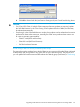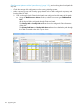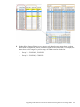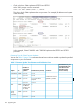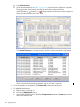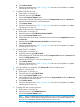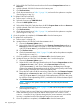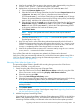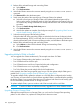Cluster I/O Protocols (CIP) Configuration and Management Manual (H06.16+, J06.05+)
d. Click Perform Action.
e. Check the estimated time in Table 11 (page 154) and wait for the updates to complete.
(See the figures in step 1.h.)
4. To update CLIM NIC firmware:
a. Perform steps 1.a through 1.b.
b. Select the resource type CLIM NIC.
c. Choose the Firmware Update action.
d. Select all the CLIM NICs that show the Firmware Compare State attribute as Down-rev.
e. Add the selected CLIM NICs to the bottom pane.
f. Click Perform Action.
g. Check the estimated time in Table 11 (page 154) and wait for the updates to complete.
(See the figures in step 1.h.)
5. To update CLIM smart array controller firmware:
a. Perform steps 1.a through 1.b.
b. Select the resource type CLIM Smart Array Controller.
c. Choose the Firmware Update action.
d. Select all the CLIM Smart Array Controller that show the Firmware Compare State attribute
as Down-rev.
e. Add the selected CLIM Smart Array Controllers to the bottom pane.
f. Click Perform Action.
g. Check the estimated time in Table 11 (page 154) and wait for the updates to complete.
(See the figures in step 1.h.)
6. To update CLIM FC card BIOS:
a. Perform steps 1.a through 1.b.
b. Select the resource type CLIM FC Card.
c. Select all the CLIM FC Cards that show the BIOS Compare State attribute as Down-revand
choose the BIOS Update action.
d. Add the selected CLIM FC cards to the bottom pane.
e. Click Perform Action.
f. Check the estimated time in Table 11 (page 154) and wait for the updates to complete.
(See the figures in step 1.h.)
7. Once the updates are completed, click Remove All to clear the bottom pane.
8. To update FC card firmware:
a. Perform steps 1.a through 1.b.
b. Select the resource type CLIM FC Card.
c. Choose the Firmware Update action.
d. Select all the CLIM FC Cards that show the Firmware Compare State attribute as Down-rev
and add them to the bottom pane.
e. Click Perform Action.
f. Check the estimated time in Table 11 (page 154) and wait for the updates to complete.
(See the figures in step 1.h.)
9. To update SAS disk enclosure firmware:
a. Perform steps 1.a through 1.b.
b. Select the resource type SASDiskEnclosure.
c. Choose the Firmware Update action.
NOTE: After you update the firmware, perform a power cycle to complete the MSA70
firmware update. (Even though the updated firmware revision information displays, the
firmware is not completely updated until the power cycle occurs.)
Upgrading CLIM Software and Firmware While Maintaining Network or Storage Traffic 157