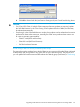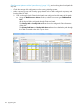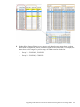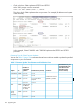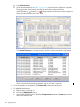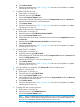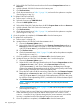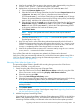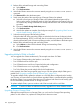Cluster I/O Protocols (CIP) Configuration and Management Manual (H06.16+, J06.05+)
d. Select all the SAS Disk Enclosures that show the Firmware Compare State attribute as
Down-rev.
e. Add the selected SAS Disk Enclosures to the bottom pane.
f. Click Perform Action.
g. Check the estimated time in Table 11 (page 154) and wait for the updates to complete.
(See the figures in step 1.h.)
10. To update CLIM SAS card BIOS:
a. Perform steps 1.a through 1.b.
b. Select the resource type CLIM SAS Card.
c. Choose the BIOS Update action.
d. Select all the CLIM SAS Cards that show the BIOS Compare State attribute as Down-rev.
e. Add the selected CLIM SAS Cards to the bottom pane.
f. Click Perform Action.
g. Check the estimated time in Table 11 (page 154) and wait for the updates to complete.
(See the figures in step 1.h.)
11. Once the updates are completed, click Remove All to clear the bottom pane.
12. To update SAS card firmware:
a. Perform steps 1.a through 1.b.
b. Update firmware of CLIM SAS cards that are not in slot 5:
i. Choose the Firmware Update action.
ii. Select all the CLIM SAS cards that show the Firmware Compare State attribute as
Down-rev and that are not in slot 5 (that is, whose Resource Name does not end
with $ZZCIP.Clim-Name.5), and add them to the bottom pane.
iii. Click Perform Action.
iv. Check the estimated time in Table 11 (page 154) and wait for the updates to complete.
(See the figures in step 1.h.)
c. Once the updates are completed, click Remove All to clear the bottom pane.
d. Update the down-rev CLIM SAS cards that are in slot 5 and the first group:
i. Choose the Firmware Update action.
ii. Select the SAS cards of Storage CLIMs that show the Firmware Compare State attribute
as Down-rev that are in slot 5 (that is, whose Resource Name ends with
‘$ZZCIP.Clim-Name.5), and whose CLIMs belong to the first group of Storage
CLIMs to be updated (determined previously by looking at the primary and backup
paths of disks). Add these SAS Cards to the bottom pane.
iii. Group the SAS cards of half the networking CLIMs that show the Firmware Compare
State attribute as Down-rev that are in slot 5 (that is, whose Resource Name ends
with $ZZCIP.Clim-Name.5). (Include the CLIM implementing $ZTCP0 in this group,
but NOT the CLIM implementing $ZTCP1.) Add these SAS cards to the bottom pane.
iv. Click Perform Action.
NOTE: During a SAS update of the slot-5 HBA, the CLIM may be rebooted
automatically.
v. Check the estimated time in Table 11 (page 154) and wait for the updates to complete.
(See the figures in step 1.h.)
e. Step 12.d may result in some CLIMs being rebooted automatically, which will result in
CLIMs transitioning to the STARTING state as shown by the SCF STATUS CLIM
$ZZCIP.* command. If any CLIM has changed to the STARTING state, wait until the
recovery is completed and the CLIM changes back to the STARTED state.
f. Once the updates are completed, click Remove All to clear the bottom pane.
158 Upgrading CIP