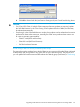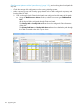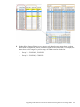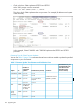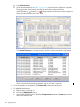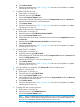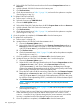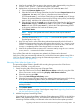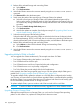Cluster I/O Protocols (CIP) Configuration and Management Manual (H06.16+, J06.05+)
3. Reboot all the selected Storage and networking CLIMs.
a. Select Reboot.
b. Click Perform Action.
4. Wait for the CLIMs to return to the STARTED state by using the SCF STATUS CLIM $ZZCIP.*
command.
5. Click Remove All to clear the bottom pane.
6. Switch away the paths of the second group of Storage CLIMs to be updated.
a. Select the second group of Storage CLIMs to be updated (determined previously by
looking at the primary and backup paths of disks) and add them to the bottom pane, but
do not select any Storage CLIM that was already rebooted at the end of firmware update
procedure.
b. Choose the Switch Storage Paths Away action.
c. Click Perform Action.
d. Wait for the updates to complete. See the figures in step 2 of “Upgrading CLIM Firmware
with the System Running” (page 150).
7. Select the second group of the networking CLIMs:
Select the other half of the networking CLIMs not included in the first set of reboots (include
the CLIM implementing $ZTCP1 in this half), but do not select any networking CLIM that was
already rebooted at the end of firmware update procedure, and add them to the bottom pane.
8. Reboot all the selected Storage and networking CLIMs.
a. Select Reboot to reboot all the selected Storage and networking CLIMs.
b. Click Perform Action.
9. Wait for the CLIMs to return to the STARTED state by using the SCF STATUS CLIM $ZZCIP.*
command.
Upgrading Multiple CLIMs in Parallel
You can upgrade four CLIMs simultaneously. This example uses these 10 CLIMs:
• Two Storage CLIMs providing dual paths to a set of disks.
• Two IP CLIMs that form a failover pair.
• Two IP CLIMs that are used for an Expand multi-line-path configuration.
• Two IP CLIMs that are not in any backup configuration.
• Two Telco CLIMs that provide multiple links for INS applications.
In this example, the CLIMs are grouped by type, but you can also update multiple CLIM types in
parallel. See “Upgrading Multiple CLIMs of Different Types” (page 165).
To upgrade multiple CLIMs, update the software on each CLIM that is configured with a backup,
one at a time, and ensure the first of each of these upgraded CLIMs is operational before updating
the backup CLIMs. If you upgrade CLIMs that are not configured with some form of backup, plan
for the unavailability of these network or storage resources.
To update multiple CLIMs, open one window with OSM Low-Level Link for each CLIM.
CAUTION: To make sure there are sufficient resources, upgrade four or fewer CLIMs at a time.
Upgrading Groups of Storage CLIMs
Although this example shows two Storage CLIMs, you can have four Storage CLIMs providing
paths to a disk volume. If so, update one CLIM per disk volume at a time.
160 Upgrading CIP