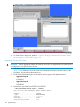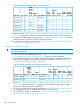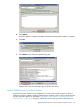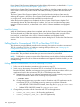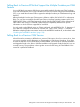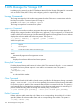Cluster I/O Protocols (CIP) Configuration and Management Manual (H06.16+, J06.05+)
Down System CLIM Firmware Update action before halting all processors, as described in “Prepare
CLIMs for Down System Firmware Update” (page 166).
Use the Down System CLIM Firmware Update Tool, installed on NonStop system consoles as part
of the OSM Console Tools product T0634 G06 ABB (and later), to perform the CLIM firmware
updates.
The Down System CLIM Firmware Update Tool is launched from the Windows Start menu by
selecting All Programs > HP OSM > Down System CLIM Firmware Update Tool. For more information
on using the tool, see the online help available from within the tool.
When the firmware updates have completed, the Down System CLIM Firmware Update Tool
automatically reboots all CLIMs that require a reboot. You can now load the NonStop system,
using the OSM Low-Level Link, as described in the <RVU> Software Installation and Upgrade
Guide.
Load the System
When all CLIM firmware updates have completed and the Down System CLIM Firmware Update
Tool has rebooted any CLIMs that require a reboot, load the NonStop system using the OSM
Low-Level Link, as described in the <RVU> Software Installation and Upgrade Guide.
Use the OSM Service Connection Multi-Resource Actions dialog box to confirm the CLIM firmware
versions.
Falling Back to Conventional TCP/IP or NonStop TCP/IPv6
This subsection provides fallback procedures for returning your system to use either conventional
TCP/IP or NonStop TCP/IPv6. In addition to reading these procedures, see “Managing the
Configuration Preservation” (page 113).
NOTE: Parallel Library TCP/IP fallback is not listed here as it requires that you fall back to a
G-series RVU. This procedure assumes that you are on an H-series or J-series RVU.
NOTE: To fall back to a previous version of the CLIM software, see the H06.nn Software Installation
and Upgrade Guide or the J06.nn Software Installation and Upgrade Guide for the RVU you are
currently running.
Falling Back to Conventional TCP/IP or NonStop TCP/IPv6
1. Follow one of the shutdown procedures in this section to stop CIP.
2. Switch over to the existing conventional TCP/IP or NonStop TCP/IPv6 environment.
Reset the DEFINEs, PARAMs, and transport-service provider name-set procedure calls for your
applications back to the conventional TCP/IP or TCP6SAM process name.
a. Determine the name of your preferred transport-service provider name by using use the
LISTDEV command to obtain a list of running TCP/IP processes:
> LISTDEV TCPIP
b. Change the transport-service provider name for Guardian and OSS applications to the
conventional TCP/IP or TCP6SAM process by entering one of these commands:
• ADD DEFINE =TCPIP^PROCESS^NAME, class map, file $tcpip-process-name
• PARAM TCPIP^PROCESS^NAME $tcpip-process-name
3. Change these procedure calls for Guardian and OSS socket applications:
• socket_set_inet_name() (for Guardian applications)
• socket_transport_name_set() (for OSS applications)
168 Upgrading CIP