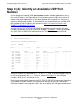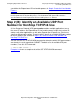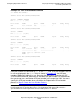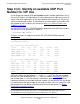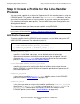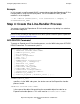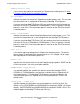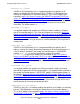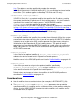Expand Configuration and Management Manual (H06.21+, J06.10+)
Configuring Expand-Over-IP Lines
Expand Configuration and Management Manual — 529522-013
8 - 17
Step 2 (A): Identify an Available UDP Port Number
Step 2 (A): Identify an Available UDP Port
Number
A User Datagram Protocol (UDP) port number enables multiple applications to use
the same IP address. An Expand-over-IP line-handler process might share a local IP
address with other applications or with other Expand-over-IP processes. Each must
specify a different port number. To avoid conflict, you should identify an available UDP
port number for the IP address you selected in Step 1 (A): Select a Process and
SUBNET for NonStop TCP/IP Use.
You can use the SCF STATUS PROCESS command to determine which UDP port
numbers are already in use for a particular SUBNET. Example 8-7 shows an example
of a SCF STATUS PROCESS command for the TCP/IP process named $ZTC01:
UDP port numbers are identified by UDP in the Proto field. UDP port numbers that are
in use are displayed in the Lport field. As shown in Example
8-7, the UDP port
numbers 1029, 68, 67, and 69 are in use.
Based on the information shown by the SCF STATUS PROCESS command, determine
an available UDP port number. HP recommends that you do not use a well-known
UDP port number in the range 0 to 1023. You must specify this UDP port number when
Example 8-7. SCF STATUS PROCESS Command
3-> STATUS PROCESS $ZTC01
TCPIP Status PROCESS \NODEA.$ZTC01
Status: STARTED
PPID............ ( 0,311) BPID................... ( 1,292)
Proto State Laddr Lport Faddr Fport SendQ RecvQ
TCP ESTAB 172.16.35.15 1057 155.186.68.137 5000 0 0
TCP LISTEN 0.0.0.0 9000 0.0.0.0 * 0 0
TCP LISTEN 0.0.0.0 2563 0.0.0.0 * 0 0
TCP LISTEN 0.0.0.0 telnet 0.0.0.0 * 0 0
TCP LISTEN 0.0.0.0 ftp 0.0.0.0 * 0 0
TCP LISTEN 0.0.0.0 finger 0.0.0.0 * 0 0
TCP LISTEN 0.0.0.0 echo 0.0.0.0 * 0 0
UDP 0.0.0.0 1029 0.0.0.0 * 0 0
UDP 0.0.0.0 68 0.0.0.0 * 0 0
UDP 0.0.0.0 67 0.0.0.0 * 0 0
UDP 0.0.0.0 69 0.0.0.0 * 0 0