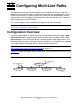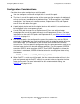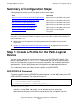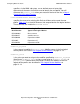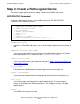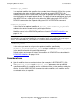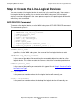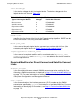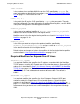Expand Configuration and Management Manual (H06.21+, J06.10+)
Configuring Multi-Line Paths
Expand Configuration and Management Manual — 529522-013
13 - 3
Summary of Configuration Steps
Summary of Configuration Steps
Configuring and starting a multi-line path involves these steps:
Step 1: Create a Profile for the Path-Logical
Device
You can create a profile for a path-logical device using the PEXPPATH profile. This
profile is provided in the $SYSTEM.SYSnn subvolume. You can also create a profile
from an existing profile, or you can create your own profile. For complete information
about profiles, see the WAN Subsystem Configuration and Management Manual.
This subsection shows you how to create a profile using PEXPPATH.
ADD PROFILE Command
To create a profile from the PEXPPATH profile template, use the WAN subsystem SCF
ADD PROFILE command. The command syntax is:
$ZZWAN.profile_name
specifies, via the WAN subsystem, a user-defined name of up to eight
alphanumeric characters that will be used to identify the new profile. Y
ou will
Task Tool Used
Step 1: Create a Profile for the Path-Logical Device SCF interface to the WAN subsystem
Step 2: Create a Profile for Each Line Type SCF interface to the WAN subsystem
Step 3: Create a Path-Logical Device SCF interface to the WAN subsystem
Step 4: Create the Line-Logical Devices SCF interface to the WAN subsystem
Step 5: Start the Path-Logical Device SCF interface to the WAN subsystem
Step 6: Start the Lines SCF interface to the Expand
subsystem
Note. The SCF command syntax shown in this section is the syntax used to configure multi-
line p
aths; it is not meant to show the complete syntax of the SCF commands described. For
more information, see:
•
WAN Subsystem Configuration and Management Manual for WAN subsystem SCF
commands
•
Section 14, Subsystem Control Facility (SCF) Commands, for Expand subsystem SCF
commands
ADD PROFILE $ZZWAN.#profile_name
, FILE $SYSTEM.SYSnn.PEXPPATH
[, modifier_keyword [ modifier_value ] ] ...