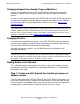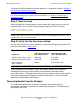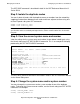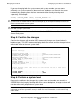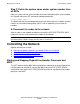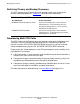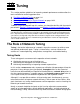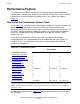Expand Configuration and Management Manual (H06.21+, J06.10+)
Managing the Network
Expand Configuration and Management Manual — 529522-013
18 - 25
Changing System Names and Numbers
If you are changing both the system name and system number, you can more
efficiently use system resources (because these attributes are stored in the server
hardware) by grouping them into one command rather than by entering each
separately; for example:
ALTER, SYSTEM_NAME \EAST, SYSTEM_NUMBER 44
The ALTER command is described in detail in the SCF Reference Manual for the
Kernel Subsystem.
Step 5: Confirm the changes
Confirm the changes with another INFO command (changes are shown below in
boldface type). The INFO command displays both the current and the changed values,
which take effect at the next system load.
Step 6: Perform a system load
Because the attributes that change the system name and number are stored in a
SEEPROM in the Integrity NonStop NS-series server backplane, changes to them will
not take effect until you perform a system load.
Caution. Be sure that you enter the ALTER command correctly. SCF has no knowledge of a
system name or number that has not been brought up (in an Expand network) because the
most recent load of the local system.
Caution. If the system name and number are to be changed, they should be done at the same
time with a single syste
m load.
NONSTOP KERNEL - Info SUBSYS \TAHITI.$ZZKRN
Current Settings
*DAYLIGHT_SAVING_TIME ................ USA66
*NONRESIDENT_TEMPLATES................ $SYSTEM.SYSTEM.TEMPLATE
*POWERFAIL_DELAY_TIME................. 30
*RESIDENT_TEMPLATES................... $SYSTEM.SYSTEM.RTMPLATE
SUPER_SUPER_IS_UNDENIABLE............ OFF
*SYSTEM_NAME.......................... \TAHITI
*SYSTEM_NUMBER........................ 82
SYSTEM_PROCESSOR_TYPE ............... NSR-W
*TIME_ZONE_OFFSET..................... -08:00
Pending Changes (will take effect at next manual reload or hard reset
of the
system).
SYSTEM
_NUMBER........................ 44
SYSTEM_NAME.......................... \EAST
Note. You must perform the system load using the Start System button or the Start System
command (under the Operations menu) in OSM. For more information, see the online help
within OSM.