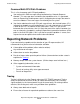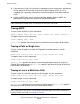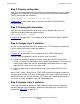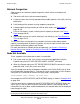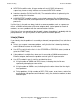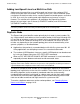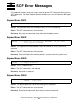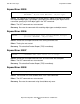Expand Configuration and Management Manual (H06.21+, J06.10+)
Troubleshooting
Expand Configuration and Management Manual — 529522-013
20 - 32
Slow Response Time
Step 2: Display routing data
After you have isolated the path to the nodes causing the bottleneck, use this Expand
subsystem SCF command to display the routing data of the network control process
($NCP) at one end of the slow path:
INFO PROCESS $NCP, NETMAP, AT \system-name
Example 20-5 on page 20-9 shows an example of an INFO PROCESS $NCP,
NETMAP display.
Step 3: Display path information
After you have identified the best-path route, use this Expand subsystem SCF
command to display information about the path:
INFO PROCESS $NCP, LINESET
Example 20-4 on page 20-7 is an example of an INFO PROCESS $NCP, LINESET
command.
Step 4: Analyze Layer 2 statistics
You can use the logical device (LDEV) number in this SCF command to analyze the
Layer 2 statistics and further isolate the problem:
STATS LINE $ldev_number
Example 20-2 on page 20-6, is an example of an SCF STATS LINE display.
If a line is causing a problem, you will see these Layer 2 statistics:
•
Congestion and delays because of heavy usage (the ratio of I-Frames to RR-
Frames). I-Frames (or information frames) contain Expand packets. RR-Frames (or
receive ready frames) are used to acknowledge information frames or simply
report the link’s ready status to the other node.
•
Slow links because of a large number of errors (high number of BCC or FCS
errors)
When a line is under a heavy load, a ST
ATS LINE command will typically display an
unusually large number of I-Frames and virtually no S-Frames (supervisory frames, of
which RR-Frames are the most common). RR-Frames will not be displayed because
an I-Frame is always available to carry the acknowledgment.
Step 5: Analyze Layer 4 statistics
If the Layer 2 information gathered in Step 4 indicates nothing out of the ordinary,
check the path for Layer 4 problems. Methods for gathering Layer 4 statistics are
explained in Table
20-7 on page 20-12.