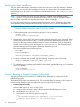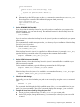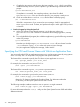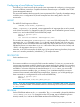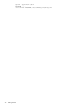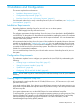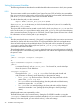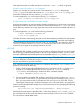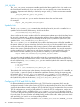NonStop Server for Java 6.0 Programmer's Reference
3 Installation and Configuration
This section explains these subsections:
• “Installation Requirements” (page 37)
• “Configuration Requirements” (page 37)
• “NonStop Server for Java 6.0 Directory Structure” (page 41)
For information about how to verify a NonStop Server for Java 6.0 installation, see “Verifying the
Java Installation” (page 32).
Installation Requirements
Regarding hardware, NonStop Server for Java 6.0 can run on these systems:
All HP Integrity NonStop NS-series servers
The software requirements for the NonStop Server for Java 6.0 are described in the README file
and SOFTDOC on the product CD. Read those documents before installing the product. The software
requirements list the earliest acceptable versions of the required software. You can substitute later
versions of the same products.
HP recommends that NonStop Server for Java 6.0 be installed in the standard location whenever
possible as described under “Symbolic Link” (page 40). You can install NonStop Server for Java
6.0 in a non-standard location. To do that kind of installation, use the File Transfer Protocol (FTP)
to transfer the file from the CD to the NonStop system. Then follow the directions in the product
Softdoc for a nonstandard installation.
You can install NonStop Server for Java 6.0 with earlier versions of NonStop Server for Java on
the system.
Configuration Requirements
This subsection explains how to configure your system for the Java SE JDK by understanding the
following:
• “Creating Larger or Additional Swap Files” (page 37)
• “Setting Environment Variables” (page 38)
• “Symbolic Link” (page 40)
• “Configuring TCP/IP and DNS for RMI” (page 40)
NOTE: Do not install any JAR or native library files under the NonStop Server for Java installation
directory.
Creating Larger or Additional Swap Files
HP recommends a total swap files size of 512 MB (1024 Extents, 255 MaxExtents) for each
processor that runs the
Java virtual machine (JVM). If you plan to run multiple large processes in the same processor, you
might need to create additional swap files because processes running in the same processor share
the same swap file.
Your system administrator can use the NSKCOM tool to create additional swap files.
To add swap files, you must log on to your NonStop operating system as a super-group user. Then,
from the Guardian TACL prompt, run the NSKCOM tool. From the NSKCOM tool, use the help
add and help start commands to get more information. For further information, see the
Kernel-Managed Swap Facility (KMSF) Manual.
Installation Requirements 37