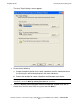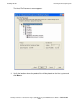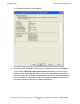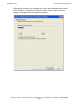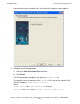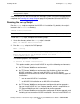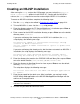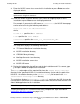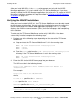NonStop Servlets for JavaServer Pages (NSJSP) 6.1 System Administrator's Guide
Installing NSJSP
NonStop Servlets for JavaServer Pages (NSJSP) 6.1 System Administrator’s Guide—
596210-006
2-16
Creating an NSJSP Installation
Creating an NSJSP Installation
After running the setup script at the OSS prompt, you must select the Create an
NSJSP installation option to install NSJSP 6.1. Starting with the NSJSP 6.1
release, the setup script can be used to create multiple NSJSP 6.1 installations.
To create an NSJSP installation, complete the following steps:
1. Run the setup script, as described in Running the setup Script on page 2-14.
2. To install NSJSP 6.1, enter 1 at the setup script prompt.
3. Enter the directory where the iTP Secure WebServer is installed or press Enter to
use the default directory, /usr/tandem/webserver.
4. Enter a name for the NSJSP installation directory or press Enter to use the default
directory name, servlets.
If you enter a directory that already has an NSJSP 6.1 installation, the setup
script displays the following message:
The directory <NSJSP 6.1 Installation Directory> already
contains an NSJSP installation.
Use the ‘Update an NSJSP installation’ option to update this
installation.
If you enter a directory that already exists, but that does not contain an NSJSP 6.1
installation, the script displays the following message:
The directory <user specified directory> already exists.
Files may be overlaid, do you want to continue <y or [n]>:
5. Enter the directory that contains the JDBC/MX JAR and library files or press Enter
to use the default location, /usr/tandem/jdbcMx/current/lib.
6. Enter the directory for NonStop Server for Java or press Enter to use the default
directory, /usr/tandem/java.
The script then displays the following message:
The initial user name for the Admin and Manager applications
is ‘admin’.
7. Enter the password for the admin user. After installation, you can log in to the
NSJSP Admin Web application or the NSJSP Web Application Manager with the
admin user ID and password.
8. Re-enter the password to confirm the value.
Note. The password must contain at least eight characters, with a combination of upper
and lower case characters.