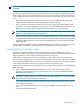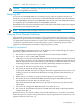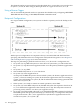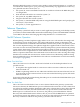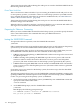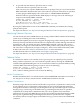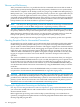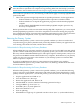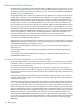RDF System Management Manual for H-Series RVUs (RDF 1.8)
>STATUS *, PROG RDF-software-loc.*, STOP
CAUTION: Issuing this command in this situation is only safe, however, if this is the backup
system for a single RDF environment.
Restarting RDF
If you want to restart RDF and have it resume processing where it stopped at the previous
shutdown, you can only do so if you have not reinitialized RDF subsystem since the shutdown.
Use the START RDF command to restart RDF. RDF automatically starts with UPDATE ON unless
you explicitly specify UPDATE OFF in the START RDF command.
When RDF restarts, it uses the information in the context files to determine where it last stopped,
and resumes processing from that point.
NOTE: If you delete and reconfigure TMF, then you must initialize RDF.
Carrying Out a Planned Switchover
Many businesses run online transaction processing (OLTP) twenty-four hours a day. Stopping
applications to perform software or hardware upgrades, repairs, or other maintenance can result
in complications and inconvenience for system users. To minimize such planned outages, you
can perform a planned switchover from the primary system to the backup system to keep
applications running while you modify or repair the primary system.
Standard Configurations
In a standard RDF configuration (system \A the primary, system \B the backup), the steps for
performing a planned switchover from \A to \B are:
1. On system \A, stop the business applications that access the primary database.
2. On system \A, issue a STOP TMF command.
TMF stops as soon as all outstanding database transactions are either committed or aborted.
It then writes a shutdown record to the MAT. Subsequently, the RDF subsystem shuts down
when all updater processes on the backup system (\B) have reached the shutdown record
in the image trail file. At this point, the primary and backup databases are identical.
3. On system \B, note the local system time; you will need it later.
4. On system \B, restart the business applications.
At this point, the RDF subsystem is stopped, the business applications from system \A are
running on system \B, and all audit information is being queued in TMF audit trails on
system \B.
5. When system \A is ready to resume its normal operations, restart TMF on \A.
6. On system \B, issue an INITIALIZE RDF command using the INITTIME option and
specifying the local system time you noted in step 3.
This action initializes the RDF extractor on \B so that it cannot miss any relevant audit
information.
7. On system \B, configure the RDF subsystem to run from \B to \A.
8. On system \B, start the RDF subsystem. The RDF subsystem begins replicating database
changes from \B to \A.
When the extractor on \B starts sending current audit information to \A (and at a convenient
time with respect to your processing environment), stop the applications on \B and carry out a
planned switchover from \B to \A.
Restarting RDF 133