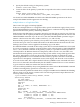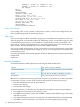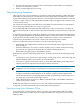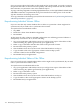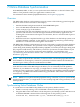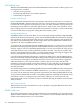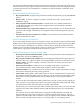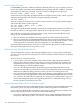RDF System Management Manual for H-Series RVUs (RDF 1.8)
If you are unsure about which tables or files might not be synchronized, you need to compare
the questionable tables or files between the primary and backup databases and then, based on
that evaluation, resynchronize some of the database objects.
To purge a NonStop SQL/MP or NonStop SQL/MX database, use the SQLCI/MXCI PURGE utility
and DROP command, as explained in the SQL/MP Installation and Management Guide and the
SQL/MX Installation and Management Guide.
To recopy a database to the backup system, follow the instructions in “Synchronizing the Primary
and Backup Databases” (page 75).
Resynchronizing Individual Volumes Offline
If you are sure that only certain database files or tables on a particular volume might not be
synchronized, all you need to do is synchronize that volume.
To resynchronize an individual volume:
1. Stop RDF.
2. Delete the volume from the RDF configuration.
3. Restart RDF.
At this point, all other volumes in the RDF configuration are still being protected. When it is
subsequently convenient to do so, do the following:
1. Stop your applications and TMF (to ensure you will get clean copies of the tables or files
without missing any updates generated by your applications).
2. Make a copy of the tables and files that reside on the particular volume.
3. Restart TMF on the primary system.
4. Wait for RDF to shut down (as the result of the TMF shutdown in Step 1).
5. Copy the table or file to the appropriate volume on the backup system.
6. Add the volume back to the RDF configuration.
7. Restart RDF and your applications.
Resynchronizing Individual Tables or Files Offline
If you are sure that only certain database tables or files might not be synchronized, all you need
to do is synchronize those tables or files.
To resynchronize an individual table or file:
1. Stop your applications and TMF (to ensure you will get clean copies of the tables or files
without missing any updates generated by your applications).
2. Make a copy of the tables or files.
3. Restart TMF on the primary system.
4. Wait for RDF to shut down (as the result of the TMF shutdown in Step 1).
5. Copy the tables or files to the appropriate volume on the backup system.
6. Restart RDF and your applications.
154 Maintaining the Databases