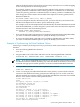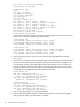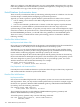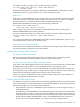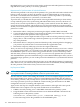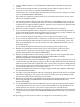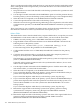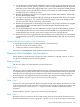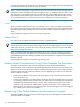RDF System Management Manual for H-Series RVUs (RDF 1.8)
Described below is a set of steps that can be used to synchronize individual partitions of NonStop
SQL/MP tables (either primary or secondary partitions).
Requirements for Synchronization of Individual Partitions
The following methods work only if all the partitions of a given table still reside on disk on the
backup system. If you do not have all partitions of a given table backed up on tape and you
encounter a total media failure that destroys or renders a volume inoperable on your backup
system, then you might have to synchronize your entire table.
To prevent this you should take the precaution of having all tables backed up in their entirety
on tape. With the protocol for synchronizing individual tables below, however, this does not
mean you have to back up all tables on your backup system with all current data. Rather, you
can use the following method, which will be very fast and will enable fast resynchronization
should you ever encounter a complete media failure that requires resynchronization of individual
partitions of a table.
1. Rename the table to a temporary name using the SQLCI ALTER TABLE command.
2. Create a duplicate table with the original name of the table you renamed in step 1. This table
must have all the same partitions as the original table.
3. Use BACKUP to put the duplicate table on tape. It will have all the partitions, but they are
empty. Thus, it will not take long to back the partitions up, nor will it take long to restore
any of the partitions.
4. Rename the table to a temporary name and then drop it. By renaming it before dropping it,
you preserve any indexes that are associated with the original table name.
5. Rename the temporary table (step 1) back to the original table name.
Thus, you now have on tape empty partitions for the entire table. Should you ever lose a volume
to a complete media failure, you can install a new disk and then use the RESTORE utility with
the PARTONLY option to recover the missing partition. Because you have backed up a table
with the name you need on the backup system, you can restore any partition that you need to
with the PARTONLY option and without having to use the MAP NAMES option. Once you have
restored the empty partition, you can use the protocol described below to synchronize the affected
partition.
You cannot recover from a media failure that wipes out an individual partition of a partitioned
index. If that occurs, you will need to drop the index from the associated table, thereby eliminating
all other partitions of the index. Then you must create a new index.
Key-Sequenced Tables
NOTE: Because the SQLCI LOAD operation generates new SYSKEY values in the backup table,
key-sequenced tables containing SYSKEYs cannot be synchronized online.
The most effective means of describing this method is to use an example. Suppose you have a
table named PART whose primary partition is named $DATA.TEST.PART, that this table has
50 secondary partitions, and you only need to synchronize the primary partition. The following
set of steps presumes you have just added the volume needing synchronization to the RDF
configuration and you are running with update off.
Again, follow the steps for complete database synchronization, although with some specific
modifications. The complete set of steps with modifications are listed below.
1. If RDF is currently running, issue a STOP RDF command on the primary system.
2. Purge the RDF control subvolume and then issue an INITIALIZE RDF command of the
following form on the primary system:
INITIALIZE RDF, BACKUPSYSTEM \system, SYNCHDBTIME ddmmmyyyy hh:mm
For the timestamp, follow the guidelines for the INITTIME option.
166 Online Database Synchronization