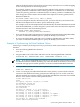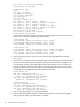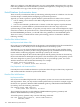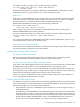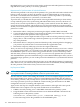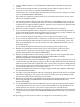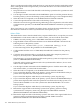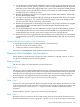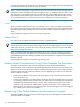RDF System Management Manual for H-Series RVUs (RDF 1.8)
3. Configure RDF and then issue a START RDF, UPDATE OFF command on the primary
system.
4. Create the entire duplicate table on your backup system with a temporary name at a
temporary location (such as \BACKUP.$DATA.DUP.PART).
The alternative is to create the duplicate table on the primary system at a temporary location
(such as \PRIMARY.$DATA.DUP.PART).
If the table whose primary partition needs to be synchronized has indexes, do not create
indexes for the duplicate table.
5. Use the SQLCI LOAD command with the PARTONLY and SHARED options to load only
the primary partition of the duplicate table. You cannot use PARTONLY with the LOAD
command if your duplicate table has indexes. Therefore, if you created your duplicate table
with indexes, you must drop the indexes.
6. When the load has completed, issue the RDFCOM STOP SYNCH command.
7. If you created the duplicate table on the primary system, then use the BACKUP utility to
put the entire duplicate table with all partitions onto tape. Because you only loaded the one
partition, all other partitions of this duplicate table are empty.
If you created the duplicate table directly on the backup system, skip this step.
8. If you created the duplicate table on the primary system, then use the RESTORE utility to
put the entire duplicate table with all its partitions onto disk on the backup system. You
must use MAP NAMES to correct the system name. Thus, $DATA.DUP.PART is now on
the backup system.
If you created the duplicate table directly on the backup system, skip this step.
9. Rename the original table on the backup system whose primary partition is being
synchronized to a temporary name using the SQLCI ALTER TABLE command
($DATA.TEST.PART becomes $DATA.TEMP.PART).
10. Rename the duplicate table on the backup system to the name of the original table whose
partition is being synchronized using the SQLCI ALTER TABLE command
($DATA.DUP.PART becomes $DATA.TEST.PART).
11. Use the BACKUP utility with the PARTONLY option to back up just the partition you need
synchronized to tape (the primary partition, in this example). Remember that the duplicate
table now has the name of the original table. Thus, you now have on tape the loaded partition
that you need to synchronize. Because the partition has the correct name, you will not need
to use MAP NAMES when you eventually restore it.
12. Rename the duplicate table back to its original duplicate table name ($DATA. TEST.PART
becomes $DATA.DUP.PART).
13. Use SQLCI to drop the duplicate table. By renaming the duplicate table back to its original
name before dropping it, you can preserve whatever indexes exist on the backup system
that are associated with the table being synchronized.
14. Rename the original table on the backup system from its temporary name back to its original
name using the SQLCI ALTER TABLE command ($DATA. TEMP.PART becomes
$DATA.TEST.PART).
15. Use the RESTORE utility with the PARTONLY option to put the loaded primary partition
of the duplicate table into the correct location. MAP NAMES is not required because the
loaded partition now has the correct name on tape and can be restored directly.
16. When the extractor has logged the message indicating it has completed its role in the online
synchronization operation, issue the RDFCOM START UPDATE command on your primary
system.
The preceding procedure preserves indexes you might have on the backup system.
Synchronizing Selected Database Portions Online 167