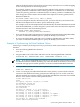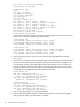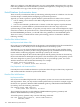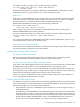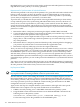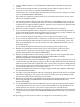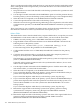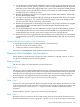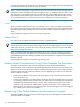RDF System Management Manual for H-Series RVUs (RDF 1.8)
There is an alternate method that might be faster in some situations than the method described
above, although this method requires that you rebuild all indexes associated with the table on
the backup system.
1. Drop all indexes associated with the table on the backup system that has a partition in need
of synchronization.
2. Use the SQLCI LOAD command with the PARTONLY option to load the partition directly
from the primary system to the backup system (without having to create a duplicate table).
3. When the load has completed, issue the RDFCOM STOP SYNCH command.
4. Create all required indexes for the table on the backup system.
5. When the extractor has logged the message indicating it has completed its role in the online
synchronization operation, issue the RDFCOM START UPDATE command on your primary
system.
Thus, if it is faster for you to rebuild your indexes than to perform the main method above, then
this alternative method can achieve synchronization more quickly for you.
Relative Tables
This method is the same as that described for key-sequenced tables above, except that you cannot
use PARTONLY to load relative tables. For relative tables, you must load the entire table.
1. If RDF is currently running, issue a STOP RDF command on the primary system.
2. Purge the RDF control subvolume and then issue an INITIALIZE RDF command of the
following form on the primary system:
INITIALIZE RDF, BACKUPSYSTEM \system, SYNCHDBTIME ddmmmyyyy hh:mm
For the timestamp, follow the guidelines for the INITTIME option.
3. Configure RDF and then issue a START RDF, UPDATE OFF command on the primary
system.
4. Create the entire duplicate table on your backup system with a temporary name at a
temporary location (such as \BACKUP.$DATA.DUP.PART).
The alternative is to create the duplicate table on the primary system at a temporary location
(such as \PRIMARY.$DATA.DUP.PART).
If the table whose primary partition needs to be synchronized has indexes, do not create
indexes for the duplicate table.
5. Use the SQLCI LOAD command with the SHARED option to load the entire table. Again,
with relative tables, you must load the entire table.
6. When the load has completed, issue the RDFCOM STOP SYNCH command.
7. If you created the duplicate table on the primary system, then use the BACKUP utility to
put the entire duplicate table with all partitions onto tape.
If you created the duplicate table directly on the backup system, skip this step.
8. If you created the duplicate table on the primary system, then use the RESTORE utility to
put the entire duplicate table with all its partitions onto disk on the backup system. You
must use MAP NAMES to correct the system name. $DATA.DUP.PART is now on the
backup system.
If you created the duplicate table directly on the backup system, skip this step.
9. Rename the original table on the backup system whose primary partition is being
synchronized to a temporary name using the SQLCI ALTER TABLE command
($DATA.TEST.PART becomes $DATA.TEMP.PART).
10. Rename the duplicate table on the backup system to the name of the original table whose
partition is being synchronized using the SQLCI ALTER TABLE command
($DATA.DUP.PART becomes $DATA.TEST.PART).
168 Online Database Synchronization