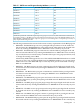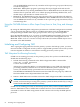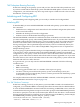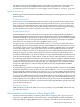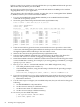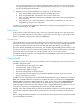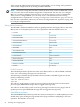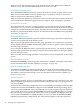RDF System Management Manual for H-Series RVUs (RDF 1.8)
You now have parallel sets of extractors shipping audit to parallel sets of receivers for the
two operating RDF subsystems, although each subsystem has its own control subvolumes
and its own imagetrail subvolumes.
11. When the extractor(s) for RDF04A have caught up, do the following:
a. Issue a STOP RDF command for the previous RDF subsystem.
b. Issue an UNPINAUDIT command for the previous subsystem.
c. Issue a START UPDATE command for the RDF04A subsystem. Wait until all updaters
have caught up.
d. Purge the previous control subvolumes on the primary and backup, as well as the
imagetrails for the previous subsystem.
You have now installed and started new RDF software without jeopardizing disaster-recovery
protection by having to stop RDF.
Disaster Points
If the primary system fails between steps 1 and 10, you perform the takeover operation using
your previous RDF subsystem. If the primary system fails at or after step 11, you perform the
takeover operation using the new subsystem (RDF04A).
Considerations
This method does not work with long-running transactions. You must not have any long-running
transactions in the system when you start step 1, above. If you have long-running transactions,
you must stop them and wait until they clear the TMF subsystem before you start Step 1.
If you are running with RDF process lockstep, you should change the RDF gateway startup script
to reference the new extractor name before executing Step 11. Then stop the gateway manually.
This action will restart the gateway, and the gateway will access the new extractor.
For RDF network environments, you should subtract an additional 15 minutes from the timestamp
you calculated in Step 4.
Configuring RDF
For RDF to operate correctly, you must establish values for the following sets of parameters in
the RDF configuration file:
• Global parameters that apply across RDF
• Parameters that apply to image trails
• Parameters that apply to triggers
• Network configuration record parameters
• Process parameters that apply to the individual RDFNET, monitor, extractor, receiver,
purger, and updater processes
In addition to the configuration file on disk, RDFCOM maintains a copy in memory. To configure
RDF, first use RDFCOM SET commands to establish the values you want in the configuration
memory table, and then use ADD commands to apply those values to the configuration file.
You do this for each process individually; do all of the SETs for a process, and then add the
particular object. Notice that the only purpose of the configuration memory table is to serve as
a temporary repository of configuration parameters for the SET command.
Initially, some of the configuration parameters in the memory table are set to their default values.
You use SET commands only for those parameters that you want to change from the default
value.
Before issuing the ADD commands, you can verify the current parameters in the memory table
by issuing SHOW commands.
Initializing and Configuring RDF 87