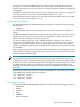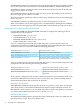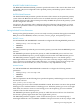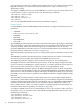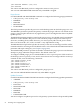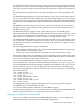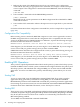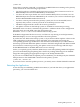RDF System Management Manual for H-Series RVUs (RDF 1.8)
]START RDF
Notice that to issue this command, you must have an RDFCOM session running on the primary
system and meet all of the following requirements:
• You are logged on as a member of the super-user group (or have execution access for an
RDFCOM object that has been PROGID'd by the customer).
• You have the same super ID that was used to initialize RDF (or have execution access an
RDFCOM object that has been PROGID'd by the customer). You can have a different super
ID if the RDF OWNER attribute has been set.
• You have a remote password on the primary system (it is also recommended, but not
required, that you have a remote password on the backup system as well).
• The RDF configuration file contains all necessary parameters.
• All updater volumes on the backup system are enabled for transaction processing.
When RDF starts execution, it automatically performs a validation check on the configuration
file; if the check succeeds, RDF copies the configuration file
$SYSTEM.control-subvolume.CONFIG to the backup system.
If the RDF configuration file does not exist, or if there are any missing or invalid parameters,
RDFCOM displays an error message and aborts the start operation.
If you did not start TMF on the backup system, or if you did not add an updater volume to the
TMF configuration on the backup system and enable it for transaction processing, the
corresponding updater logs an RDF error and terminates immediately. If you started TMF on
the backup system and added the updater volume to the TMF configuration but did not enable
that volume for transaction processing, the updater issues an error message and then stops.
If TMF BEGINTRANS is disabled, RDF issues an error message.
Unless you explicitly specify otherwise, RDF always starts with updating enabled: all updater
processes immediately begin updating their volumes by reading audit images from the RDF
image files and applying the appropriate changes to the backup database files.
If you want to start RDF with the updater processes disabled, you should specify the UPDATE
OFF parameter in the START RDF command on the primary system:
]START RDF, UPDATE OFF
If you later want to start the updater processes, you merely issue a START UPDATE command.
Restarting the Applications
As the final step in establishing an RDF environment, if you had shut down your applications
previously, you can restart them now.
Enabling RDF Operations 99