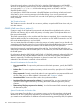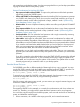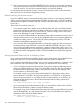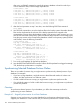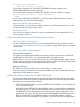RDF System Management Manual for J-series and H-series RVUs (RDF 1.10)
You would start by synchronizing your first two volumes, following the guidelines for synchronizing
an entire database.
When this operation has completed and the RDF updaters are fully caught up, you stop the NonStop
RDF product. You then delete your current RDF configuration and initialize a new RDF subsystem,
using the SYNCHDBTIME option. For the timestamp to be used with the SYNCHDBTIME attribute,
you specify a timestamp following the guidelines for the INITTIME option.
When you create your new RDF configuration, include the first two volumes you have just
synchronized and include two new volumes. Regarding the first two volumes that are already
synchronized, you do not need to obtain new copies (see Step 4) of the files and tables and load
copies of the files and tables on those volumes because they are already synchronized. For the
two new volumes, you need to synchronize these following the steps for an entire database
synchronization.
When these two new volumes have been synchronized, you follow the same procedure discussed
above, and adding two new volumes to your new RDF configuration file.
Example #2 – Synchronization of an Individual Volume
Suppose you just need either to synchronize a new volume to an existing RDF configuration, or
you need to re-synchronize an existing volume in your configuration. You would first stop your
current RDF subsystem. You then delete your current RDF control subvolume and initialize a new
RDF subsystem, using the SYNCHDBTIME option. For the timestamp to be used with the
SYNCHDBTIME attribute, you specify a timestamp following the guidelines for the INITTIME option.
When you create your new RDF configuration:
• If you are synchronizing a new volume, add it to your new configuration.
• If you are resynchronizing an existing volume, then just use your existing RDF configuration.
You then follow the guideline for an entire database synchronization operation, except that you
only need to obtain new copies ( see Step 4) of the files and tables on one volume.
Example #3 – Synchronization of an Individual File or Partition on a Volume
Suppose you just need to re-synchronize a single file or partition on an existing volume in your
RDF configuration. You would first stop your current RDF subsystem. You then delete your current
RDF configuration and initialize a new RDF subsystem, using the SYNCHDBTIME option. For the
timestamp to be used with the SYNCHDBTIME attribute, you specify a timestamp following the
guidelines for the INITTIME option.
When you configure a new RDF subsystem, use your existing RDF configuration file. You then
follow the guideline for an entire database synchronization operation, except that you only need
to obtain a new copy of the one file or partition.
Partial Database Synchronization Issues
There are many considerations when synchronizing selected portions of a database. You should
read this chapter carefully before attempting to perform the operation.
Typically you need to perform a partial database synchronization for either of two reasons:
• You are adding a new volume to the RDF configuration that was not previously in your
configuration.
• You have encountered a problem with a volume or a file that requires resynchronization.
As stated above, a partial database synchronization follows the same steps as those for
synchronizing an entire database, except that you only need to obtain new copies of the files (
see Step 4) to be synchronized and load duplicate copies of the files or tables to be synchronized.
Also, when determining what timestamp to specify with the SYNCHDBTIME attribute, you should
follow the guidelines for the INITTIME option.
Synchronizing Selected Database Portions Online 167