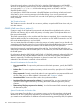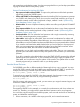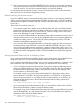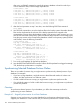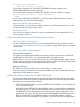RDF System Management Manual for J-series and H-series RVUs (RDF 1.10)
There are a variety of considerations when synchronizing portions of a database. Read the following
carefully.
Enscribe Files Without Partitions
Key-Sequenced and Relative Files
Use either Method 1 or Method 2 of Step 4 under “Synchronizing Entire Databases Online”
(page 159) to obtain a new copy of the file-set. Then use BACKUP and RESTORE (or FUP DUP) to
move the duplicate file to the backup system.
Alternatively, if you use Step 4, Method 1, you can create the duplicate file directly on the backup
system and then load it across the network, provided you have enough Expand capacity to handle
both the data being loaded and the audit being shipped to the backup system by the extractor. If
you created the duplicate file with the LIKE option and the primary file has an alternate key file,
then the file label of that duplicate file points to the alternate key file on the primary system. You
must change this to point to your alternate key file on your backup system. Use a FUP ALTER
command to alter the file label manually. For example:
FUP ALTER $DATA.TEST.PART0100,
ALTFILE ( 0, \BACKUP.$DATA.TEST.ALTF0100 )
Entry-Sequenced Files
If you use Step 4, Method 2, there are no special considerations for entry-sequenced files. You
cannot use Step 4, Method 1.
Enscribe Files With Partitions
Key-Sequenced Files with Create/Load (Step 4, Method 1)
First create a non-audited duplicate file on the primary system. You must create the entire file with
all partitions. Then, you only need to load the partition that you need. For example, suppose the
file has two partitions: $DATA1.TEST.PART0100 (primary) and $DATA2.TEST.PART0100
(secondary). Issue the following command:
FUP CREATE $DATA1.TEMP.PART0100,
LIKE $DATA1.TEST.PART0100, NO AUDIT
That command creates the two files $DATA1.TEMP.PART0100 (primary partition) and
$DATA2.TEMP.PART0100 (secondary partition).
To load the primary partition only, issue the following command:
FUP LOAD $DATA1.TEST.PART0100, $DATA1.TEMP.PART0100,
PARTONLY,SHARE
To load the secondary partition only, issue the following command:
FUP LOAD $DATA2.TEST.PART0100, $DATA2.TEMP.PART0100,
PARTONLY,SHARE
When the load operations are finished, use BACKUP and RESTORE (or FUP DUP) with the
PARTONLY option to copy the partition you need to the backup system.
Key-Sequenced Files with FRNL (Step 4, Method 2)
With this method, you only need to use FRNL to obtain a copy of the specific partition and then
move the copy to the backup system.
Relative Files with Create/Load (Step 4, Method 1)
First create a non-audited duplicate file on the primary system. You must create the entire file with
all its partitions. Unlike key-sequenced files, you must load the entire file. For example, assume the
file has two partitions: $DATA1.TEST. PART0100 (primary) and $DATA2.TEST.PART0100
(secondary). Issue the following command:
168 Online Database Synchronization