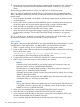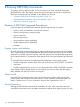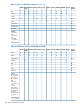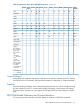RDF System Management Manual for J-series and H-series RVUs (RDF 1.10)
For the timestamp, follow the guidelines for the INITTIME option.
3. Configure RDF and then issue a START RDF, UPDATE OFF command on the primary system.
4. Make a copy of your table using one of the following two methods:
• Method 1
Create the entire duplicate table on your backup system with a temporary name at a
temporary location (such as \BACKUP.$DATA.DUP.PART).
The alternative is to create the duplicate table on the primary system at a temporary
location (such as \PRIMARY.$DATA.DUP.PART).
If the table whose primary partition needs to be synchronized has indexes, do not create
indexes for the duplicate table.
• Method 2
Take an online dump of the specific partition that you to resynchronize, and then perform
a TMF FRNL operation to put that copy on a different volume. In this example, use MAP
NAMES to recover it as $DATA.DUP.PART.
5. When you have completed Step 4, issue the RDFCOM STOP SYNCH command.
6. If you used the Method 1 in Step 4 above to create the duplicate table on the primary system,
then use the BACKUP utility to put the entire duplicate table with all partitions onto tape.
Because you only loaded the one partition, all other partitions of this duplicate table are empty.
If you used Method 2 above, then use Backup to put $DATA.DUP.PART on tape.
If you created the duplicate table directly on the backup system, skip this step.
7. If you created the duplicate table on the primary system with Method 1 or you created the
duplicate partition using Method 2, then use the RESTORE utility to put the entire duplicate
table with all its partitions onto disk on the backup system. You must use MAP NAMES to
correct the system name. Thus, $DATA.DUP.PART is now on the backup system.
If you created the duplicate table directly on the backup system, skip this step.
8. Rename the original table on the backup system whose primary partition is being synchronized
to a temporary name using the SQLCI ALTER TABLE command ($DATA.TEST.PART becomes
$DATA.TEMP.PART).
9. Rename the duplicate table on the backup system to the name of the original table whose
partition is being synchronized using the SQLCI ALTER TABLE command ($DATA.DUP.PART
becomes $DATA.TEST.PART).
10. Use the BACKUP utility with the PARTONLY option to back up just the partition you need
synchronized to tape (the primary partition, in this example). Remember that the duplicate
table now has the name of the original table. When this step completes, you now have on
tape just the partition that you want to use on the backup system and it now has the correct
name, although it is not yet aligned with the other partitions of the table on the backup system.
11. Rename the duplicate table back to its original duplicate table name ($DATA. TEST.PART
becomes $DATA.DUP.PART).
12. Use SQLCI to drop the duplicate table. By renaming the duplicate table back to its original
name before dropping it, you can preserve whatever indexes exist on the backup system that
are associated with the table being synchronized.
13. Rename the original table on the backup system from its temporary name back to its original
name using the SQLCI ALTER TABLE command ($DATA. TEMP.PART becomes
$DATA.TEST.PART).
14. Use the RESTORE utility with the PARTONLY option to put the loaded primary partition of the
duplicate table into the correct location. MAP NAMES is not required because the loaded
partition now has the correct name on tape and can be restored directly.
Synchronizing Selected Database Portions Online 171