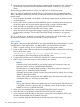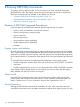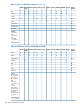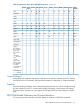RDF System Management Manual for J-series and H-series RVUs (RDF 1.10)
8. If you created the duplicate table on the primary system, then use the RESTORE utility to put
the entire duplicate table with all its partitions onto disk on the backup system. You must use
MAP NAMES to correct the system name. $DATA.DUP.PART is now on the backup system.
If you created the duplicate table directly on the backup system, skip this step.
9. Rename the original table on the backup system whose primary partition is being synchronized
to a temporary name using the SQLCI ALTER TABLE command ($DATA.TEST.PART becomes
$DATA.TEMP.PART).
10. Rename the duplicate table on the backup system to the name of the original table whose
partition is being synchronized using the SQLCI ALTER TABLE command ($DATA.DUP.PART
becomes $DATA.TEST.PART).
11. Use the BACKUP utility with the PARTONLY option to back up just the partition you need
synchronized to tape (the primary partition, in this example). Remember that the duplicate
table now has the name of the original table. Thus, you now have on tape the loaded partition
that you need to synchronize. Because it has the correct name, you will not need to use MAP
NAMES when you eventually restore it.
12. Rename the duplicate table back to its original duplicate table name ($DATA. TEST.PART
becomes $DATA.DUP.PART).
13. Use SQLCI to drop the duplicate table. By renaming the duplicate table back to its original
name before dropping it, you can preserve whatever indexes exist on the backup system that
are associated with the table being synchronized.
14. Rename the original table on the backup system from its temporary name back to its original
name using the SQLCI ALTER TABLE command ($DATA. TEMP.PART becomes
$DATA.TEST.PART).
15. Use the RESTORE utility with the PARTONLY option to put the loaded primary partition of the
duplicate table into the correct location. MAP NAMES is not required because the loaded
partition now has the correct name on tape and can be restored directly.
16. When the extractor has logged the message indicating it has completed its role in the online
synchronization operation, issue the RDFCOM START UPDATE command on your primary
system.
NonStop SQL/MP and NonStop SQL/MX Indexes (With or Without Partitions)
To synchronize indexes with or without partitions, do the following:
1. Drop the indexes on the backup system.
2. Create new indexes on the backup system.
You do not use the RDFCOM STOP SYNCH command when you use this method.
Phases of Online Database Synchronization
Online database synchronization, whether for entire databases or selected volumes, occurs in two
phases for both the extractor and all updaters.
Extractor Phases
The extractor phases of online database synchronization are:
Phase 1, Part 1
The extractor has received the STOP SYNCH message (indicating the load or backup operation
is complete) and has reached the first TMP control point record in the audit trail that was generated
after the load or backup operation completed. At this time, the extractor begins building a list of
all transactions that might have been started during the create/load or backup operation.
Upon completion of phase 1, part 1, the extractor logs message 766.
Phases of Online Database Synchronization 173