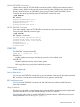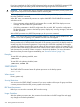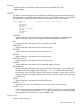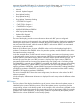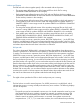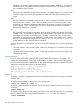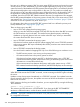RDF System Management Manual for J-series and H-series RVUs (RDF 1.10)
If you have initialized the TMF and RDF subsystems before issuing the START RDF command, RDF
automatically begins transmitting audit data from the beginning of the first audit-trail file.
CAUTION: If you initialize RDF after a STOP RDF command is issued at the primary system, you
might need to resynchronize the databases before restarting RDF.
TMF must be started and transactions enabled on both primary and backup systems before you
issue the START RDF command.
When RDF starts, it automatically executes an implicit VALIDATE CONFIGURATION command
with these results:
• If any parameter value in the RDF configuration file is invalid, RDFCOM displays an error
message, and the START RDF operation fails.
• If all of the parameters in the RDF configuration file are valid, RDF copies the configuration
file from the primary system to the backup system, displays any warning messages, and starts
the RDF processes.
After all RDF processes start, RDFCOM prompts you for your next command.
NOTE: RDF always starts with updating enabled unless you explicitly specify UPDATE OFF. This
scenario is true even if updating was disabled when RDF was last stopped.
The extractor, receiver, purger, RDFNET, and updater processes are restartable. That is, none of
these processes rely on checkpointed information. If the primary process fail, the backup reads its
context from disk and resumes operations. If a process pair should fail completely (for example,
a double CPU failure), then the RDF monitor aborts all other processes. When you restart RDF, all
processes obtain their starting information from context on disk, and this ensures an accurate restart
and eliminates the possibility of data corruption in the backup database. For more information
about how these processes support restartability, see “Processor Failures” (page 119).
Examples
To start RDF with updating enabled, enter:
]START RDF
To start RDF with updating disabled, enter:
]START RDF, UPDATE OFF
START UPDATE
The START UPDATE command starts all updater processes on the backup system.
START UPDATE
Where Issued
Primary system only.
Security Restrictions
You can issue the START UPDATE command if you are a member of the super ID group and have
a remote password from the RDF primary system to the backup.
RDF State Requirement
Before you can issue this command, RDF must be running.
Usage Guidelines
After the updater processes start, they examine the audit data in the RDF image files and apply
any changes to the backup database.
232 Entering RDFCOM Commands