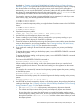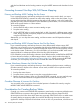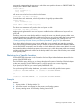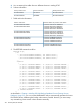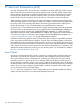RDF System Management Manual for J-series and H-series RVUs (RDF 1.10)
necessarily correspond to the sequence in which the user specifies columns on CREATE TABLE. For
example, this CREATE TABLE statement:
create table t
(colx varchar(100),
coly int);
will cause rows to be laid out on disk in this format:
row-header coly-data colx-data
Consider these two statements, which will produce a logically equivalent table:
create table t
(colx varchar(100));
alter table t add column coly int;
The above two statements will produce this row layout on disk:
row-header coly-data colx-data
Applying audit generated for one row layout to a table that has a different row layout will not
work well.
Therefore, users must create backup tables in exactly the same way that the primary tables were
created. If you have never added any additional columns to your primary table after it was created,
use the CREATE LIKE statement. Of course, you must have registered your catalogs first. See
“Creating NonStop SQL/MX Primary and Backup Databases” (page 307) for instructions.
If you have added columns to your primary table after it was created, you must take particular
care when creating the backup table, and you should not use the CREATE LIKE statement. Rather,
use the SHOWDDL command to see the order in which additional columns were added. You must
then create the table on the backup system in the same way in which the primary table was created,
and then add the additional columns to the backup table in the same order that they were added
to the primary table.
Restoring to a Specific Location
See the RESTORE information in the Guardian Disk and Tape Utilities Reference Manual for the
syntax of the RESTORE utility.
The LOCATION option allows you to change the physical location of NonStop SQL/MX objects
as they are restored. The LOCATION option is used to specify one or more mappings.
If you specify LOCATION, you cannot specify PARTONLY ON.
For synchronizing RDF backup databases, you need to use the fully qualified name option:
\A.$data01.ZSDUTRWA.HEBFRW00 TO \B.$data01.ZSDUTRWA.HEBFRW00
or
\A.$data01.ZSDUTRWA.HEBFRW00 TO \B.$dataAA.ZSDUTRWA.HEBFRW00
Example
Assume:
1. Primary Node: \P Backup Node: \B
2. All volume names are identical on the primary and backup systems.
3. Primary catalog name: PCAT Backup catalog name: BCAT
Restoring to a Specific Location 317