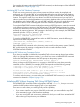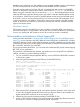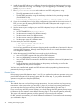RDF System Management Manual for J-series and H-series RVUs (RDF 1.10)
• RDFRCVO. The RDF receiver program opens the image files in privileged mode and must be
licensed with FUP or by running the RDFINST macro. RDFRCVO can be owned by any user
ID.
• RDFSCAN. The RDFSCAN program contains no privileged calls or privileged code and need
not be licensed. RDFSCAN can be owned and run by any user ID.
• RDFSNOOP. The RDFSNOOP program opens the image files in privileged mode and must
be licensed with FUP or by running the RDFINST macro. RDFSNOOP can be owned by any
user ID. RDFSNOOP must be run by a member of the super ID group (user ID 255,nnn) to
read the image files.
• RDFUPDO. RDF updater programs open image files in privileged mode and must be licensed
with FUP or by running the RDFINST macro. RDFUPDO also must be able to open database
files for protected write access. When querying the backup database files, users should always
open the files for shared read access.
• RDIMAGE. The RDIMAGE program opens the image files in privileged mode and must be
licensed with FUP or by running the RDFINST macro. RDIMAGE can be owned by any user
ID. RDIMAGE must be run by a member of the super ID group (user ID 255,nnn) to read the
image files.
Using the OWNER Attribute to Allow Super Group Users to Start, Stop, and Manage
RDF
By setting the OWNER global configuration parameter in a SET RDF configuration command, you
are specifying the primary owner of your RDF environment (such as SUPER.RDF, for example).
Doing so enables other super group user IDs to start, stop, and manage RDF.
Once the OWNER attribute is set, you must use SAFEGUARD to limit EXECUTE access to the
RDFCOM object so that only those super group users authorized to manage RDF can run RDFCOM.
Failure to do so is a serious security risk because, thereafter, all RDF objects run as the user ID of
the RDF OWNER.
Initializing and Configuring TMF
After copying the appropriate files from the primary system to the backup system, you must ensure
that TMF is configured on both systems to support RDF operations. The actions you take to do this
depend on whether or not TMF was running previously on this system.
TMF Subsystem Not Running Previously
If TMF was not running previously on the primary system, after you have installed TMF you should
take the following steps:
1. Include the following commands in the TMF configuration OBEY command file:
START TMF, DISABLE BEGINTRANS
DISABLE AUDITDUMP MAT
Although not required by RDF, it is recommended that you start TMF with transaction processing
turned off, and then turn it on after the RDF subsystem is started. Doing so assures you that
RDF is fully operational before transaction processing begins.
The DISABLE AUDITDUMP command ensures that TMF does not purge any audit trail files
before RDF extracts all pertinent data from them.
2. Initiate a TMFCOM session and then execute the TMF configuration OBEY command file.
NOTE: You should not restart the applications until RDF has been installed, initialized, started,
and transaction processing in the primary system has been turned on (by issuing a TMFCOM
ENABLE BEGINTRANS command).
Initializing and Configuring TMF 71