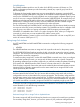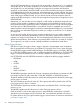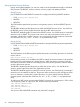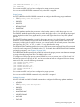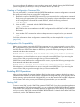RDF System Management Manual for J-series and H-series RVUs (RDF 1.10)
Starting RDF
There are two ways to start RDF: with updating enabled and with updating disabled. If updating
is enabled, the updaters begin updating the backup database immediately. If updating is disabled,
they do not (but the extractor and receiver continue to work normally). The default is to start RDF
with updating enabled.
To start RDF, issue the RDFCOM command START RDF:
]START RDF
Notice that to issue this command, you must have an RDFCOM session running on the primary
system and meet all of the following requirements:
• You are logged on as a member of the super ID group (or have execution access for an
RDFCOM object that has been PROGID'd by the customer).
• You have the same super ID that was used to initialize RDF (or have execution access an
RDFCOM object that has been PROGID'd by the customer). You can have a different super
ID if the RDF OWNER attribute has been set.
• You have a remote password on the primary system (it is also recommended, but not required,
that you have a remote password on the backup system as well).
• The RDF configuration file contains all necessary attributes.
• All updater volumes on the backup system are enabled for transaction processing.
When RDF starts execution, it automatically performs a validation check on the configuration file;
if the check succeeds, RDF copies the configuration file $SYSTEM.control-subvolume.CONFIG
to the backup system.
If the RDF configuration file does not exist, or if there are any missing or invalid attributes, RDFCOM
displays an error message and aborts the start operation.
If you did not start TMF on the backup system, or if you did not add an updater volume to the TMF
configuration on the backup system and enable it for transaction processing, the corresponding
updater logs an RDF error and terminates immediately. If you started TMF on the backup system
and added the updater volume to the TMF configuration but did not enable that volume for
transaction processing, the updater issues an error message and then stops.
If TMF BEGINTRANS is disabled, RDF issues an error message.
Unless you explicitly specify otherwise, RDF always starts with updating enabled: all updater
processes immediately begin updating their volumes by reading audit images from the RDF image
files and applying the appropriate changes to the backup database files.
If you want to start RDF with the updater processes disabled, you should specify the UPDATE OFF
attribute in the START RDF command on the primary system:
]START RDF, UPDATE OFF
If you later want to start the updater processes, you merely issue a START UPDATE command.
Restarting the Applications
As the final step in establishing an RDF environment, if you had shut down your applications
previously, you can restart them now.
90 Installing and Configuring RDF