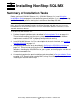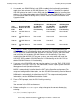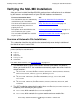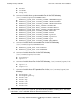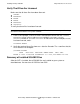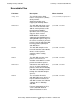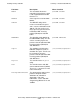SQL/MX 2.x Installation and Management Guide (H06.10+, J06.03+)
Installing NonStop SQL/MX
HP NonStop SQL/MX Installation and Management Guide—544536-007
3-2
Preinstallation Tasks
Preinstallation Tasks
1. Confirm that your NonStop system meets all the hardware and software
requirements identified in Section 2, Preparing to Install NonStop SQL/MX.
After ensuring system requirements and performing the remaining preinstallation
tasks, you can install the SQL/MX software and the SQL/MX sample database that
is distributed with it. For instructions on installing NonStop SQL/MX, see Installing
NonStop SQL/MX on page 3-2.
You are encouraged to install the SQL/MX sample database and use it to
familiarize yourself with NonStop SQL/MX and its statements, utilities, and MXCI
commands. The sample database is the source for many examples used in the
SQL/MX manuals. For instructions on installing the SQL/MX sample database, see
the SQL/MX Quick Start.
2. Confirm that TMF is configured and running on the system node where you will
install NonStop SQL/MX. See the guidelines for starting TMF in Section 2,
Preparing to Install NonStop SQL/MX. Also see the TMF Planning and
Configuration Guide for TMF installation guidelines.
TMF is required for SQL compilation and for execution of all SQL/MX utilities and
all DDL and DML statements that require TMF transactions. Note that all SQL/MX
objects must reside on volumes audited by TMF. SQL/MX program files need not
reside on audited volumes.
3. If you want to create SQL/MX tables and build an SQL/MX database, make sure
you have purchased and installed the DDL Licensing product (T0394). For more
information, see Installing the DDL Licensing Product (T0394) on page 2-3.
4. If you want to run FCHECK independently of the InstallSqlmx script, do it
before you run InstallSqlmx in Step 7 of Installing NonStop SQL/MX on
page 3-2. If a large number of disk drives are attached to the local node on your
system, the FCHECK portion of InstallSqlmx can take a long time to complete.
To run FCHECK independently of InstallSqlmx, issue the command for the
volumes you want to check:
FCHECK -MXCHECK -VOL $volume
If you run FCHECK independently, make sure you specify the -nofcheck option
when you run InstallSqlmx.
Installing NonStop SQL/MX
1. Log on to the NonStop server by using SUPER.SUPER (user ID 255,255).
2. Install the H06.04 or later H-series SUT. Follow all instructions provided in the
associated software release document and any instructions that come with the
SUT. For information about installing the SUT, see the H06.nn Software Installation
and Upgrade Guide.