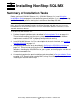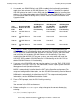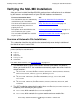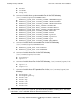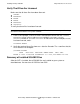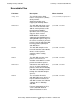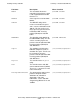SQL/MX 2.x Installation and Management Guide (H06.10+, J06.03+)
Installing NonStop SQL/MX
HP NonStop SQL/MX Installation and Management Guide—544536-007
3-8
Verify That Files Are Licensed
Verify That Files Are Licensed
Make sure that all these files have been licensed:
•
IMPORT
•
MXAUDSRV
•
MXCMP
•
MXESP
•
MXRTDSRV
•
ZCLIPDLL
To verify that these files have been licensed:
1. From a TACL prompt, issue a FILEINFO command on each of the files. IMPORT,
MXAUDSRV, MXCMP, MXESP, and MXRTDSRV reside in $SYSTEM.SYSTEM.
ZCLIPDLL resides in $SYSTEM.ZDLLnnn. To find out if a file (for example, MXCMP)
has been licensed, enter:
FILEINFO MXCMP
2. Verify that each of these file shows an L after the file code. The L confirms that the
file is licensed. For example:
$SYSTEM.SYSTEM
CODE EOF LAST MODIFIED OWNER RWEP PExt SExt
MXCMP O 700L 170109040 05JAN2004 1:17 255,255 NUNU 128 128
Summary of Installed SQL/MX Files
After the SUT is installed, these SQL/MX files are installed on your system as
described next. You must run all OSS files from OSS.
Note. You can change the security and licensing of DLLs, but the new security and licensing
do not take effect until the next system coldload.